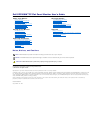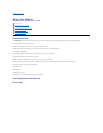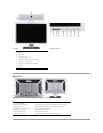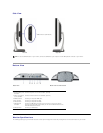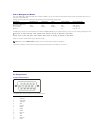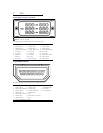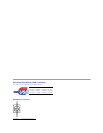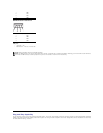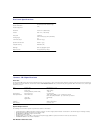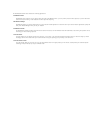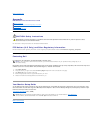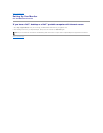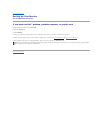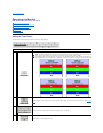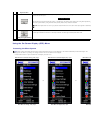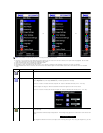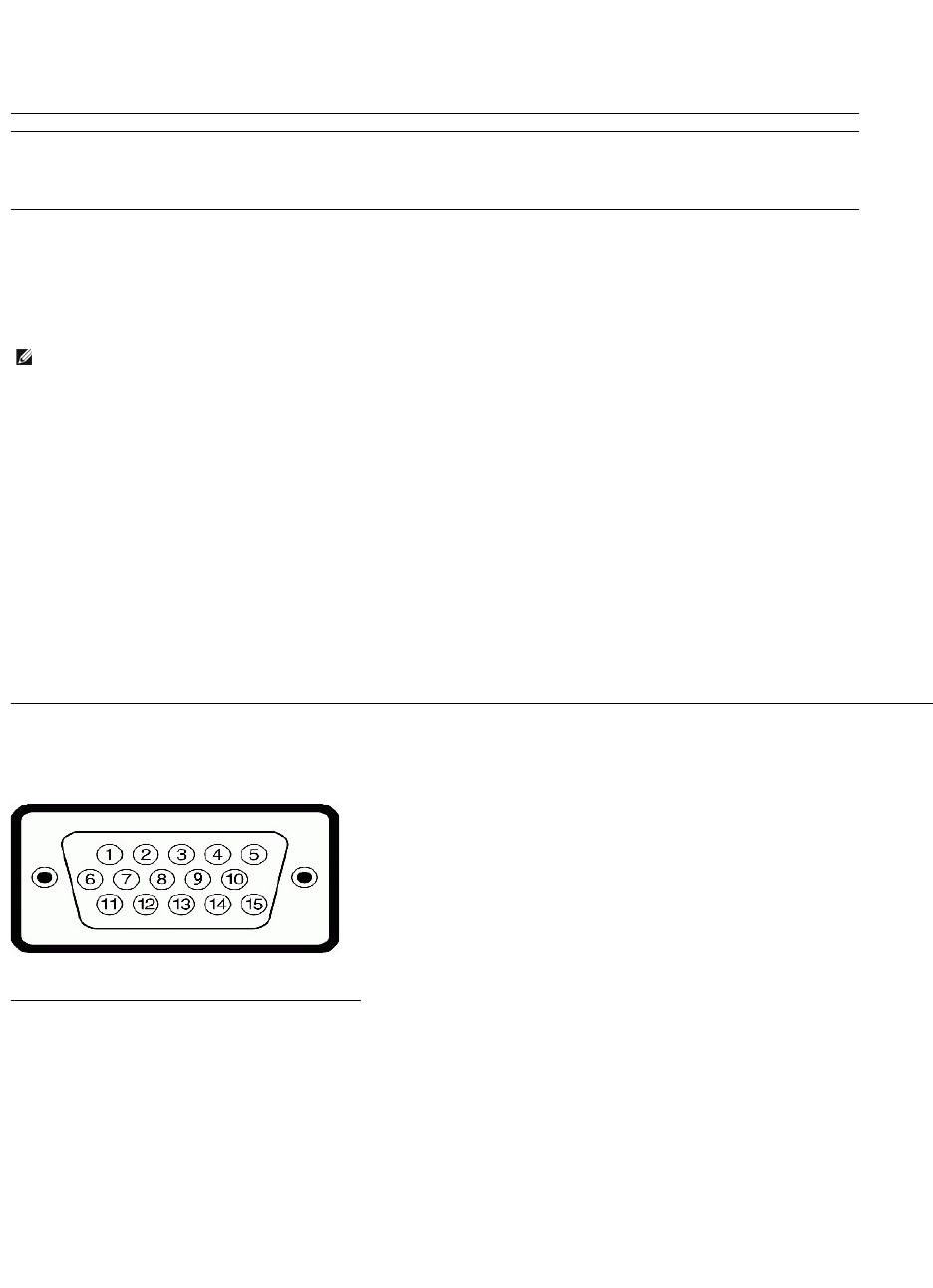
Power Management Modes
IfyouhaveVESA'sDPM™compliancedisplaycardorsoftwareinstalledinyourPC,themonitorcanautomaticallyreduceitspowerconsumptionwhennotinuse.Thisis
referred to as Power Save Mode
*. If the computer detects input from keyboard, mouse, or other input devices, the monitor automatically resumes functioning. The
following table shows the power consumption and signaling of this automatic power saving feature:
The OSD will only function in the normal operation mode. When the menu or plus buttons are pressed in Active-
off mode, one of the following messages will be displayed:
Analog Input In Power Save Mode. Press Computer Power Button or Any Key on Keyboard or Move Mouse
OR
Digital Input In Power Save Mode. Press Computer Power Button or Any Key on Keyboard or Move Mouse
Activate the computer and the monitor to gain access to the OSD.
* Zero power consumption in OFF mode can only be achieved by disconnecting the main cable from the monitor.
VESA Modes
Horizontal Sync
Vertical Sync
Video
Power Indicator
Power Consumption
Normal operation (with Dell
Soundbar and USB active)
Active
Active
Active
Blue
75 W (maximum)
Normal operation
Active
Active
Active
Blue
40 W (typical)
Active-off mode
Inactive
Inactive
Blanked
Amber
Less than 2 W
Switch off
-
-
-
Off
Less than 1 W
NOTE: This monitor is ENERGY STAR®-compliant as well as TCO '99 power management compatible.
Pin Assignments
15-pin D-Sub connector
The following table shows pin assignments in the D-Sub connector:
Pin Number
Monitor Side of the 15-pin Side Signal Cable
1
Video-Red
2
Video-Green
3
Video-Blue
4
GND
5
Self-Test
6
GND-R
7
GND-G
8
GND-B
9
DDC +5V
10
GND
11
GND
12
DDC data
13
H-sync