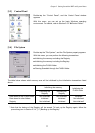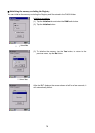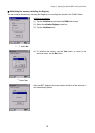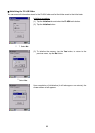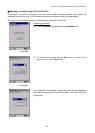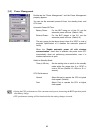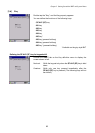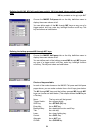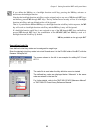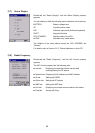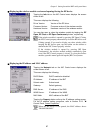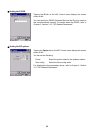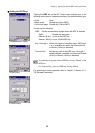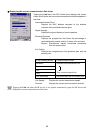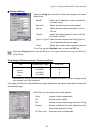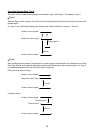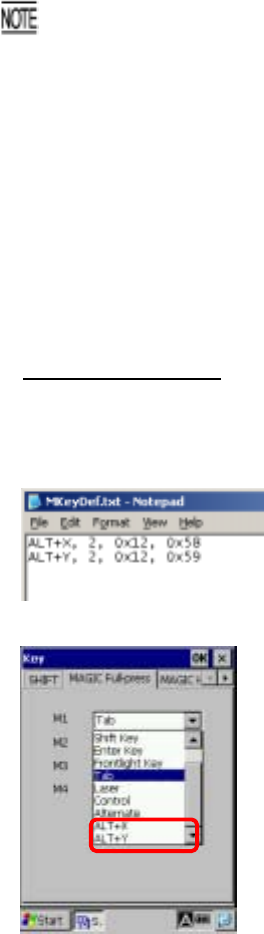
Chapter 2 Getting Started the BHT and System Menu
85
If you define the M4 key as a backlight function on/off key, pressing the M4 key activates or
deactivates the backlight function.
Note that the backlight function on/off key can be assigned only to any one of M1 through M5* keys
and halfway pressed M3 through M5* keys. The key defined more recently will act as a backligh
t
function on/off key and one defined earlier will be ignored.
That is, if you define the M1 and M2 keys as a backlight function on/off key in this sequence, the M2
key will work as a backlight function on/off key and the M1 key's entry will be ignored.
If a backlight function on/off key is not assigned to any of the M1 through M5* keys and halfway
pressed M3 through M5* keys, the combination of the SF/ALP (SF) and M4 keys work as a
backlight function on/off key by default.
*M5 key available on the grip style BHT
User-defined code file
User-defined virtual key codes can be assigned to magic keys.
Enter the desired virtual key codes into a text file and save it in the FLASH folder of the BHT, with the
filename “MKeyDef.txt”.
The screen shown to the left is an example for adding ALT+X and
ALT+Y.
The code file is read when the Key definition menu is started
The defined key codes are displayed below “Alternate” in the same
order as entered in the text file.
For further details, refer to the "BHT-200-CE API Reference Manual"
or "BHT-200-CE Class Library Reference Manual."