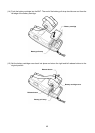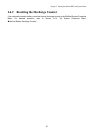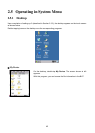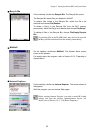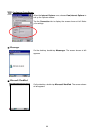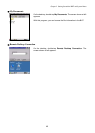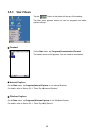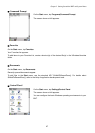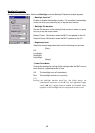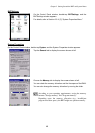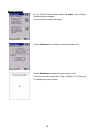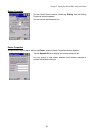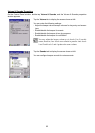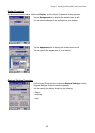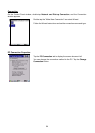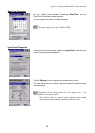48
Backlight Properties
On the Control Panel window, double-tap Backlight, and the Backlight Properties window appears.
- Backlight function
(
*
1)
Enable or disable the backlight function. If it is enabled, the backlight
comes on when you press any key or tap the touch screen.
- Backlight On-duration
Set the ON-duration of the backlight that comes on when you press
any key or tap the touch screen.
Battery Power: ON-duration when the BHT is not placed on the CU.
External Power: ON-duration when the BHT is placed on the CU.
- Brightness Level
Select the desired brightness level from the following four choices:
(Dark)
Off
Low Bright
Mid Bright
High Bright
(Bright)
- Power Save Mode
Change the settings for turning off the backlight after the BHT has not
been used for a specified period of time.
Off: The backlight turns off immediately.
Dim: The backlight remains on very dimly.
(*1)
Pressing the backlight function on/off key (the initial setting: the
simultaneous depression of the SF key and right-hand trigge
r
switch (M4 key)) toggles between enabled and disabled states,
regardless of the backlight function setting made on this screen.