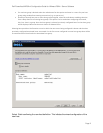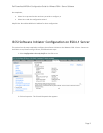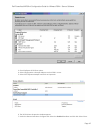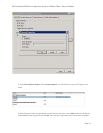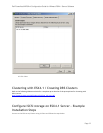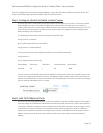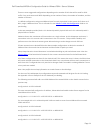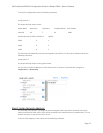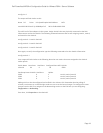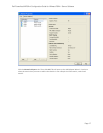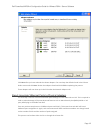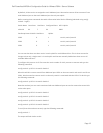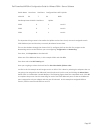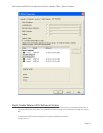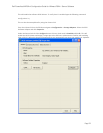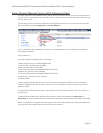Dell PowerVault MD32xxi Configuration Guide for VMware ESX4.1 Server Software
Page 16
esxcfg-nics –l
The output will look similar to this:
Name PCI Driver Link Speed Duplex MAC Address MTU
vmnic0 03:00.00 bnx2 Up 1000Mbps Full 00:21:9b:8b:4b:b0 1500
This will list all of the adapters in the system. Assign the NICs that are physically connected to the SAN
infrastructure and to the vSwitch. The following command assumes that we are assigning vmnic1, vmnic2,
and vmnic3 to the vSwitch.
esxcfg-vswitch –L vmnic1 vSwitch2
esxcfg-vswitch –L vmnic2 vSwitch2
esxcfg-vswitch –L vmnic3 vSwitch2
Once again, to verify the configuration type the following command to list the vSwitch information:
esxcfg-vswitch –l
Your output will look similar to the following. Note the new vmnics that were assigned to the vSwitch
under uplinks.
Switch Name Num Ports Used Ports Configured Ports MTU Uplinks
vSwitch2 64 9 64 9000
PortGroup Name VLAN ID Used Ports Uplinks
iSCSI3 0 1 vmnic1,vmnic2,vmnic3
iSCSI2 0 1 vmnic1,vmnic2,vmnic3
iSCSI1 0 1 vmnic1,vmnic2,vmnic3
Adding a NIC can also be configured and verified in the vCenter GUI. Remember that the polling of
vCenter is not instant so a refresh might need to occur to see the latest changes. To configure this same
process from the GUI, first navigate to the Networking section on the ESX host you are configuring.
Configuration -> Networking.
From here, click Properties on the vSwitch2.