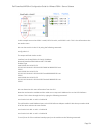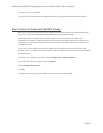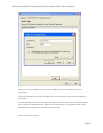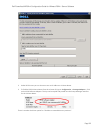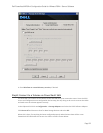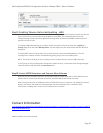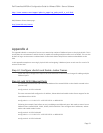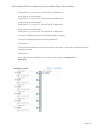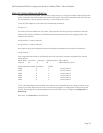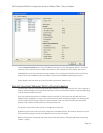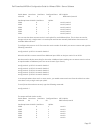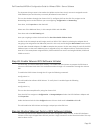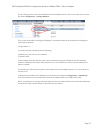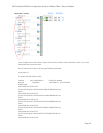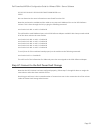Dell PowerVault MD32xxi Configuration Guide for VMware ESX4.1 Server Software
Page 39
255.255.255.0 10.10.5.255 00:50:56:7d:b5:f2 9000 65535 true
STATIC
We can determine the same information as was found from the GUI.
Now that we know the vmhba# and the vmk# we can map each VMkernel Port to the iSCSI Software
Initiator. This is done through the CLI by typing the following command:
esxcli swiscsi nic add –n vmk0 –d vmhba33
This will bind the vmk0 VMkernel port to the iSCSI Software Adapter vmhba33. We then proceed to bind
all of the other vmk# to the same vmhba.
esxcli swiscsi nic add –n vmk1 –d vmhba33
esxcli swiscsi nic add –n vmk2 –d vmhba33
esxcli swiscsi nic add –n vmk3 –d vmhba33
esxcli swiscsi nic add –n vmk4 –d vmhba33
esxcli swiscsi nic add –n vmk5 –d vmhba33
To verify that all of the vmk# are bound properly to the vmhba run the following command:
esxcli swiscsi nic list –d vmhba33
This will list all of the information for VMkernel ports that are assigned to the iSCSI Software Adapter.
Step A7: Connect to the Dell PowerVault Storage
Now that the iSCSI initiator has been configured properly, follow steps 7 through 10 above to assign the
new volumes and make them available for use.
One thing you will note is the increased number of connections seen in the connection tab of the volume
inside the PowerVault Storage administrator.