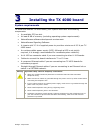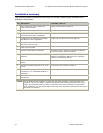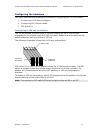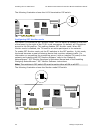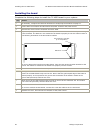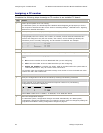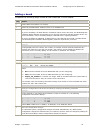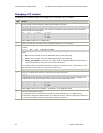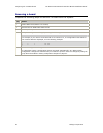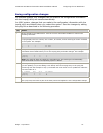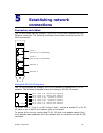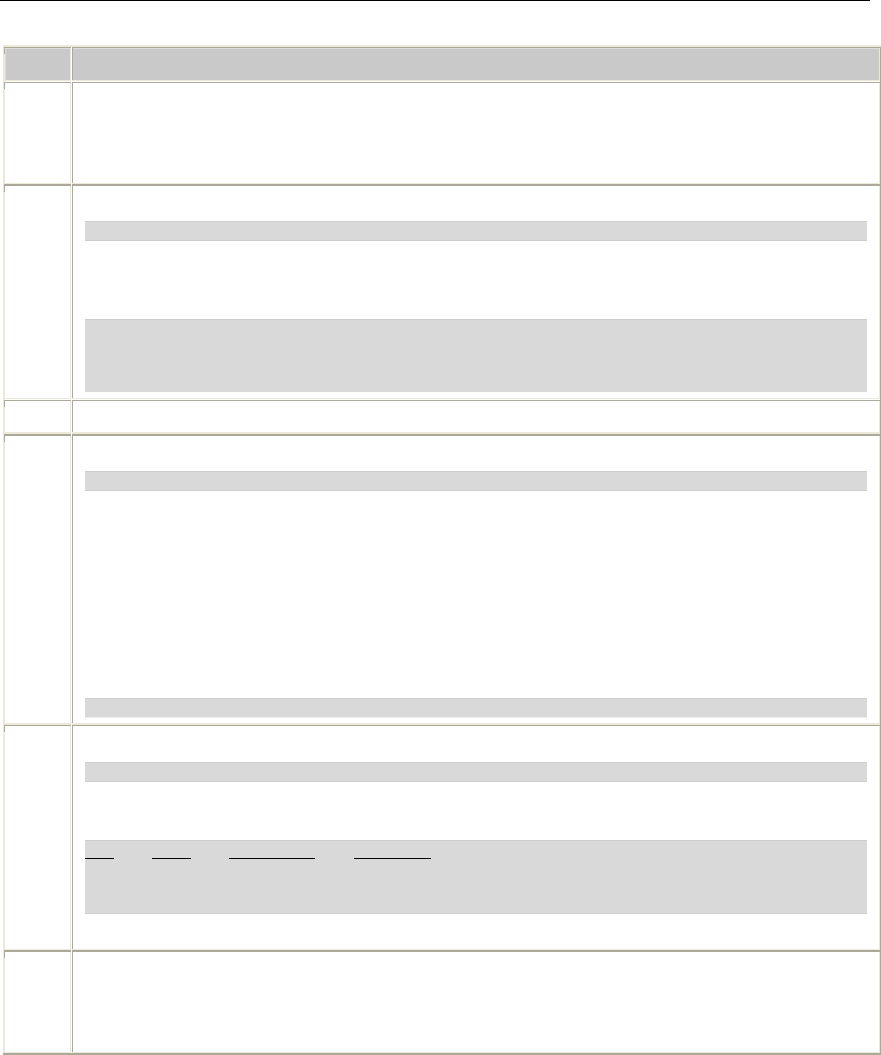
Configuring the TX 4000 board TX 4000 PCI SS7 Network Interface Board Installation Manual
Assigning a CP number
Complete the following steps to assign a CP number to an installed TX board:
Step Action
1 Power up the system if it is not running.
In a Windows system, the Windows® New Hardware Wizard appears and prompts you for the
files required to activate the SS7 drivers. Refer to Installing Dialogic
®
NaturalAccess™ Signaling
Software for detailed information.
2 At the prompt, invoke txcpcfg by entering the following command:
txcpcfg
txcpcfg displays the bus number, slot number, CP number, and CP model of boards that are
present and configured. Only the bus number, slot number, and CP model type identify the
board that you are currently configuring. The CP number is undefined. For example:
Bus Slot CP Number CP Model
2 2 1 TX 4000
2 4 2 TX 4000
2 6 UNDEFINED TX 4000
3 Record the bus and slot values for the undefined TX 4000 board.
4 Assign a unique CP number to each undefined board by entering the following command:
txcpcfg bus slot unique_CP_number
where
• bus is the bus number of the TX 4000 board that you are configuring.
• slot is the slot number of the TX 4000 board that you are configuring.
• unique_CP_number is a number you assign. Valid CP numbers within the system start at
1 and must be unique. They do not have to be consecutive.
For example, enter the following command to assign a CP number of 3 for the board with a bus
number of 2 and a slot number of 6:
txcpcfg 2 6 3
5 Verify the configuration of all of the TX boards by entering the following command:
txcpcfg
In this example if you assign the new board a unique CP number of 3, the following
configuration information is displayed:
Bus Slot CP Number CP Model
2 2 1 TX 4000
2 4 2 TX 4000
2 6 3 TX xxxx
where xxxx is 4000 for a TX 4000/C, TX 4000/20, or TX 4000/20C board.
6 Save the configuration changes.
In a Windows system, configuration changes are saved automatically. In a UNIX system,
configuration changes are deleted when you restart the system. Save the changes by editing the
cpcfg file as described in Saving configuration changes on page 27.
22 Dialogic Corporation