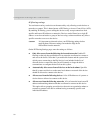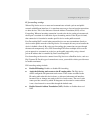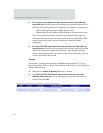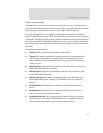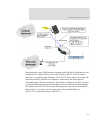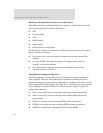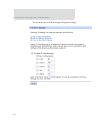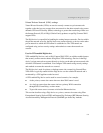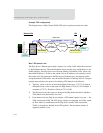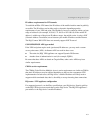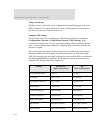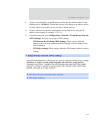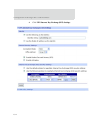97
Configure Digi devices
Connectware Manager and Digi SureLink ports are automatically set up as pinholes so
that they continue to work with the Digi device. In addition, the Digi device uses a private
address on the Ethernet interface strictly for use in configuration or local access. This
allows a user on the local network to gain access to the web interface or a Telnet session in
order to make configuration changes.
Remote device management and IP pass-through
As illustrated above, the Digi device allows you to enable pinholes for specific ports to
allow remote users to manage the Digi device from the mobile network or open Internet.
The Digi device retains its remote management capabilities using Connectware Manager.
The necessary pinholes are automatically defined when the Digi device is configured for
IP Pass-through.This provides administrators with the same remote-management
capabilities that exist in Digi remote devices.
Steps to configure IP pass-through
To configure IP Pass-through from the web interface for your Digi device, follow these
steps, or, in the case of the first three steps, make sure they have been performed.
1 Set a static IP address for the Digi device. Go to Configuration > Network > IP
Settings.
2 Set up the DHCP server. Go to Configuration > Network > DHCP Server
Settings. See page 77 and the online help for DHCP Server Settings.
3 Turn on the DHCP server. Go to Management > Network Services. In
DHCP Server Management, click the Start button.
4 Configure IP pass-through settings. Go to Configuration > Network >
IP Pass-through.
IP pass-through settings include:
– Enable IP Pass-through: Enables or disables IP Pass-through.
– Pinholes: Specifies whether specific network services/ports are configured as
pinholes for purposes of managing the Digi device.