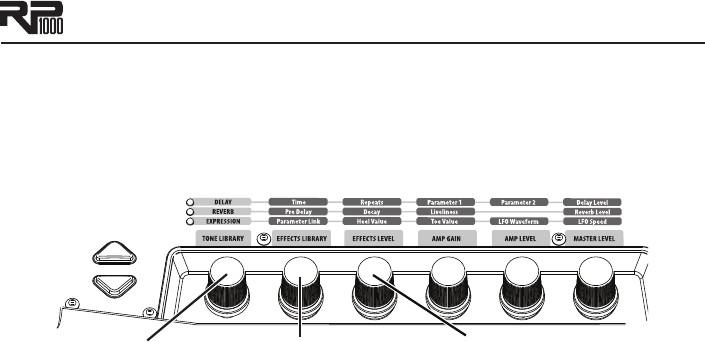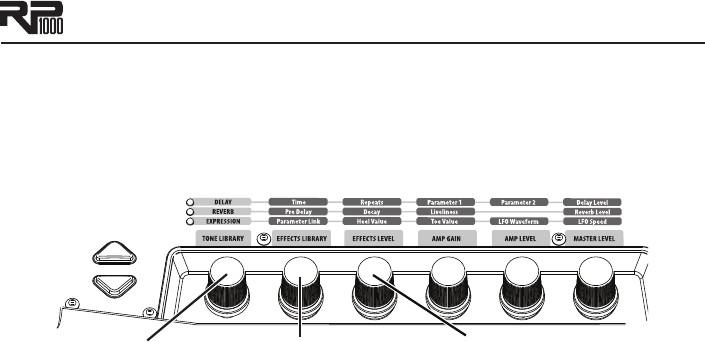
15
Editing/Creating Presets
The easiest way to start editing presets is with the Tone Library and Effects Library knobs.
Try out some of the tones in the Tone Library and then try out some effects setups with
the Effects Library knob. Use the Effects Level Knob to increase or decrease the overall
Chorus/FX, Delay and Reverb levels if desired. Once you find a tone that’s pretty close to what
you want, use the Edit buttons to navigate through the individual effects to make some adjust-
ments. The steps below go into more detail about how this works.
1. Select a tone
with the
Tone Library knob
2. Select an effect
or effects chain with the
Effects Library knob
3. Adjust the
effects level with the
Effects Level knob
To edit and create a preset:
Use the 1. Up, Down and numbered Footswitches to select the preset you wish to edit.
If you find a preset close to what you want, you can begin editing the effect parameters by
2.
pressing the Edit Up/Down buttons and selecting the Effect row you want to edit.
If you are trying to find something different from the existing presets, begin by using the
3.
Tone Library, Effects Library and Effects Level knobs to get close to a sound you
want.
Press the
4. Edit Up/Down buttons to begin selecting the individual Effects rows to edit
their parameters.
To bypass or enable an Effect row, press the 5. Tone Library knob.
Use the 6. Knobs 2-6 to modify the effect parameter settings.
Note: Anytime a stored value within a preset is changed, the Store button LED lights up. This
indicates that you need to store the changes. Changing presets, or turning the power off before
storing any changes, erases any changes made and the RP1000 will revert to the stored values
for the preset.
Also, if you are using the RP1000 with the Amp/Cabinet Bypass button enabled (effects only),
Tone Libraries that use amps only will not provide distortion or tone changes since amps and
cabinets are globally disabled.
Editing Amp/Cabinet Models
Each RP1000 preset has a ton of world class amp and cabinet models to choose from. To edit
amp and cabinet models, follow these steps:
Press the 1. Edit Down button until the Amp/Cabinet row is selected. The row’s LED
should be lit and the current amp model should be shown in the display.
Turn 2. Knob 1 to select from the different amp models.
Press 3. Knob 1. The current cabinet model will now be displayed. Turn Knob 1 to select
from the different cabinet models. Pressing Knob 1 again will return you to the amp model
display
To bypass amp/cabinet models in a preset, turn 4. Knob 1, fully clockwise until ap-
pears in the RP1000’s main display, or enable the Amp/Cabinet Bypass button.
Amp/Cabinet Bypass
The RP1000 has the unique feature of being able to turn off amp and cabinet modeling globally in
all presets. This feature is extremely useful when you just want to add effects processing to your
own core amplifier sound. The RP1000 basically becomes a straight multi-effects box where only
Wah, Compressor, Distortion, Equalizer, Noise Gate, Chorus/FX, Delay, Reverb and any effects
connected to the Stomp Loop are the only effects being used.