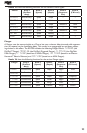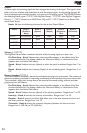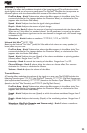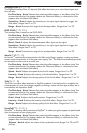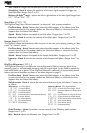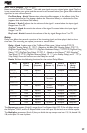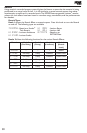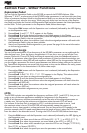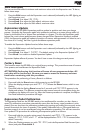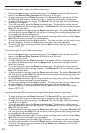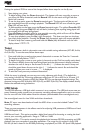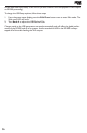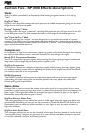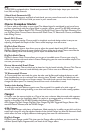31
Section Four - Other Functions
Expression Pedal
You can link the Expression Pedal on the RP1000 to control the RP1000’s Volume, Wah,
Whammy™, YaYa™, or almost any of the RP1000’s other parameters in real time with your foot.
When a parameter has been linked to the Expression Pedal, you can also set the minimum (heel)
and maximum (toe) value for the range. When you push down hard on the toe of the Expres-
sion Pedal to activate the V-switch, the Expression Pedal switches between the linked parameter
and the Wah. To link a parameter to the Expression Pedal, follow these steps:
Press either
1. Edit button until the Expression row is selected (indicated by the LED lighting
on the Expression row).
Rotate
2. Knob 1 until appears in the Display.
Rotate 3. Knob 2 until the desired parameter to be linked appears in the Display.
Rotate 4. Knob 3 to select the minimum (heel) value the assigned parameter will reach with
the Expression Pedal in the toe up position.
Rotate 5. Knob 4 to select the maximum (toe) value the assigned parameter will reach with
the Expression Pedal in the toe down position.
Store your Expression Pedal assignment to your preset. See page 16 for more information 6.
on the storing procedure.
Footswitch Assign
You can link footswitches 6-10 to almost any of the RP1000’s parameters or to enable and dis-
able the Amp Loop. From the factory, footswitches 6-10 are set to turn on and off the Com-
pressor, Distortion, Chorus/FX, Delay, and Reverb respectively when the Pedalboard button is
enabled. If a parameter other than these on/off parameters is linked to these footswitches, you
can specify a minimum value (LED off) and maximum value (LED on) for the parameter. That way
you can toggle a parameter like chorus speed between two distinct values while you’re perform-
ing. Footswitch assignments are stored with the preset so they can be different for every preset.
To link a parameter to the footswitches 6-10, follow these steps:
Press either 1. Edit button until the Expression row is selected (indicated by the Expression
row’s LED lighting).
Rotate
2. Knob 1 until - appears in the Display. This selects which
footswitch you are about to change the assignment for.
Rotate 3. Knob 2 until the desired parameter to be linked appears in the Display.
Rotate 4. Knob 3 to select the minimum value the assigned parameter will reach when the
footswitch is off (LED off).
Rotate 5. Knob 4 to select the maximum value the assigned parameter will reach when the
footswitch is on (LED on).
Store your footswitch assignments to your preset. 6.
LFOs
The RP1000 includes two assignable low frequency oscillators (LFO 1 and LFO 2) that you can
assign to any of the same parameters available for assignment to the Expression
Pedal. A low frequency oscillator automatically varies the value of the assigned parameter at
a steady rate. You can set the minimum and maximum value that each LFO will reach.
For instance, if the Amp Gain is assigned to LFO 1, and the minimum value is set to 1 and
the maximum value is set to 99, the RP1000 will automatically sweep the amount of
distortion from a clean sound to a distorted sound. You can also set the LFO speeds. In the
previous example, the LFO speed would determine the length of time it takes the LFO to sweep
from the clean to the distorted sound. To assign the LFOs in the RP1000, follow these steps:
Press the 1. Edit button until the Expression row is selected (indicated by the LED lighting on
the Expression row).
Rotate
2. Knob 1 to select one of the two LFO links, LFO 1 () or LFO 2 ().
Rotate 3. Knob 2 to select the parameter you want linked to the LFO 1 or LFO 2.
Rotate
4. Knob 5 to select which waveform you want the LFO to use, Triangle (),
Sine (
), or Square ().
Rotate 5. Knob 6 to select the speed you want the parameter to be controlled at.