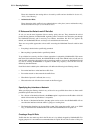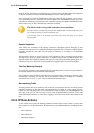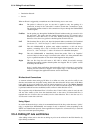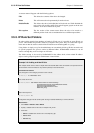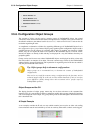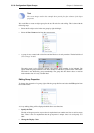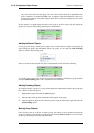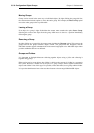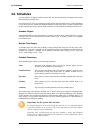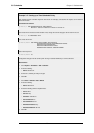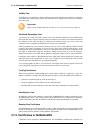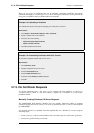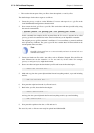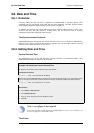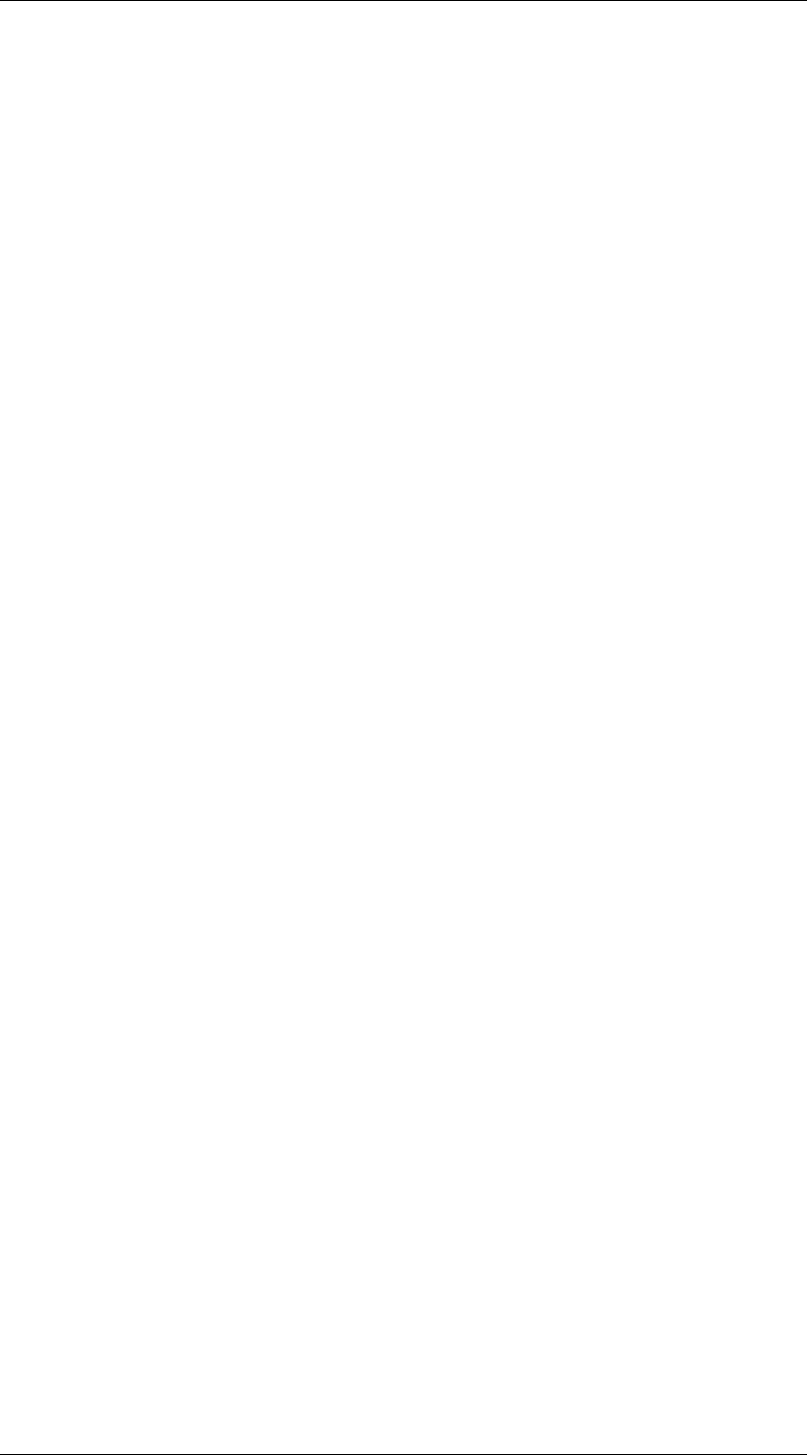
Moving Groups
Groups can be moved in the same way as individual objects. By right clicking the group title line,
the context menu includes options to move the entire group. For example, the Move to Top option
moves the entire group to the top of the table.
Leaving a Group
If an object in a group is right clicked then the context menu contains the option Leave Group.
Selecting this removes the object from the group AND moves it down to a position immediately
following the group.
Removing a Group
By right clicking on a group title, the context menu includes the Ungroup option. This removes the
group, however the group's member objects remain. The group title line disappears and the
individual members appear unindented and in the normal ungrouped color. Individual object index
positions within the table are not affected.
Groups and Folders
It is important to distinguish between collecting together objects using a folder and collecting it
together using groups.
Either can be used to group objects but a folder is similar to the concept of a folder in a computer's
file system. However, a folder can not be part of a group. Groups collect together related basic
objects and a folder is not of this type. It is possible, on the other hand, to use groups within a folder.
It is up to the administrator how to best use these features to best arrange NetDefendOS objects.
3.5.6. Configuration Object Groups Chapter 3. Fundamentals
125