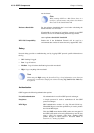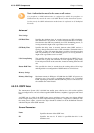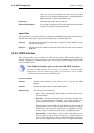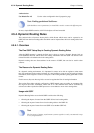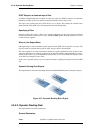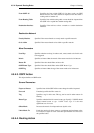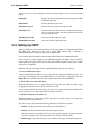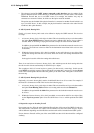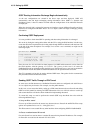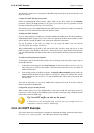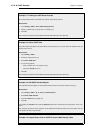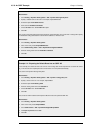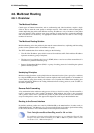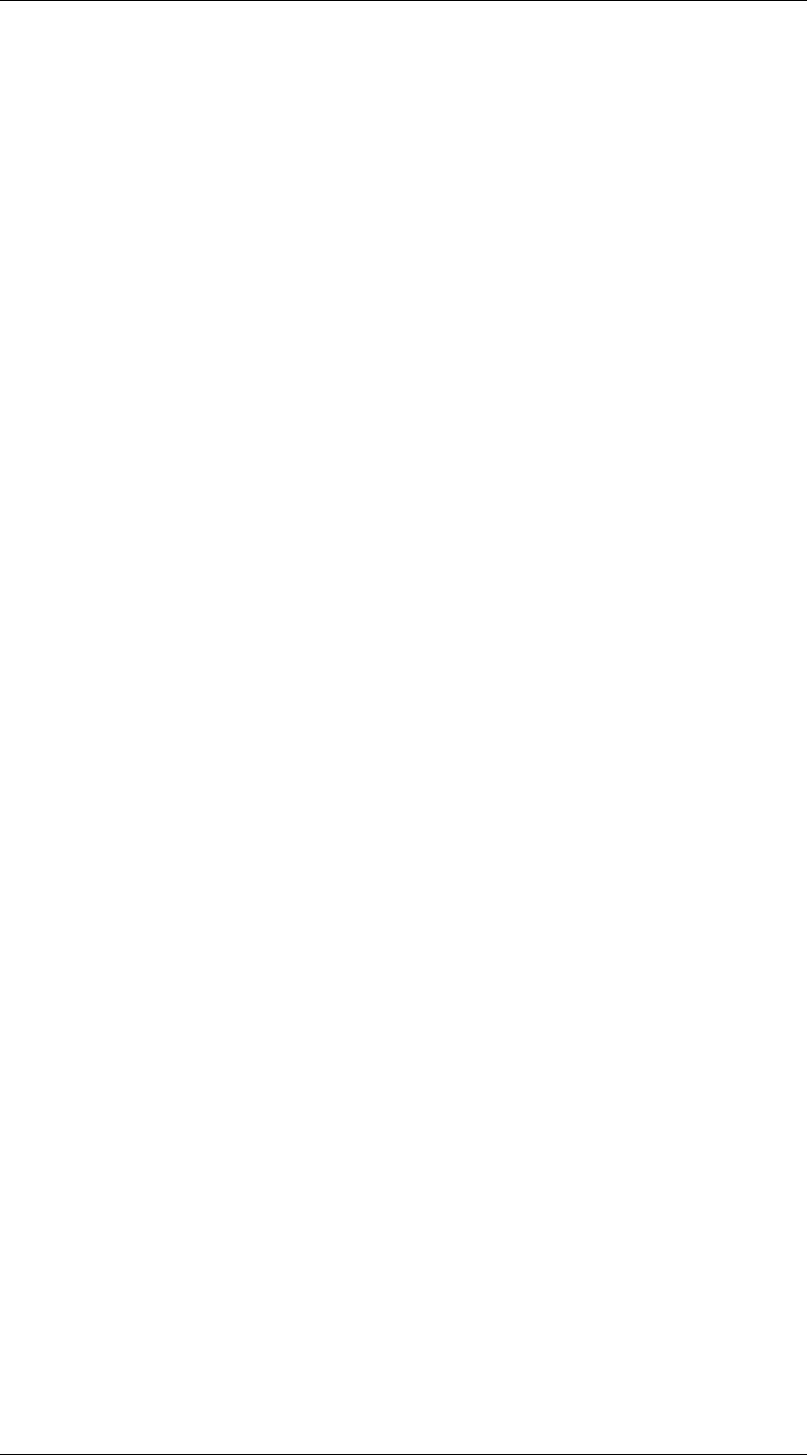
A Routing Action is used to manipulate and export routing changes to one or more local routing
tables.
Destination
Specifies into which routing table the route changes to the OSPF
AS should be imported.
Offset Metric
Increases the metric by this value.
Offset Metric Type 2
Increases the Type 2 router's metric by this value.
Limit Metric To
Limits the metrics for these routes to a minimum and maximum
value. If a route has a higher value than specified then it will be
set to the specified value.
Static Route Override
Allows the override of the static routes.
Default Route Override
Allows the override of the default route.
4.5.5. Setting Up OSPF
Setting up OSPF can seem complicated because of the large number of configuration possibilities
that OSPF offers. However, in many cases a simple OSPF solution using a minimum of
NetDefendOS objects is needed and setup can be straightforward.
Let us examine again the simple scenario described earlier with just two NetDefend Firewalls.
In this example we connect together the two NetDefend Firewalls with OSPF so they can share the
routes in their routing tables. Both will be inside a single OSPF area which will be part of a single
OSPF autonomous system (AS). If you are unfamiliar with these OSPF concepts, refer to earlier
sections for an explanation.
Beginning with just one of these firewalls, the NetDefendOS setup steps are as follows:
1. Create an OSPF Router object
Create a NetDefendOS OSPF Router Process object. This will represent an OSPF Autonomous Area
(AS) which is the highest level in the OSPF hierarchy. Give the object an appropriate name. The
Router ID can be left blank since this will be assigned automatically by NetDefendOS.
2. Add an OSPF Area to the OSPF Router
Within the OSPF Router Process created in the previous step, add a new OSPF Area object. Assign
an appropriate name and use the value 0.0.0.0 for the Area ID.
An AS can have multiple areas but in many cases only one is needed. The ID 0.0.0.0 identifies this
area as the backbone area which forms the central portion of the AS.
3. Add OSPF Interfaces to the OSPF Area
Within the OSPF Area created in the previous step, add a new OSPF Interface for each physical
interface that will be part of the area.
The OSPF Interface object needs the following parameters specified in its properties:
• Interface - the physical interface which will be part of the OSPF area.
• Network - the network on the interface that will be part of the area.
This does not need to be specified and if it is not, the network assigned to the physical interface
is used. For example if lan is the interface then lannet will be the default network.
• Interface Type - this would normally be Auto so that the correct type is automatically selected.
4.5.5. Setting Up OSPF Chapter 4. Routing
188