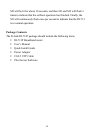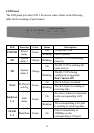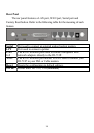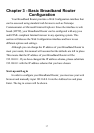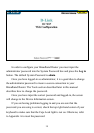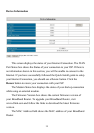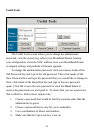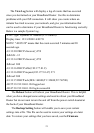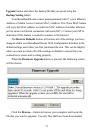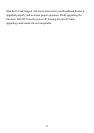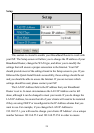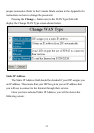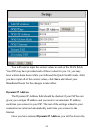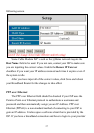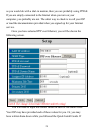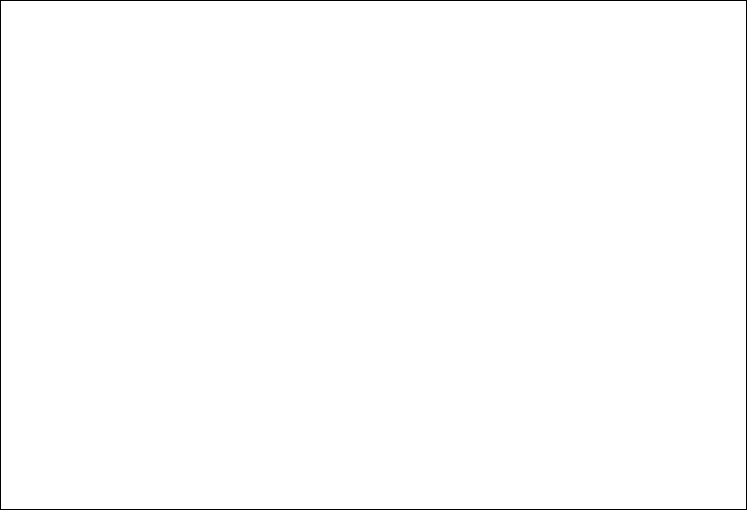
21
The View Log button will display a log of events that has occurred
since you last turned on your Broadband Router. Use this to determine
problems with your ISP connection. It will show you events where an
intruder has tried to access your network, and give you information that
can be used to determine if your Broadband Router is functioning correctly.
Below is a sample System Log.
WAN Type: Dynamic IP Address (2.52 build 6)
Display time: 12/13/2000 16:09:59
NOTE! "-00:05:20" means that the event occurred 5 minutes and 20
seconds ago.
-01:13:20 DHCP:discover() 259
.$dh:bb1 -12
-01:13:16 DHCP:discover() 259
.$dh:aa1 300
-01:13:16 DHCP:offer(192.177.81.9)
-01:13:16 DHCP:request(192.177.81.47) 271
.$dh:aa2 300
-01:13:15 DHCP:ack(DOL=64800,T1=32400,T2=56700)
-00:55:18 192.168.0.184 logged out
-00:47:38 192.168.0.184 login successful
The Reboot button will reboot your Broadband Router. This is helpful
when you have changed some settings and need to reboot your Broadband
Router but do not want to turn the unit off from the power switch located at
the back of your Broadband Router.
The Backup Setting button will enable you to save your current
settings into a file. This file can be used to restore your settings at a later
date. To restore your settings that you have saved, use the Firmware