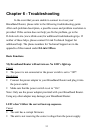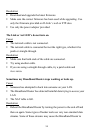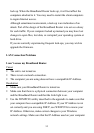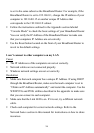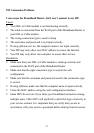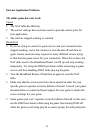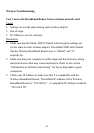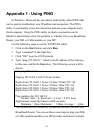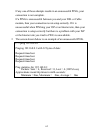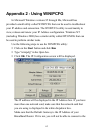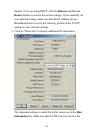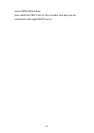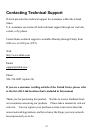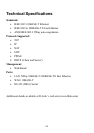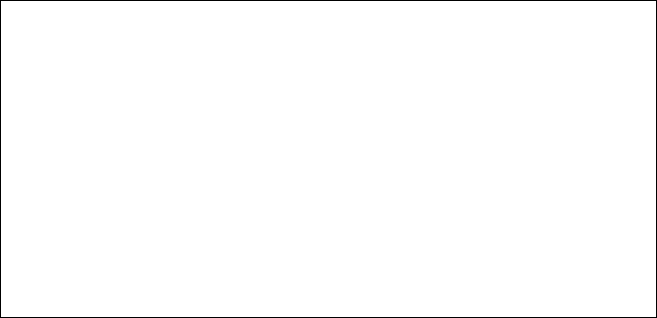
61
Appendix 1 - Using PING
In Windows, Microsoft has provided a small utility called PING that
can be used to troubleshoot your IP address and connection. The PING
utility is used mainly to test the connection between your computer and a
client computer. Using the PING utility to check a connection can be
helpful in determining where the problem is, whether it be your Broadband
Router, your DSL or Cable modem, or your ISP.
Use the following steps to use the WINIPCFG utility:
§ Click on the Start button and click Run.
§ Type "command" in the Open box.
§ Click "OK" to get to a DOS prompt.
§ Type "ping 192.168.0.1", which is the IP address of the Gateway
in this case, and hit the Enter key. The following screen will be
shown.
C:\>ping 192.168.0.1
Pinging 192.168.0.1 with 32 bytes of data:
Reply from 192.168.0.1: bytes=32 time=130ms TTL=64
Reply from 192.168.0.1: bytes=32 time=10ms TTL=64
Reply from 192.168.0.1: bytes=32 time=20ms TTL=64
Reply from 192.168.0.1: bytes=32 time=10ms TTL=64
Ping statistics for 192.168.0.1:
Packets: Sent = 4, Received = 4, Lost = 0 (0% loss),
Approximate round trip times in milli-seconds:
Minimum = 10ms, Maximum = 130ms, Average = 42ms
This screen shows a successful connection between you and your
Broadband Router. You can use these same steps to ping your DSL
or Cable modem and then your ISP provider and Internet website.