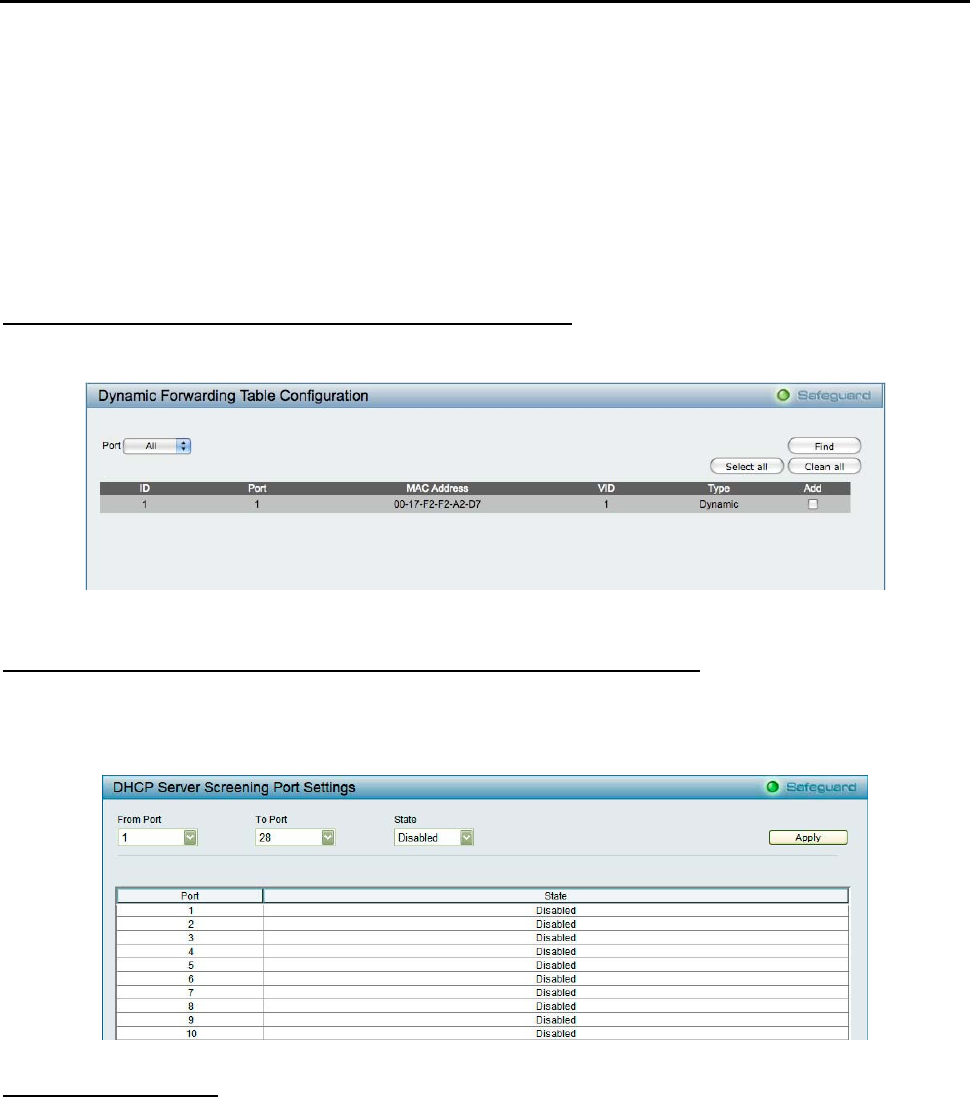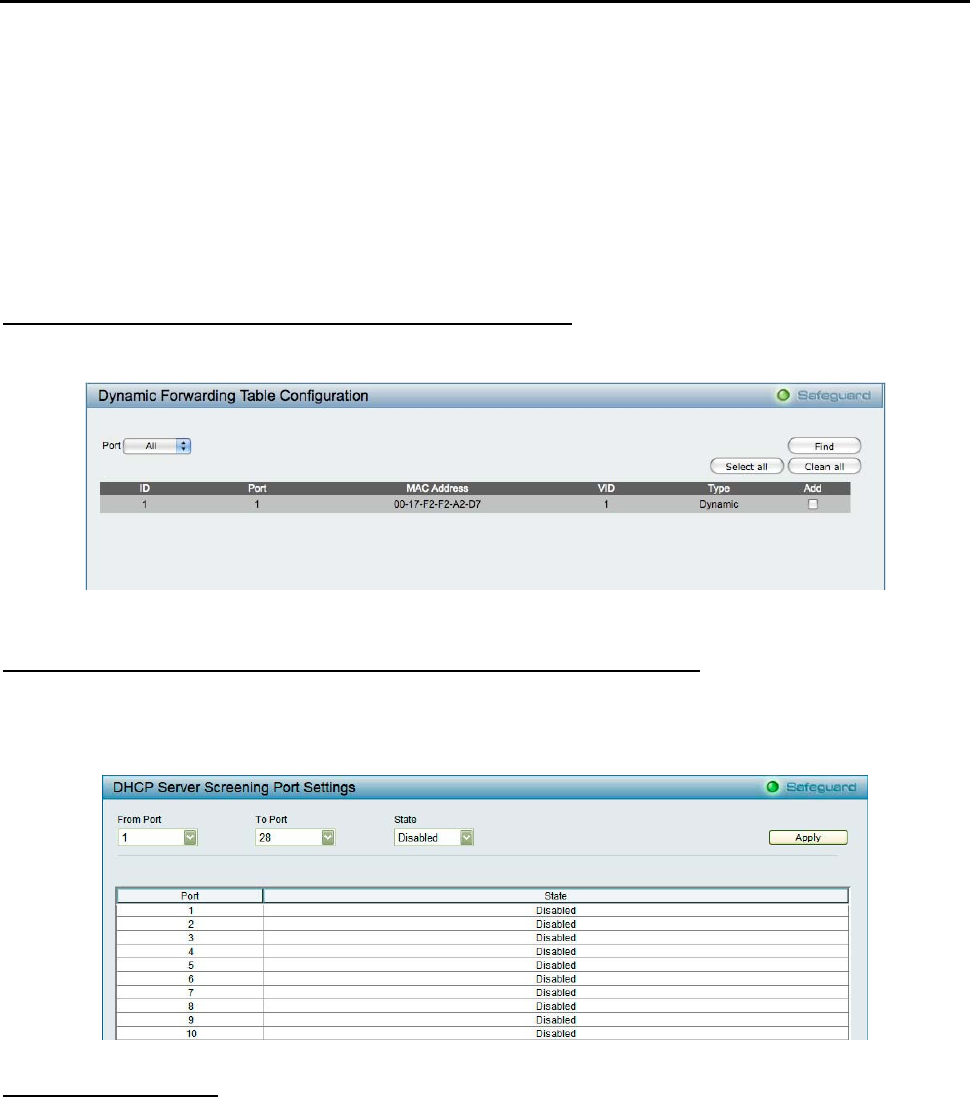
5 Configuration D-Link Web Smart Switch User Manual
The Static MAC Address Setting table displays the static MAC addresses connected, as well as the VID.
Click Add Mac to add a new MAC address, you also need to select the assigned Port number, enter both the
Mac Address and VID and Click Apply. Click Delete to remove one entry or click Delete all to clear the list.
You can also copy a learned MAC address from Dynamic Forwarding Table (please refer to Security >
MAC Address Table > Dynamic Forwarding Table for details).
By disabling Auto Learning capability and specify the static MAC addresses, the network is protected from
potential threats like hackers because traffic from illegal MAC addresses will not be forwarded by the Switch.
Security > MAC Address Table > Dynamic Forwarding Table
For each port, this table displays the MAC address learned by the Switch. To add a MAC address to the
Static Mac Address List, click the Add checkbox, and then click Apply associated with the identified address.
Figure 93 – Security > Dynamic Forwarding Table
Security > DHCP Server Screening > DHCP Server Screening Port Setting
DHCP Server Screening function allows you to restrict the illegal DHCP server by discarding the DHCP
service from distrusted ports. This page allows you to configure the DHCP Server Screening state for each
port. Select From Port, To Port and State and then click Apply to enable or disable the function. The
default setting is Disable.
Monitoring > Statistics
The Statistics screen displays the status of each port packet count.
56