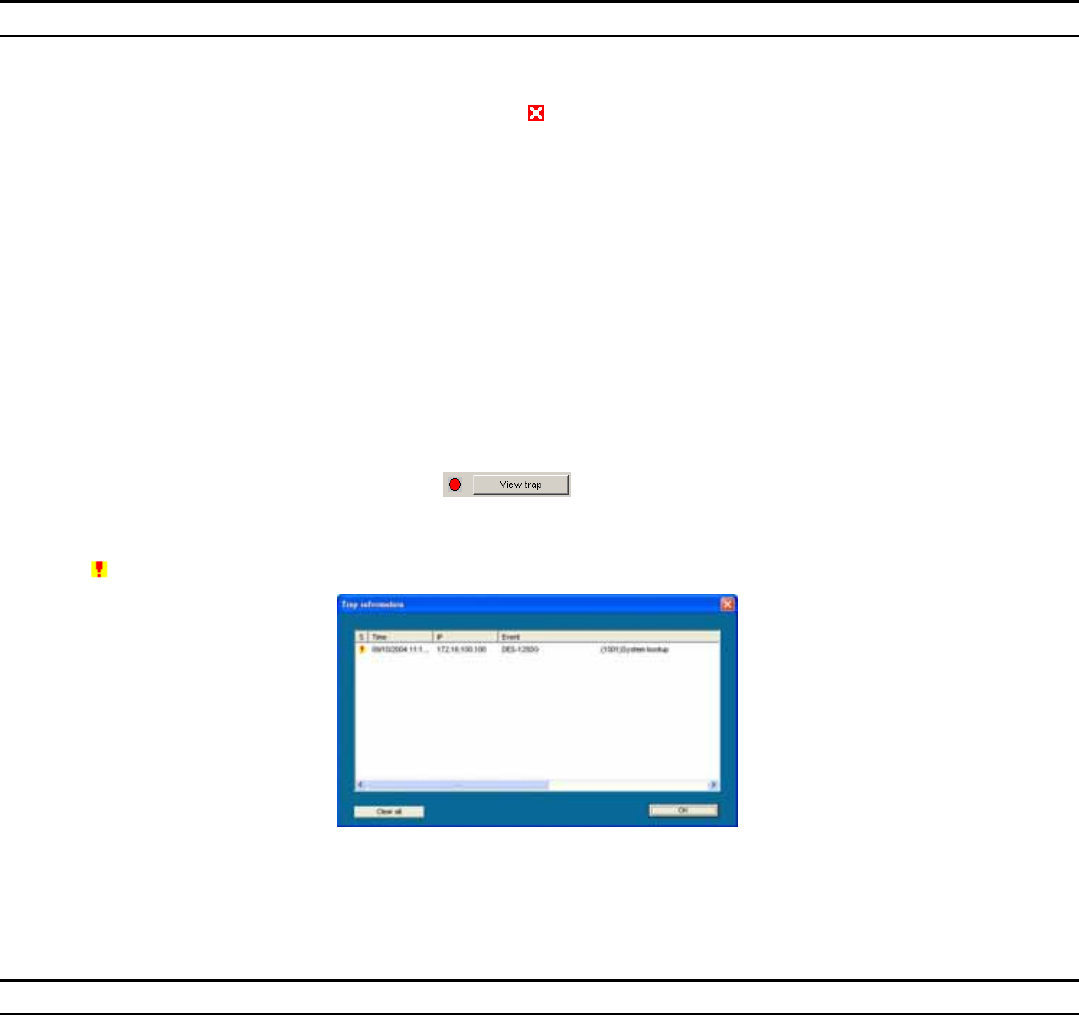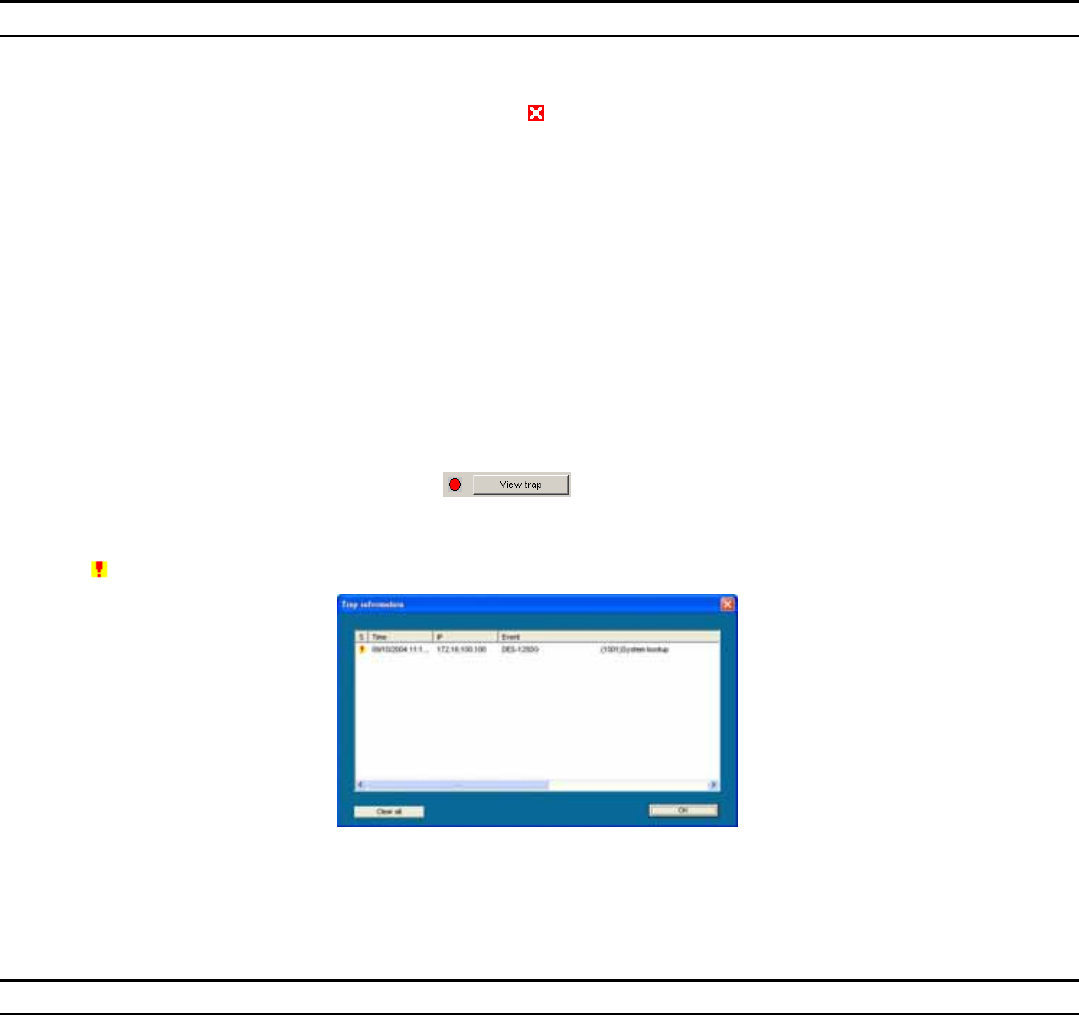
z Trap IP: Shows the IP where the Trap is to be sent.
z Subnet Mask: Shows the Subnet Mask set of the device.
z Gateway: Shows the Gateway set of the device.
Monitor List
All the Web Smart Devices in the Monitor List can be monitored; you can also receive traps and show the status of the device.
System word definitions in the Monitor List:
z S: Shows the system symbol of the Web-Smart device, represents a device system that is not alive.
z IP Address: Shows the current IP address of the device.
z MAC Address: Shows the device MAC Address.
z Protocol version: Shows the version of the Utility protocol.
z Product Name: Shows the device product name.
z System Name: Shows the appointed device system name.
z Location: Shows where the device is located.
z Trap IP: Shows the IP where the Trap is to be sent.
z Subnet Mask: Shows the Subnet Mask set of the device.
z Gateway: Shows the Gateway set of the device.
View Trap: The Trap function can receive the events that occur from the Web Management Switch in the Monitor List.
There is a light indicator behind the “View Trap” button, when the light is green, it means that no trap has been transmitted, and when it is red, it means that
a new trap has been transmitted; this is to remind us to view the trap. (Figure 7)
Figure 7.
When the “View Trap” button is clicked, a Trap Information window will pop up; it will display the trap information including the Symbol, Time, Device IP,
and the Event occured. (Figure 8)
The symbol “
” represents the trap signal, this symbol will disappear after you review and click on the event record.
Figure 8.
Note: In order to receive Trap information, the Switch has to be configured with the Trap IP and Trap Events settings in the Web browser, which are available in
the Trap Setting Menu (see Page 40 for detail).
Add Item: To add a device to the Monitor List manually, enter the IP Address of the device that you want to monitor.
Delete Item: To delete the device in the Monitor List.
Device Setting
You can set the device by using the function key in the Device Setting Dialog box.
Configuration Setting: In this Configuration Setting, you can set the IP Address, Subnet Mask, Gateway, Set Trap to (Trap IP
Address), System name, and Location.
Select the device in the Discovery list or Monitor List and press this button. The Configuration Setting window will pop up as seen
in Figure 9. After filling in the data that you want to change, you must fill in the password and press the “Set” button to process the
data change immediately.