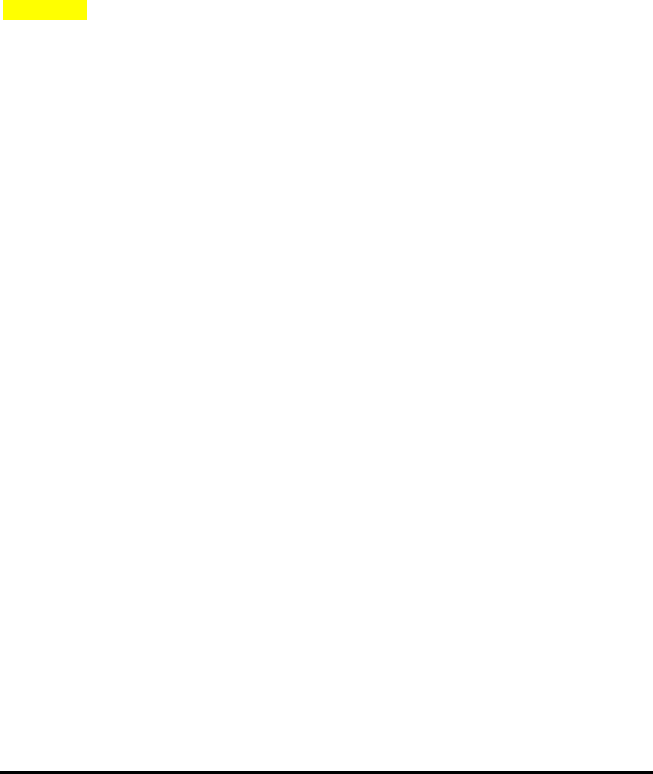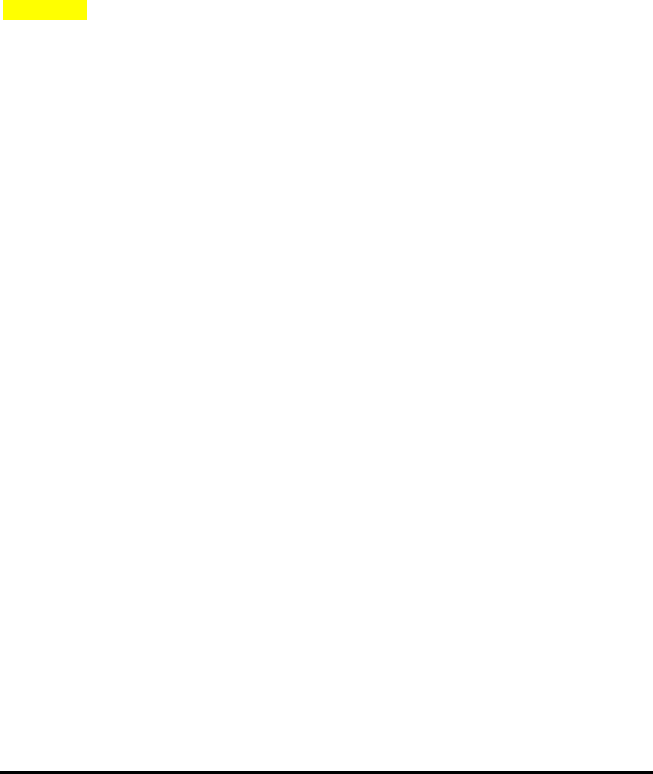
7
Setting up the DPR-1061
Installing the Print Server
WARNING: Configuration problems may result if the Print Server is powered up
without first establishing its network connection.
Follow this procedure to avoid complications at the configuration stage.
1. Confirm proper operation of each of the printers to be connected to the
DPR-1061.
2. When you have confirmed proper operation of each printer, switch its power OFF.
3. Confirm that your network is operating normally.
4. Connect the DPR-1061 RJ-45 Connector to the network, using an Ethernet CAT5
cable.
5. While each printer is powered OFF, install the corresponding parallel or USB
printer cable to connect the printer’s parallel port or USB port to the printer port of the
Print Server.
6. Switch on each connected printer.
7. Plug the AC power adapter’s DC output plug into the DC 5V power socket on the
rear panel of the Print Server.
8. Plug the power adapter into a power outlet. This will supply power to the Print
Server, as it has no external power switch. The green Power LED on the Print
Server’s front panel should illuminate steadily, and the Print Server’s Self-Test will
proceed.