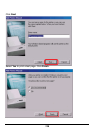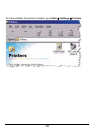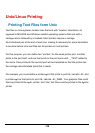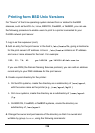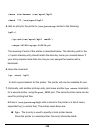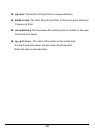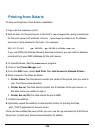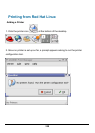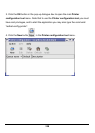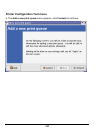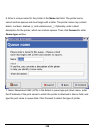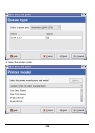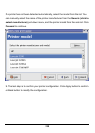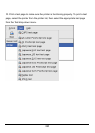144
Printing from Solaris
To allow printing from a Sun Solaris workstation,
1. Log in as the superuser (root).
2. Add an entry for the print server in the host’s /etc/hosts file, giving a hostname
for the print server’s IP address. A line in
/etc/hosts contains an IP address
and one or more aliases for the host . For example:
202.39.74.40 ps-142634 ps-142634.dlink.com.tw
If you use DNS (the Domain Naming Services protocol), you can add an address
record entry to your DNS database for the print server.
3. In OpenWindows, start the admintool program.
4. Click on the Printer Manger icon.
5. From the Edit menu, select Add Print, then Add Access to Remote Printer…
6. Enter values for the fields as follow:
◊ Printer Name This field should contain the name of the printer port you wish to
use. The field is case-sensitive.
◊ Printer Server This field should contain the IP address of the print server, or
the alias name you added in step 2.
◊ Printer Server OS This field should be set to BSD.
7. Confirm the addition.
8. Optionally repeat the addition to add another printer for printing text files,
with
_TEXT appended to the port name.
Once you have added the new printer, you can use the lp command to print files to
the printer. Consult your Solaris documentation for details.