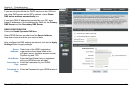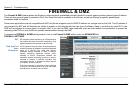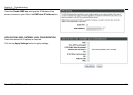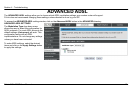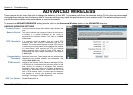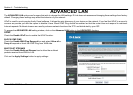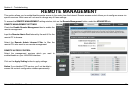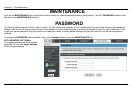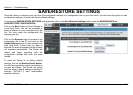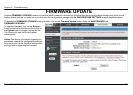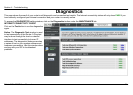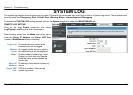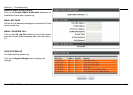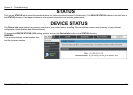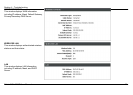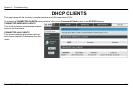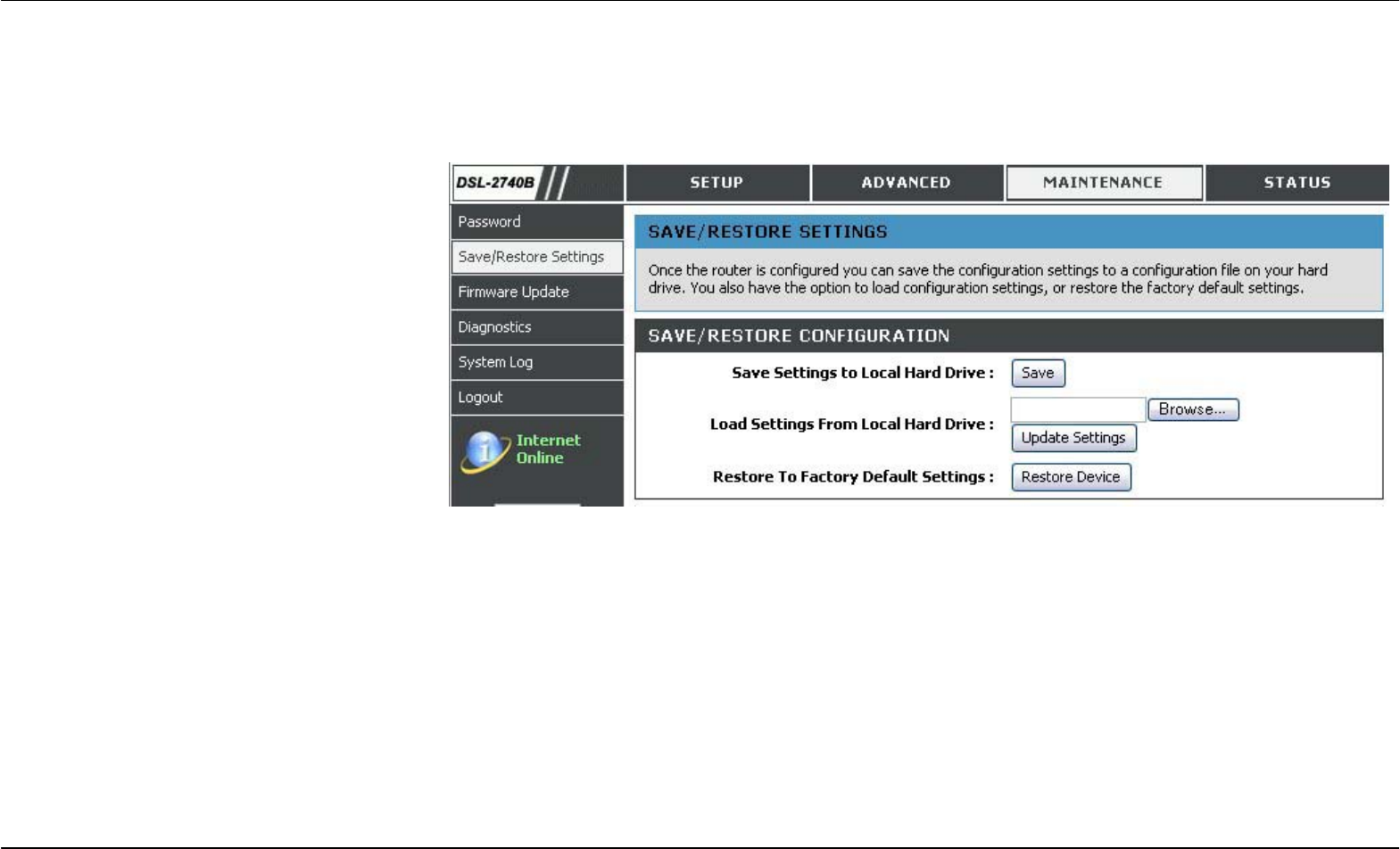
Section 4 - Troubleshooting
D-Link DSL-2740B User Manual
52
SAVE/RESTORE SETTINGS
Once the router is configured you can save the configuration settings to a configuration file on your hard drive. You also have the option to load
configuration settings, or restore the factory default settings.
To access the SAVE/RESTORE SETTINGS setting window, click on the Save/Restore Settings button under the MAINTENANCE tab.
SAVE/RESTORE CONFIGURATION
Click on the Save button to Save Settings to
Local Hard Drive. You will be prompted to
select a location on your computer to put the
file. You may name the configuration file
anything you like.
Click on the Browse button to browse to the
configuration file in the PC and click on the
Update Settings button to load settings from
local hard drive. Confirm that you want to
load the file when prompted and the process
will complete automatically. The Router will
reboot and begin operating with the
configuration settings that have just been
loaded.
To reset the Router to its factory default
settings, click on the Restore Device button.
You will be prompted to confirm your decision
to reset the Router. The Router will reboot
with the factory default settings including IP
settings (192.168.1.1) and Administrator
password (admin).