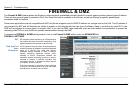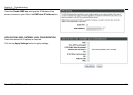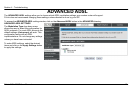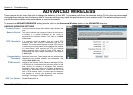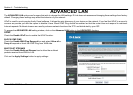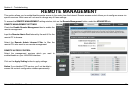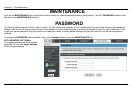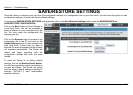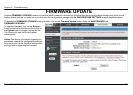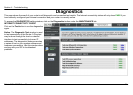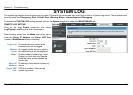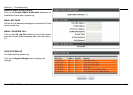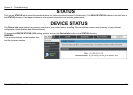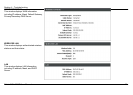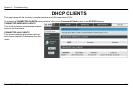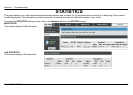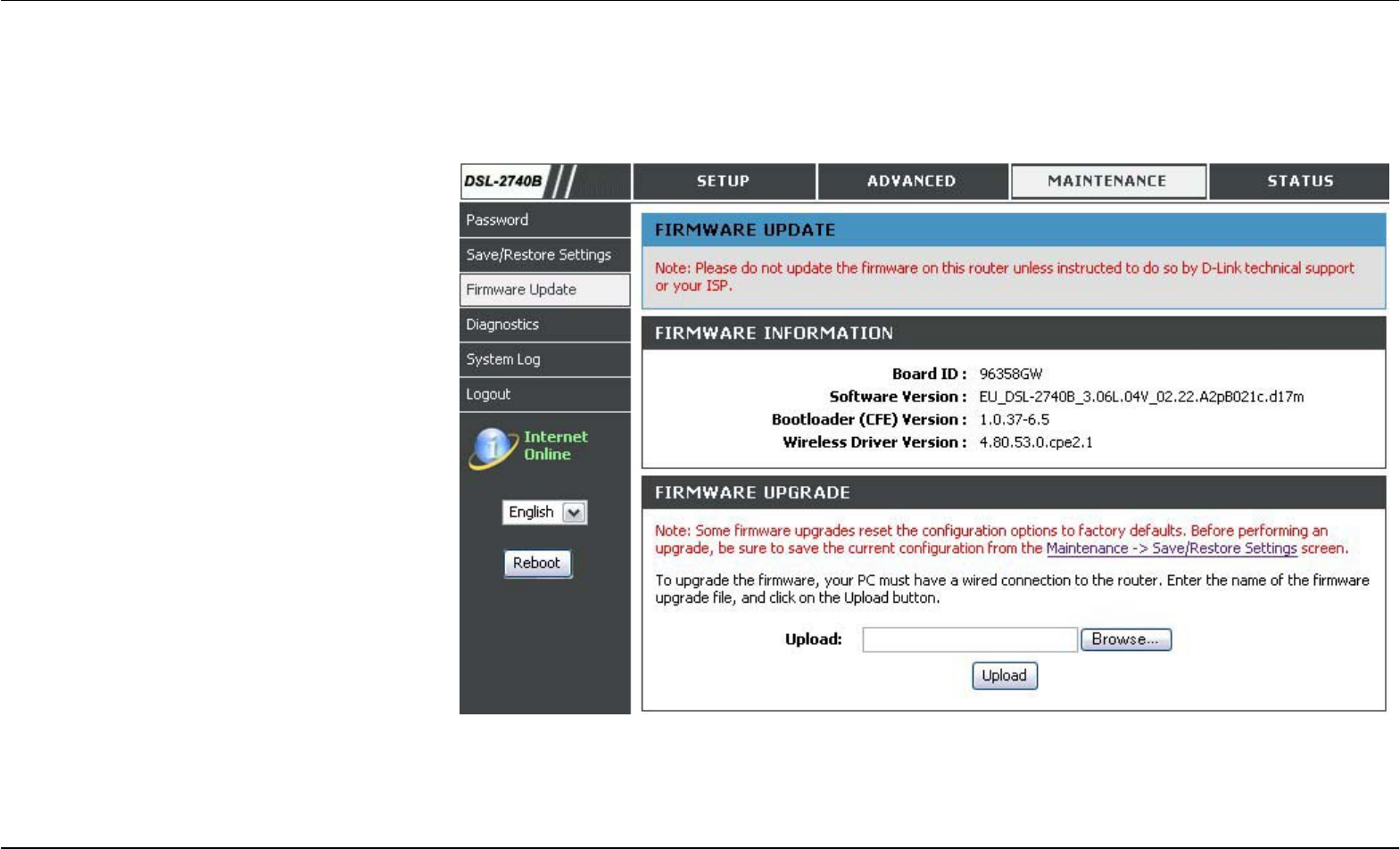
Section 4 - Troubleshooting
D-Link DSL-2740B User Manual
53
FIRMWARE UPDATE
Use the FIRMWARE UPGRADE window to load the latest firmware for the device. Note that the device configuration settings may return to the
factory default settings, so make sure you first save the configuration settings with the SAVE/RESTORE SETTINGS window described above.
To access the FIRMWARE UPGRADE setting window, click on the Firmware Update button under the MAINTENANCE tab.
FIRMWARE UPGRADE
To upgrade firmware, click on the Browse…
button to search for the file and then click on
the Upload button to begin copying the file.
The Router will load the file and restart
automatically.
Notice Performing a Firmware Upgrade can
sometimes change the configuration settings.
Be sure to back-up the Router’s configuration
settings before upgrading the firmware.