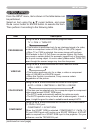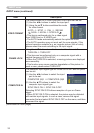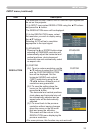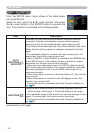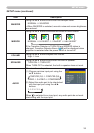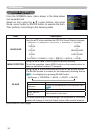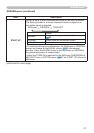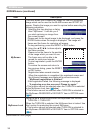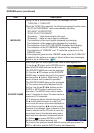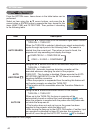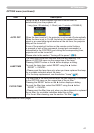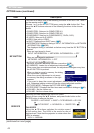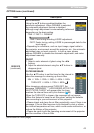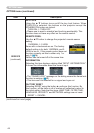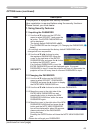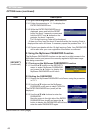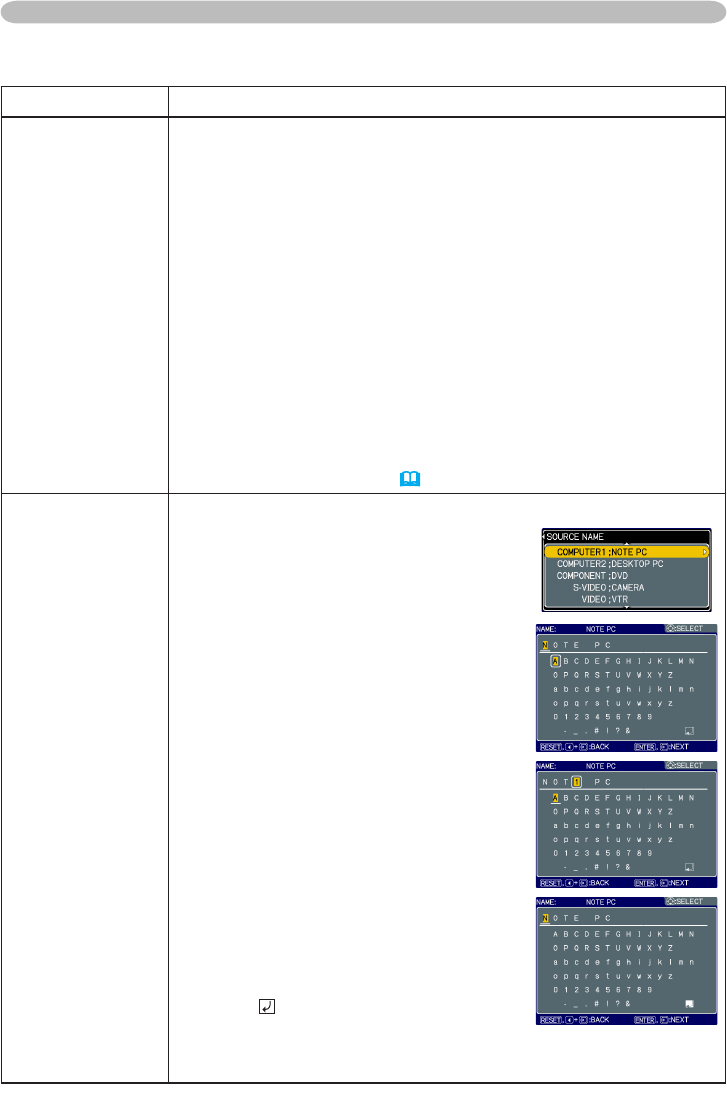
39
SCREEN menu
Item Description
MESSAGE
Using the ▲/▼ buttons turns on/off the message function.
TURN ON
ó
TURN OFF
When the TURN ON is selected, the following message function works.
“AUTO IN PROGRESS” while automatically adjusting
“NO INPUT IS DETECTED”
“SYNC IS OUT OF RANGE”
“Searching…” while searching for the input
“Detecting…” while an input signal is detected
The indication of the input signal displayed by changing
The indication of the aspect ratio displayed by changing
The indication of the PICTURE MODE displayed by changing
The indication of the MY MEMORY displayed by changing
The indication of “FREEZE” and “II” while the projector is in the
FREEZE mode.
• If the projector goes into the FREEZE mode while the TURN OFF
is selected, the picture on screen is frozen without any messages,
which is not a malfunction. (
21)
SOURCE NAME
Each input port for this projector can have a name applied to it.
(1) Use the
▲/▼
buttons on the SCREEN menu to
select SOURCE NAME and press the
►
button.
The SOURCE NAME menu will be displayed.
(2) Use the ▲/▼ buttons on the SOURCE
NAME menu to select the port to be named
and press the ► button. Right side of the
menu is blank until a name is specied.
The SOURCE NAME dialog will be displayed.
(3) The current name will be displayed on the
rst line. Use the
▲/▼/◄/►
buttons and the
ENTER or INPUT button to select and enter
characters. The RESET button can be used to
erase 1 character at a time. The name can be a
maximum of 16 characters.
(4) To change an already inserted character, press
the
▲
button while the cursor is on the [A-N]
row to move the cursor to the name displayed on
the rst line and use the
◄/►
buttons to select
character to be changed. Once a character in the
name is selected use the
▼
button to move the
cursor back down to the character entry area to
select and enter characters as described above.
(5) Select and press ENTER or INPUT
buttons when nished entering text.
To revert to the previous name without saving changes press the
ESC or ◄ button and the INPUT button simultaneously.
SCREEN menu (continued)