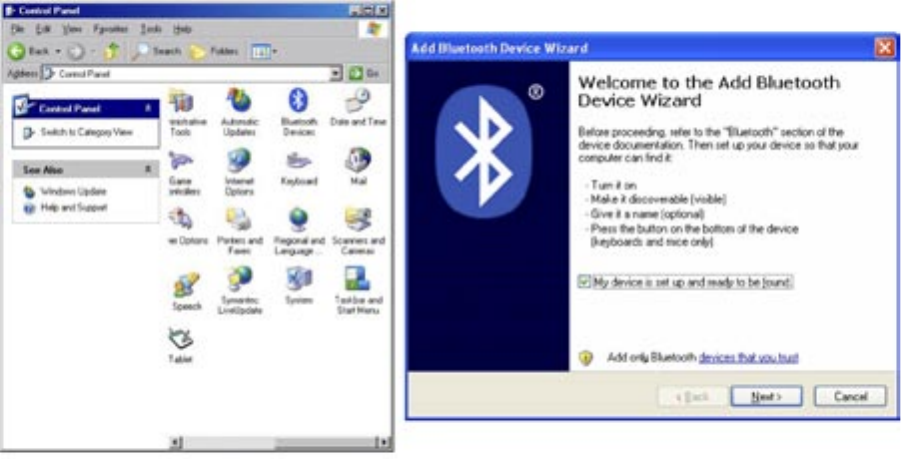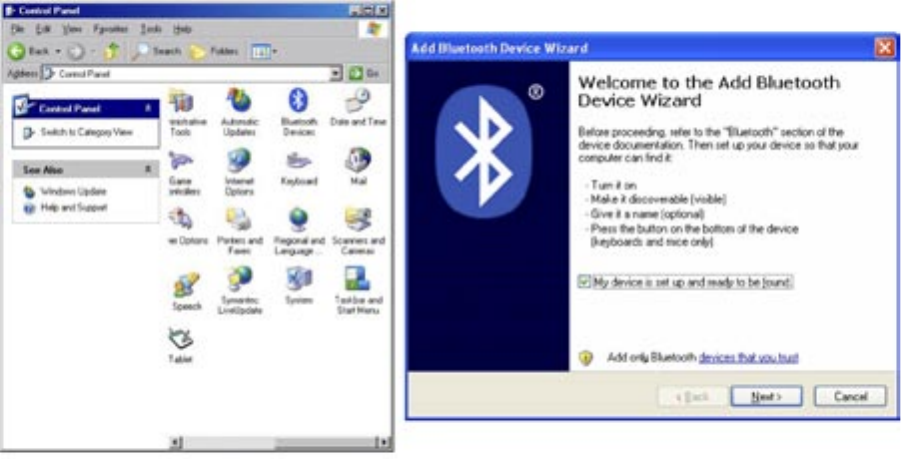
Dukane Audio Visual Products • 800-676-2485 • AirSlate AS2 070016 Page 11
Section 4 – Using Multiple Slates
1. Be sure the Bluetooth adapter (dongle) is in the USB port. Also, one slate is already operating.
2. Turn on new slate.
3. In the “Control Panel”, click on “Bluetooth Device” and then click on the “Options tab.” Then click on the “Turn Dis-
covery On.”
4. Click the Devices tab. Then click ADD. The Wizard will appear. Check box “My device is set up and ready to be
found.”
5. The Wizard will find a new Bluetooth Tablet.
6. Select New Device tablet to be added and click Next. Then check “Don’t use a passkey,” and “Next.”
7. The additional tablet will appear in the box as Bluetooth Tablet. Click NEXT.
8. Up to seven slates can be connected to a single PC, but only one at a time can be used. There may be a delay of
1-3 seconds when switching between slates.
9. If there is difficulty, press and hold the “Disconnect” button for 5 seconds. Then restart the
discovery process.
To add an additional tablet, Turn on the new tablet. Then repeat the detection procedure.