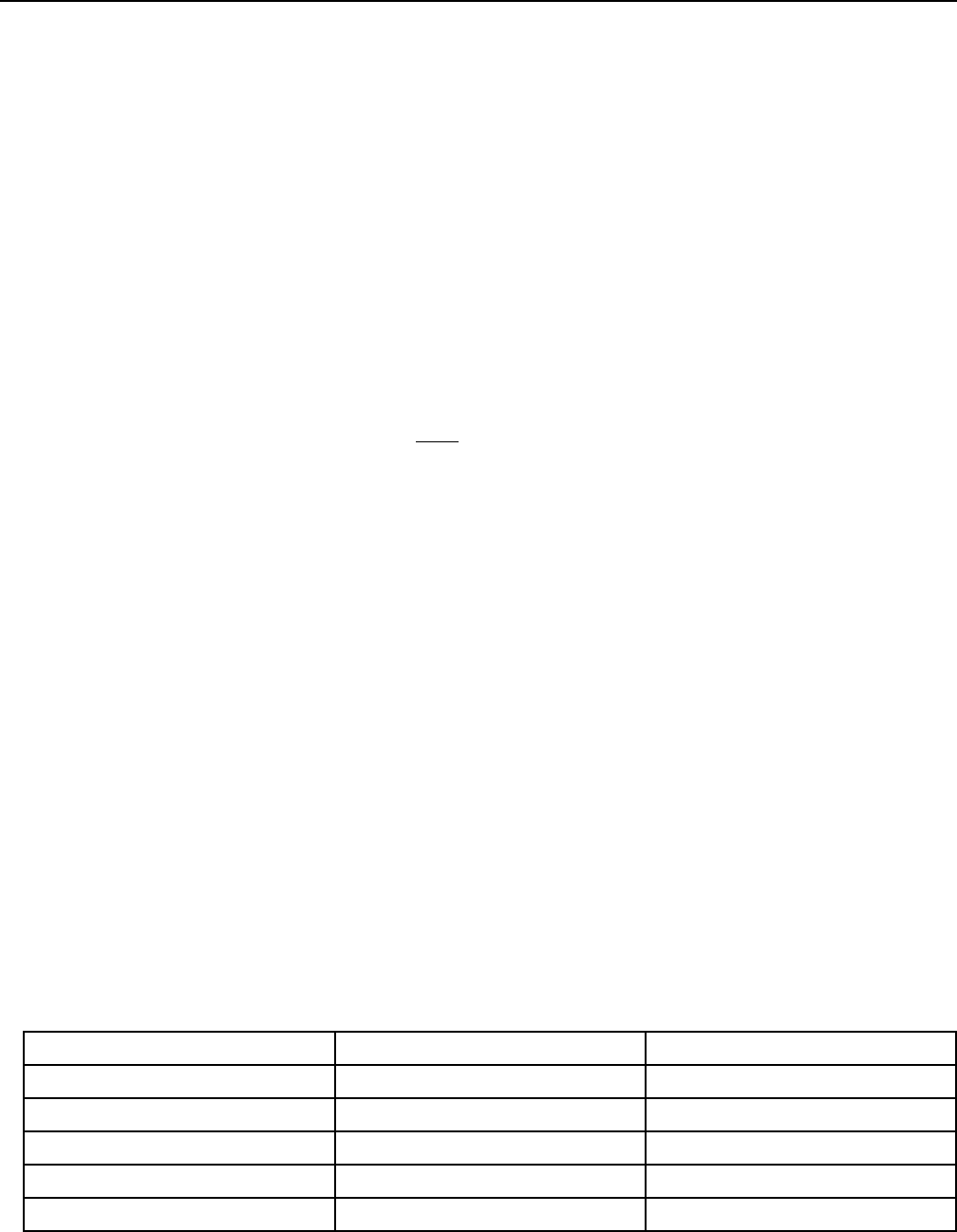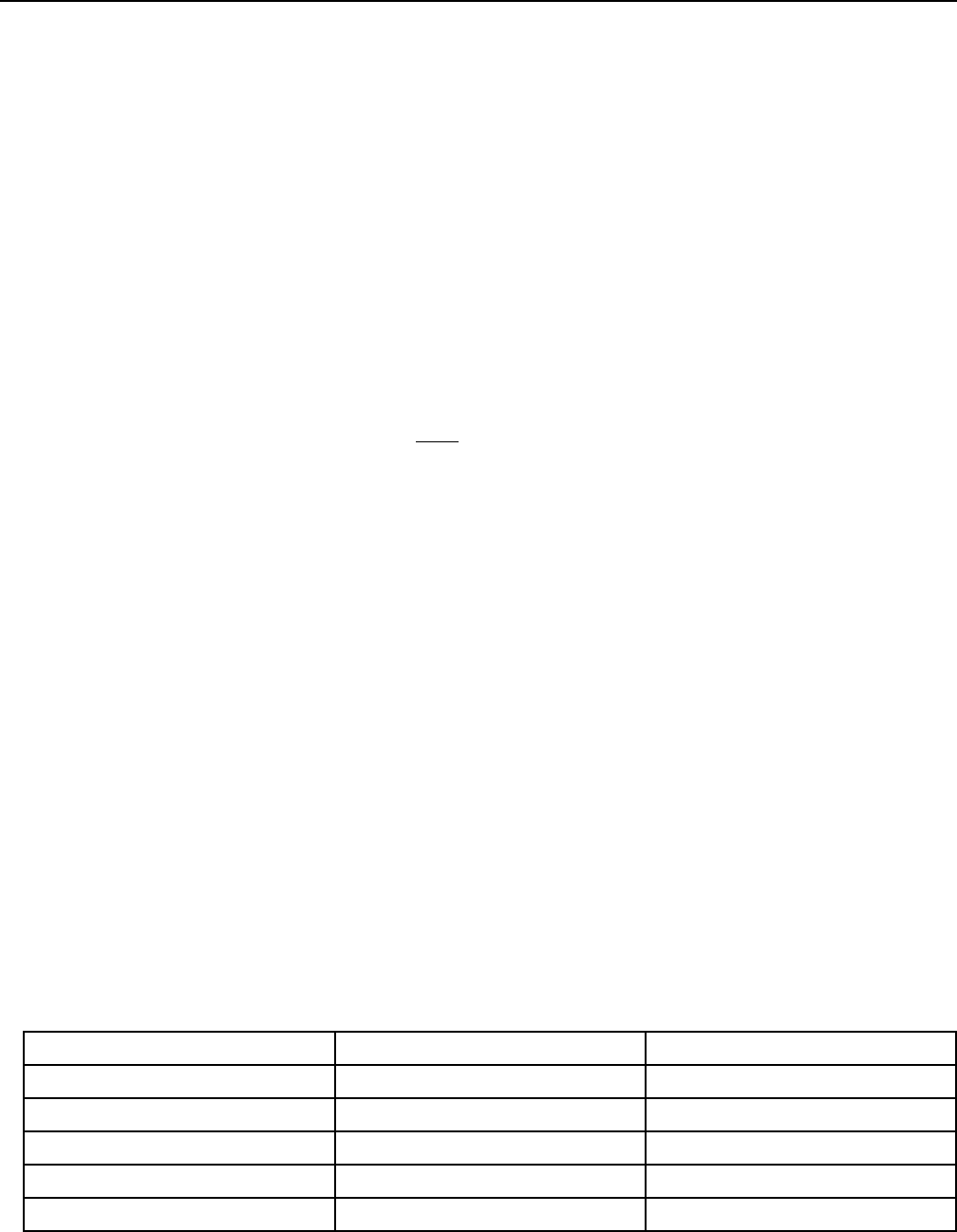
Dukane Audio Visual Products • 800-676-2485 • AirSlate AS2 070016 Page 1
Please read all instructions carefully before attempting to connect your Bluetooth Tablet.
TIP: Do Not connect 2 USB Bluetooth Adapters (Dongles) to one computer. Do not connect the USB adapter
(dongle) when an internal Bluetooth is operating. This will result in a conflict and neither will work.
Thank you for purchasing this product. The Dukane AirSlate, AS2, can be connected two ways to a computer. These are
via a cable or wireless using a Bluetooth radio link. This manual will first describe the wireless Bluetooth connection.
Section 1 – Battery Installation for Slate & Pen
1. Charge the AA batteries 24 hours prior to using or start with 2 fresh AA Alkaline batteries.
2. Batteries must be charged in pairs (up to 4 at a time).
3. Insert the two AA batteries into the underside battery compartment of the slate. The compartment is accessed by
moving the tab towards the center of the tablet. A “+” is located on the plastic inside the compartment to show bat-
tery orientation.
4. Turn on the power switch. With the tablet facing up, the on/off switch is located in the upper left hand corner. The
red indicator lamp should light for a few seconds and then go “off”.
5. Place one AAA battery into the pen. The pen can ONLY be used with a AAA alkaline type battery. The “+” terminal
of the battery is toward the tip of the pen. When the pen battery needs to be replaced, the pen LED indicator will
light.
LED Indicator Information for the SLATE
There are dual color LED’s located just above the top left of the macrokey area. One is Red and the other is Blue.
Operation in Wireless Bluetooth mode:
1. When the Bluetooth Tablet is turned on, the dual Red LED will flash once.
2. When the battery power is low, the Red LED will start to flash until the batteries are exhausted. Please change the
batteries once the Red LED starts flashing.
3. The Blue LED will flash continuously when the Slate is linked to the computer.
4. The Blue LED will be on continuously when the pen is detected 1⁄2” above the working area, but will go off when
the pen touches the tablet.
Operation in Wired USB mode (Cable connecting the Slate to the computer):
1. When the USB cable is initially connected to the Tablet, the Red LED will flash once and the Blue LED will flash
continuously.
2. The Blue LED will be on when the pen is detected above the working area but will go “off” when the pen touches
the tablet.
Function Bluetooth Mode USB Cable Mode
Power On (Bluetooth Mode) Red flash once Red flash once
USB cable plugged in (USB mode) Blue flash once Blue flash continously
Working/Linked Tablet to PC Blue flash continously Blue flash continously
Pen above working area Blue light Blue light
Pen tip on the working area of tablet off off
Low batteries in tablet Red light/Red flashing --
Dukane AirSlate (AS2)
Fast Start User Guide