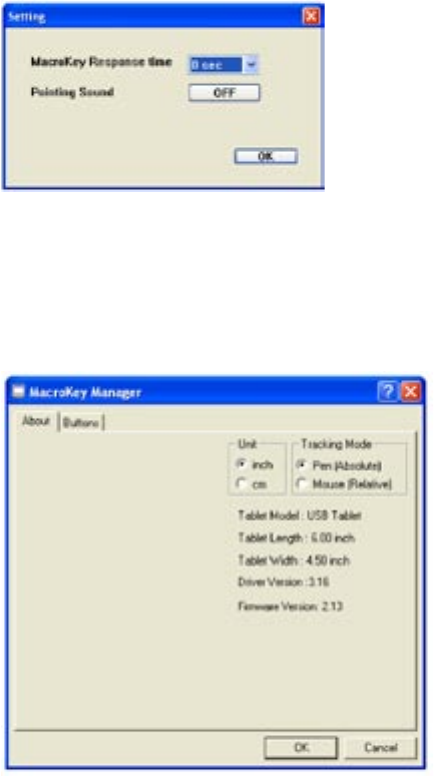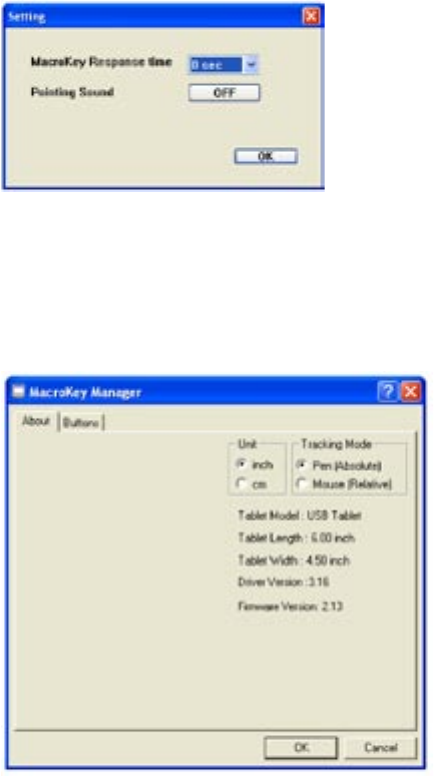
Page 16 Dukane Audio Visual Products • www.dukcorp.com/av • AirSlate AS2 070016
To set Up the Macro key
1. Select the Key desired K1, K2,... form the drop down.
2. Click “Setting” to enable the function.
3. Key in the name you want to appear as the HINT.
4. Click on “Use Hot Key” or “Linking”
5. Select the function that is to occur or the link action.
6. You can launch programs like PowerPoint or go to web sites etc.
7. Repeat for the other keys. Clilck on “Confirm”
8. Be sure that the “Enable this manger” is checked and then click on “OK”
DISABLE/ENABLE: For the slate to operate, it must be “enabled”. That means the “Disable” should be visible.
SETTINGS: Opens a window to set the time the Macro key function will require to work. This is the time the pen must
hover over the key before the function is activated. This prevents false triggering when using the slate.. The selection
of times is 0 to 3 seconds.
PEN PAD: Controls the pen settings. The slate must be linked to the PC before this window will open.
About tab: Permits the pen tracking by the Absolute or Relative mode. Default is the Absolute mode.
Buttons Tab: Permits setting the side buttons on the pen and the pressure sensitivity. Chick the side upper and lower
button to the desired settings.