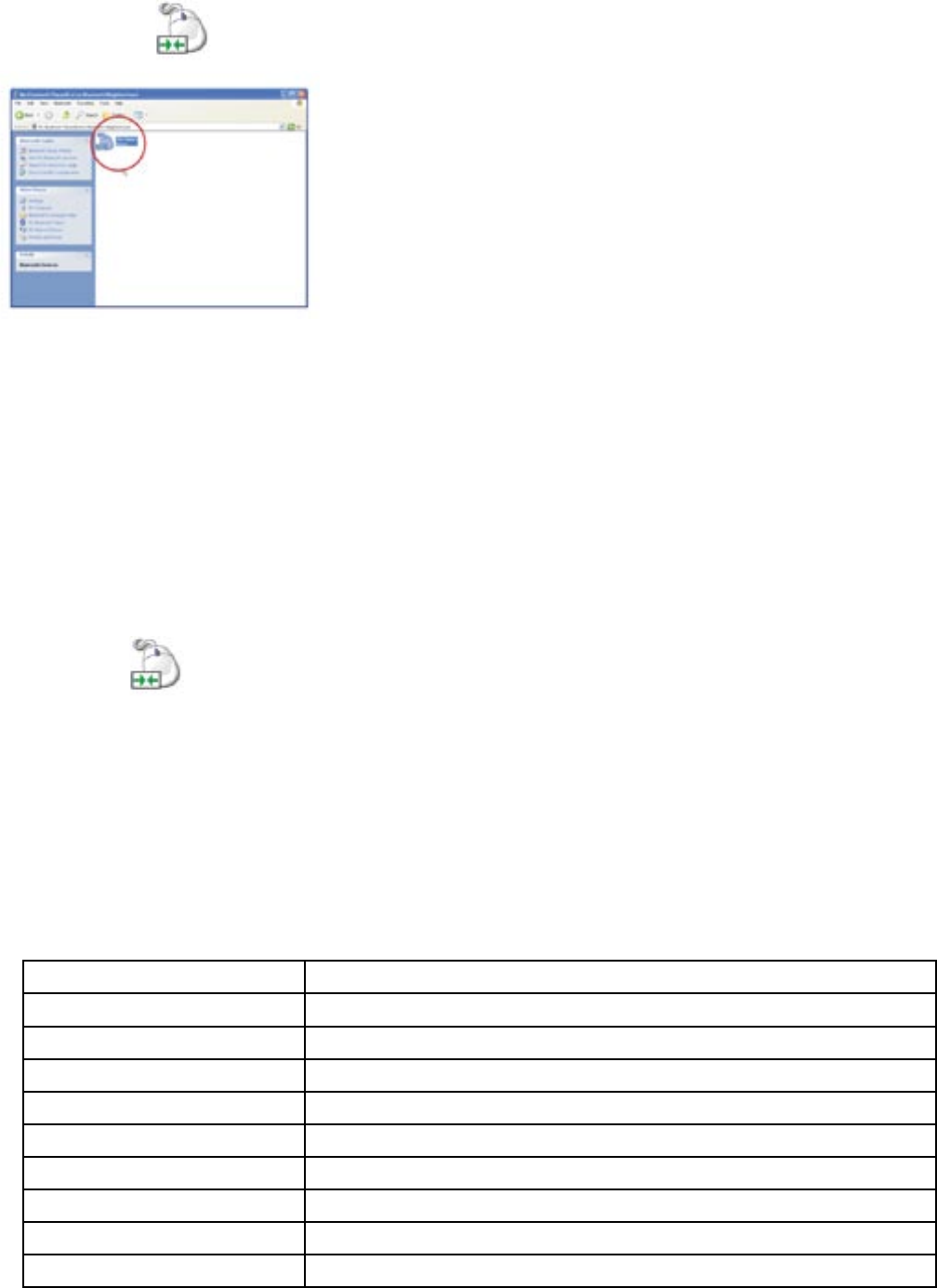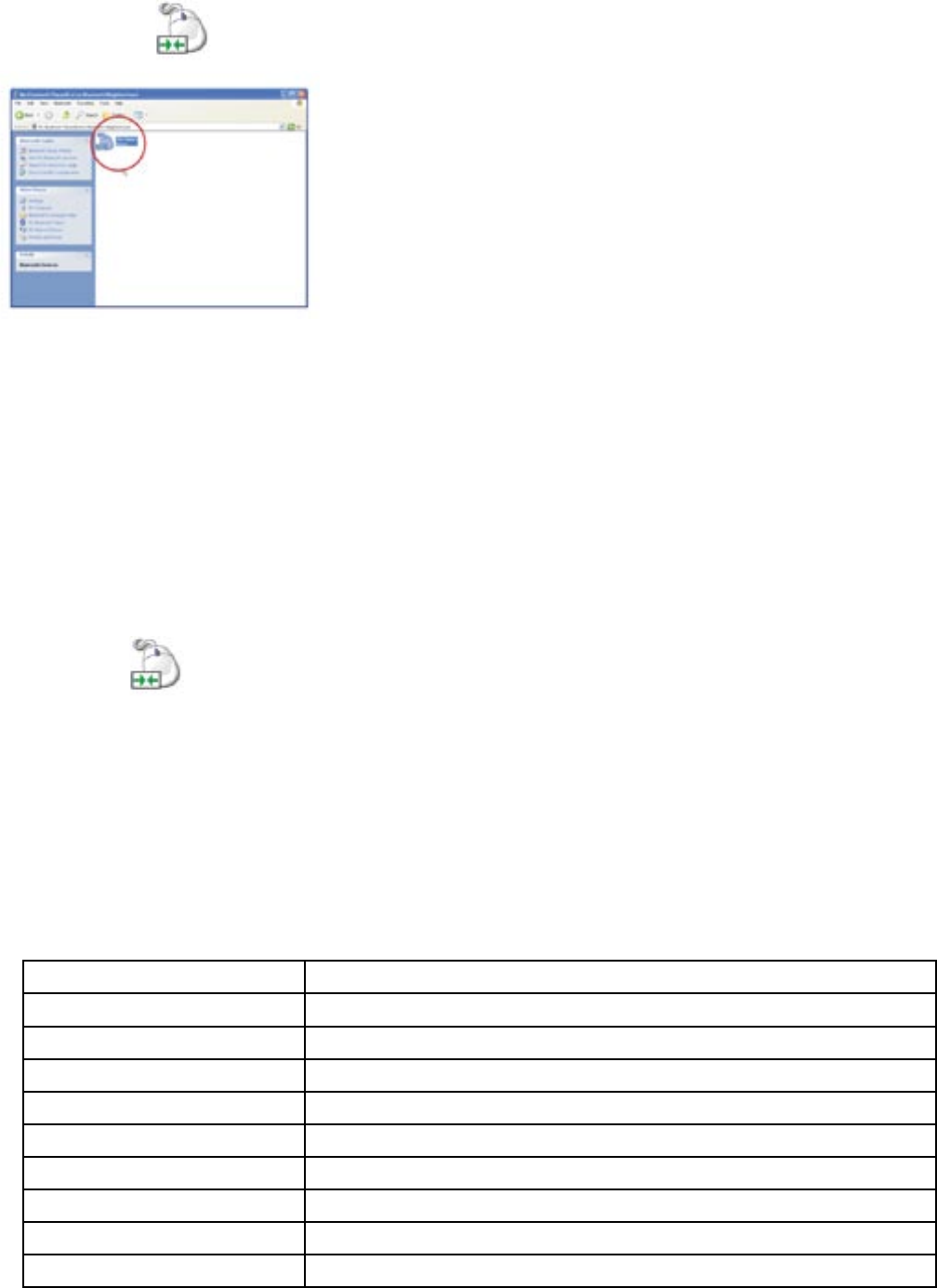
Page 28 Dukane Audio Visual Products • www.dukcorp.com/av • AirSlate AS2 070016
4. Double click the icon. The Bluetooth Connection Status Window will appear.
Go to the “Bluetooth Devices” via the icon or the “Control Panel”. On the “Devices” tab click the tablet, that is to be
removed, then click on “Remove”.
How to Unpair
When you want to remove the connection between Bluetooth Pen Pad and your PC. Please follow to unpair.
• Windows 2000/ XP with WIDCOMM Bluetooth software
1. Double click the My Bluetooth Places on your desktop.
2. Click View Devices in range.
Now your computer is searching for all the Bluetooth devices in range. Please wait.
3. Double click (This icon indicates that the Bluetooth Pen Pad is connected to PC) icon. The Bluetooth
Connection Status Windows will appear.
4. Click Disconnect. Now you can safely disconnect your Bluetooth Pen Pad.
• Windows XP Service Pack 2 with Microsoft Bluetooth software.
1. Select Bluetooth Tablet icon, then click Remove to disconnect your Bluetooth Pen Pad.
2. After the above step, please hold down the unpairing button on the active Bluetooth slate for at least 5 seconds.
Section 9 – Bluetooth Product Specification
Bluetooth Tablet
Technology Electromagnetic
Bluetooth Version 1.2 Class 2
Connection Distance 10 meters
Dimension 239 x 251 x 30mm
Active Area 6” x 4.5” (152mm x 114mm)
Weight 439g (545g with batteries)
Writing height 10mm
Macro Key 12
Hot Key Unpairing: push for 4 seconds
Battery AA battery x 2 (Rechargeable batteries)