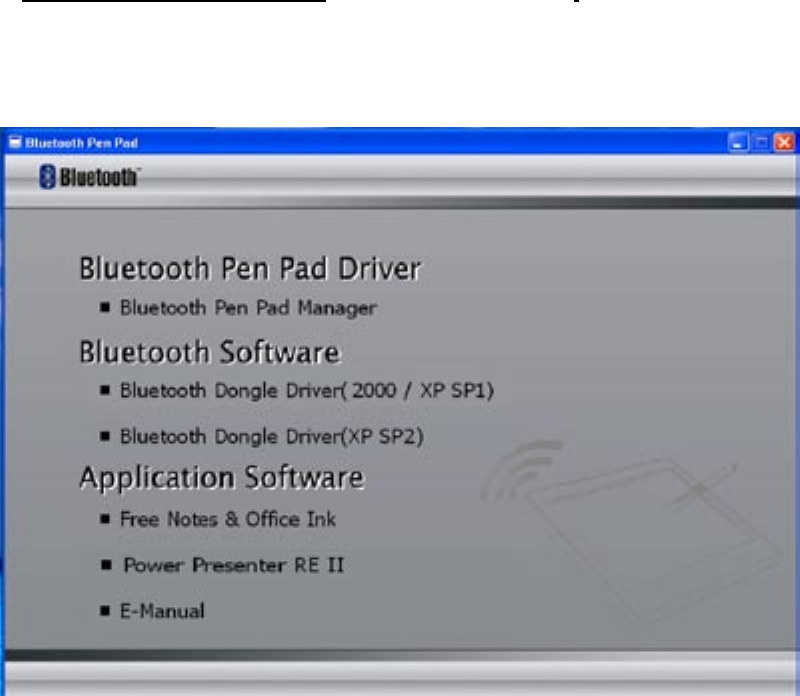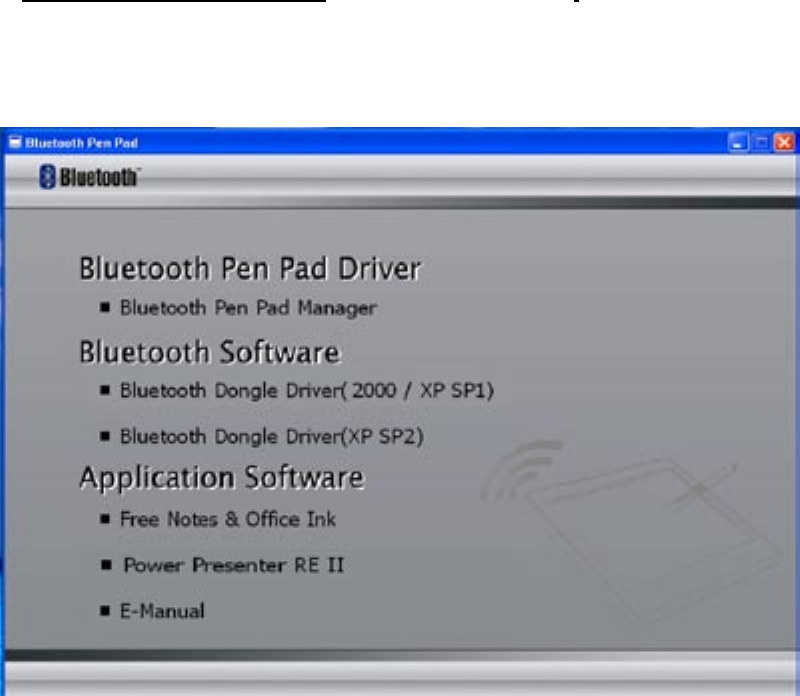
Page 2 Dukane Audio Visual Products • www.dukcorp.com/av • AirSlate AS2 070016
Section 2 – Software Installation For Windows XP, Service Pack 2 Only
(If other Windows Program Go to page 13 for Windows 2000 or Windows
XP Service Pack 1).
(To identify which Service Pack is installed, see Appendix A).
Wireless mode (using the Bluetooth link):
1. Insert the “Bluetooth Tablet” CD and click on the “Bluetooth Pen Pad Manager”. Follow the installation procedure.
Click on “Next”. Click “Finish”.
2. Next add the Bluetooth Software. Caution; BE SURE THAT THE BT ADAPTER (DONGLE) IS NOT PLUGGED INTO THE
USB PORT. This also assumes that the PC does not have an internal operating Bluetooth Radio that would be in
conflict with the dongle.
3. Click on “ Bluetooth Dongle Driver (XP SP2)”. After data for Microsoft Bluetooth software is loaded click “Finish”.
4. The CD-ROM tray will open. Remove the CD from the tray.
5. Now plug the Bluetooth Dongle in the USB port.
6. The “Found New Hardware will appear. This will be followed by the appearance of the “Found New Hardware Wiz-
ard”.
7. Check the “Yes this time only” box. Then “Next”. The software will be installed and a Bluetooth Icon will appear in
the lower right tray.
8. The install runs on automatically and the “Found New Hardware, Microsoft Bluetooth Enumerator” will appear. The
“Wizard” will next appear. Check “Install the software automatically”, then “Next”. And then “Finish”. Check to see
that the Bluetooth Icon located in the lower right tray by the clock is white with a blue background.
9 Activating the Bluetooth connection. (Paring the PC and the slate).
9.1 Turn “On” the slate. Put pen in holder or keep it away from the slate.
9.2 Press and hold the “Disconnect/Unpairing button” for 5 seconds.
9.3 Go to the PC Start/Settings/Control Panel. Click on “Bluetooth Devices”