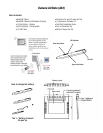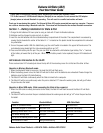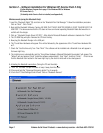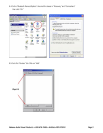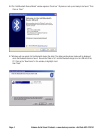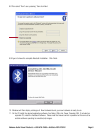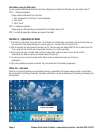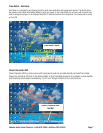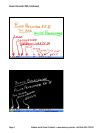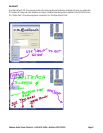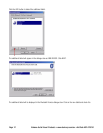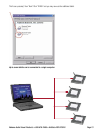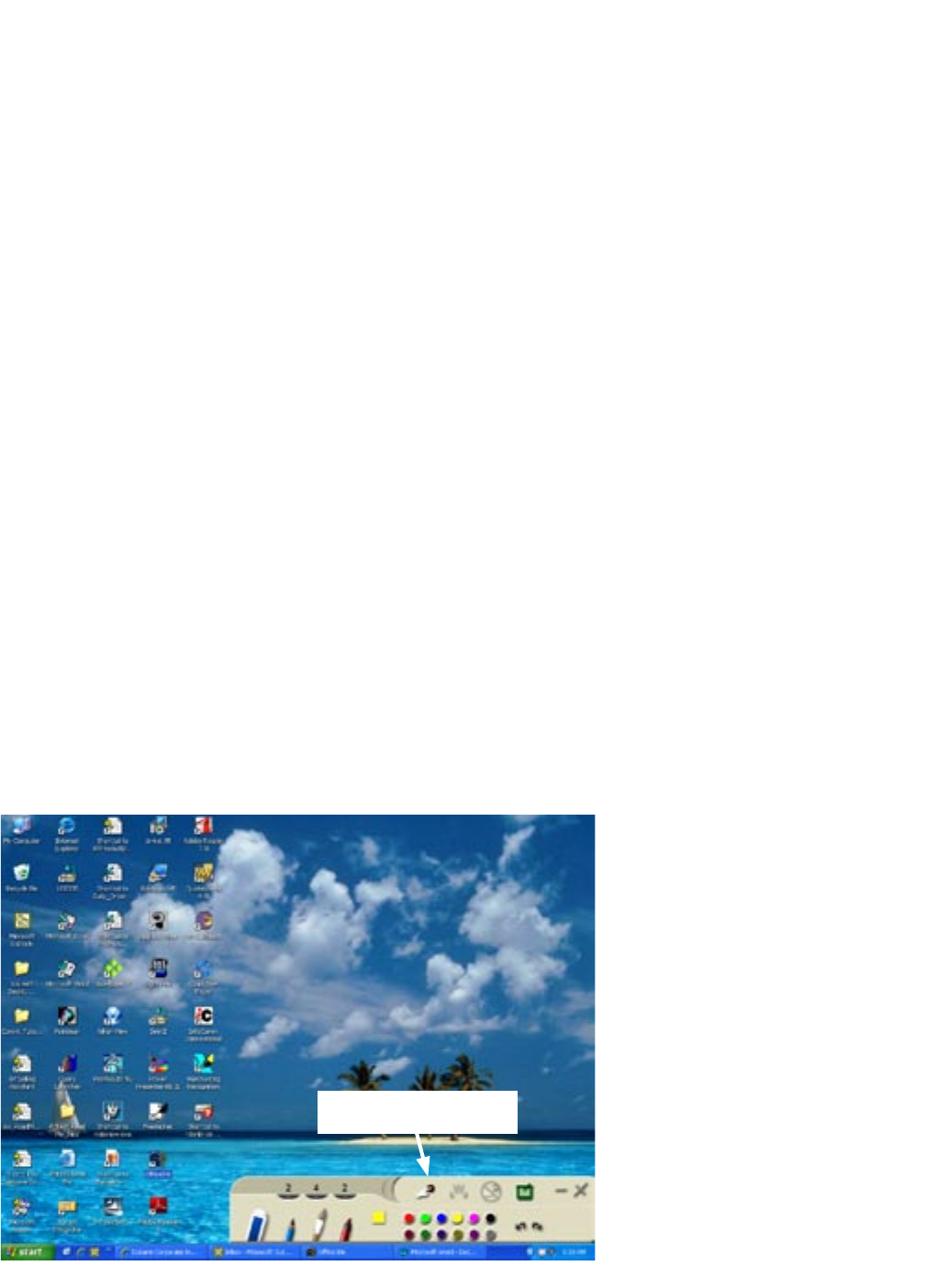
Page 6 Dukane Audio Visual Products • www.dukcorp.com/av • AirSlate AS2 070016
Wired Mode (using the USB cable)
You only need to install the Bluetooh Pen Pad Driver (Manager) and install the USB cable from the tablet to the PC.
STEP 1: Software Installation
Please install the Bluetooth Pen Pad Driver
1. Click “Bluetooth Pen Pad Driver” to start installation
2. Click “Next”
3. Cllick “Finish”
STEP 2: Hardware Installation
Please plug the USB cable firmly to Bluetooth Pen Pad Tablet and your PC.
STEP 3: Installl the application software and operate the tablet.
Section 3 – Operation of Slate
1. Turn Slate On using switch on top left side. The indicator LED should show a momentary blue and red and then go
out or switch to blue slowly blinking at 3 second cycle rate. If no light after the red this is OK.
2. After 30 seconds, the slate should be found by the PC. This will cause the status INDICTOR LED to blink blue at the
3 sec. cycle rate. Be sure the pen is away from the slate or it is in the pen holder.
3. Take the pen and bring it to slate. When the Pen is above slate surface by about 0.5inch the blue LED is
continuously on. When it touches the slate the blue LED goes out.
4. Pen will now act as a cursor (mouse) control. Move cursor as desired and press pen to click on
applications.
5. Open inking software programs as desired. They are described in the following paragraphs.
Office Ink - Overview
Office Ink is a tool that provides users annotation (inking) in applications that support image insertion, such as Word,
Excel, PowerPoint, FrontPage, Photoshop, CorelDraw, and others. It is able to embed your handwriting and drawing into
the document.
Office Ink Pallet