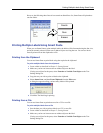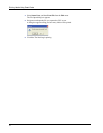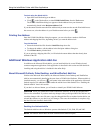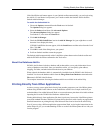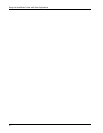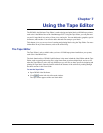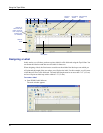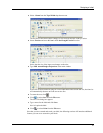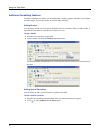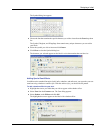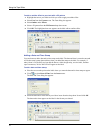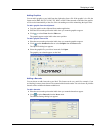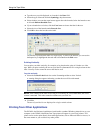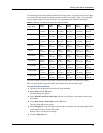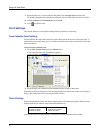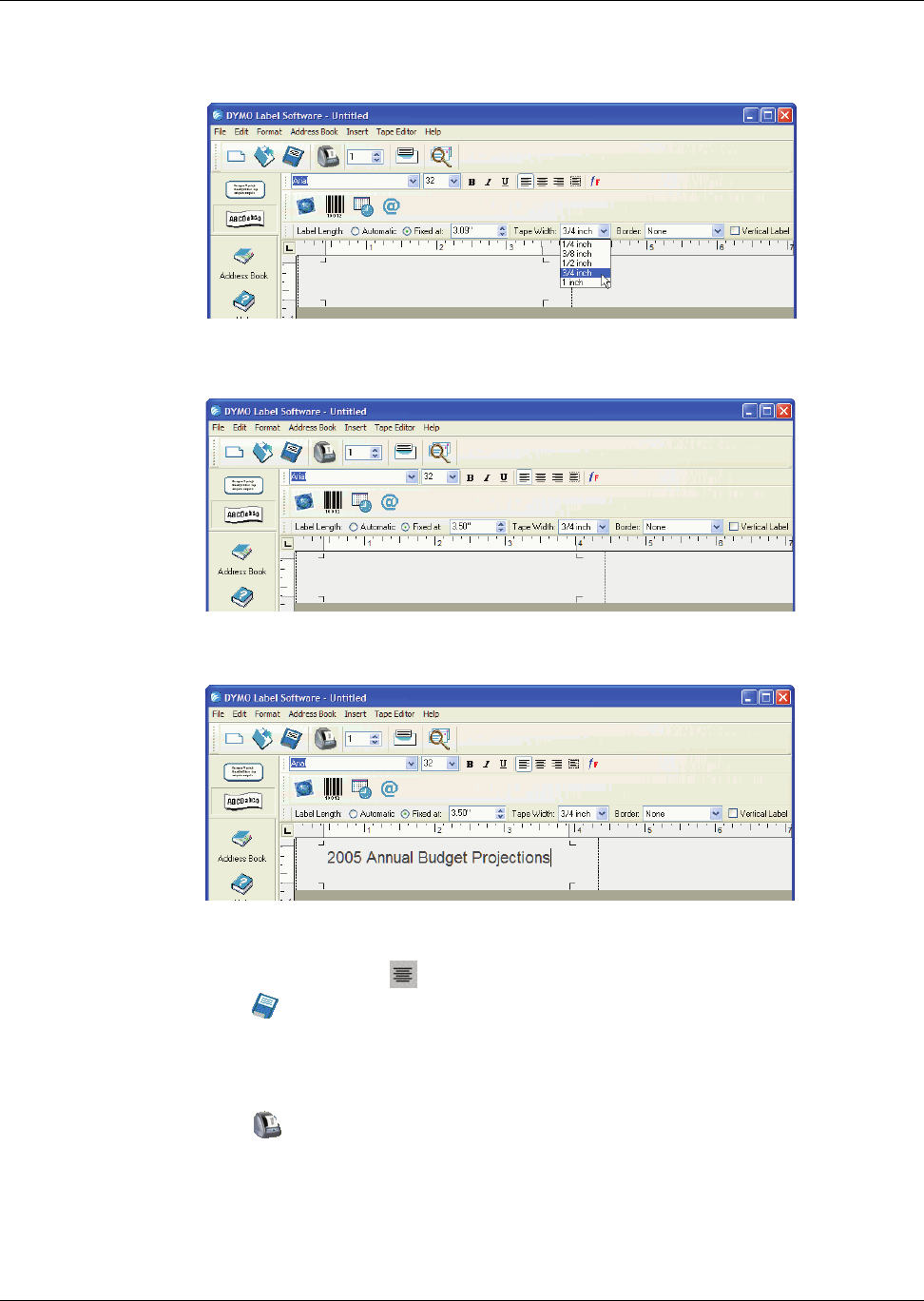
Designing a Label
29
2 Select 19 mm from the Tape Width drop-down menu.
The text area of the main window changes in size based on the tape width you select.
3 Select Fixed At and enter 8.5 cm in the Label Length Fixed At text box.
Notice that the size of the input area changes on the ruler.
4 Type 2005 Annual Budget Projections in the main window.
As the line of text becomes too long for a fixed width label at the current font size, the font size
will automatically decrease to fit the text on one line.
5 To center the text, click .
6 Click or select Save from the File menu.
The Save File dialog box appears.
7 Type a name for the label and click Save.
Now let’s print the label.
8 Click or select Print from the File menu.
Now that you have created and saved your label, the following sections will introduce additional
features you can use to customize your labels.