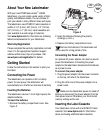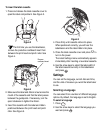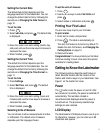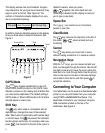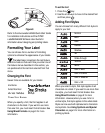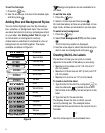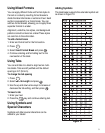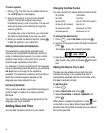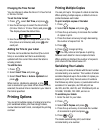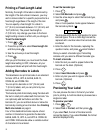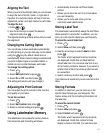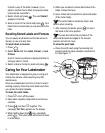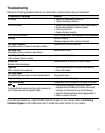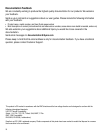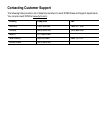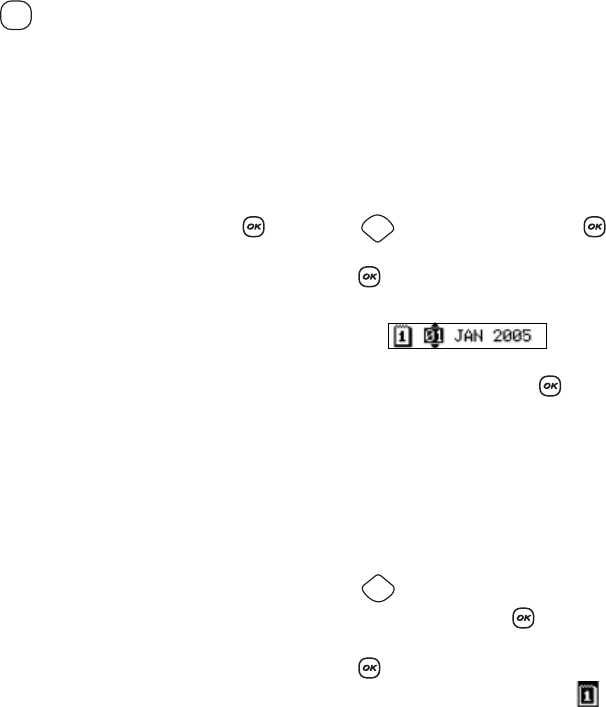
10
To add a symbol
1. Press . The first row of symbols shown in
the table appears in the display.
2. Use the arrow keys to move to the desired
symbol. The left and right arrows move
horizontally along a row of symbols. The up and
down arrow keys scroll vertically through the
rows of symbols.
To quickly see a row of symbols, you can press
the letter corresponding to the row you want.
3. When you locate the desired symbol, press
to add the symbol to your label text.
Adding International Characters
The labelmaker supports the extended Latin
character set using RACE technology. Similar to
using a mobile phone keypad, if you type a letter
multiple times within a very short time, you will
scroll through variations on that letter.
For example, if French is selected as the language
and you repeatedly press the letter a, you will see a
à â æ and so on through all the variations
available. The character variations and the order in
which the variations appear depend on the
language you have selected to use.
Currency Symbols
The currency key $ also uses RACE technology to
scroll through a number of currency symbols:
€ £ $ ¢ ¥
The order these symbols appear depends on the
language you have selected.
Adding Date and Time
You can add the date and time to your labels.
Changing the Date Format
You can choose from twelve different date formats:
To change the date format
1. Press , select Set Date, and press .
2. Use the arrow keys to select the date format and
press .
The display shows the currently set date.
3. Use the arrow keys to change each part of the
date (month, day, year) and press after each
part.
Adding the Date to Your Label
The date can be added as fixed text (the date
remains the same) or as variable text that is
automatically updated with the current date when
the label is actually printed.
To add the date
1. Press .
2. Select Insert Date and press .
3. Select Fixed Date or Autom. Updated and
press .
When Autom. Updated is selected, a date icon
is inserted on your label. When Fixed Date is
selected, the actual date is inserted on your label in
the format specified.
Symbols
24/12/2004 12/24/2004
24/12/04 12/24/04
24 Dec 2004 Dec 24, 2004 (US default)
24 Dec 04 (EU default) Dec 24, 04
24 December 2004 December 24, 2004
24 December 04 December 24, 04
Settings
Insert
Preview