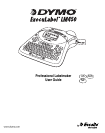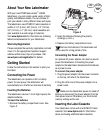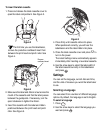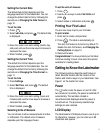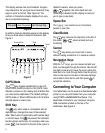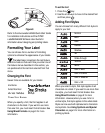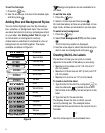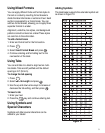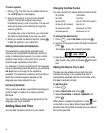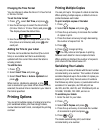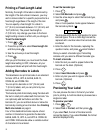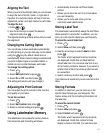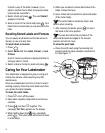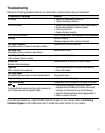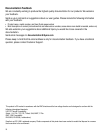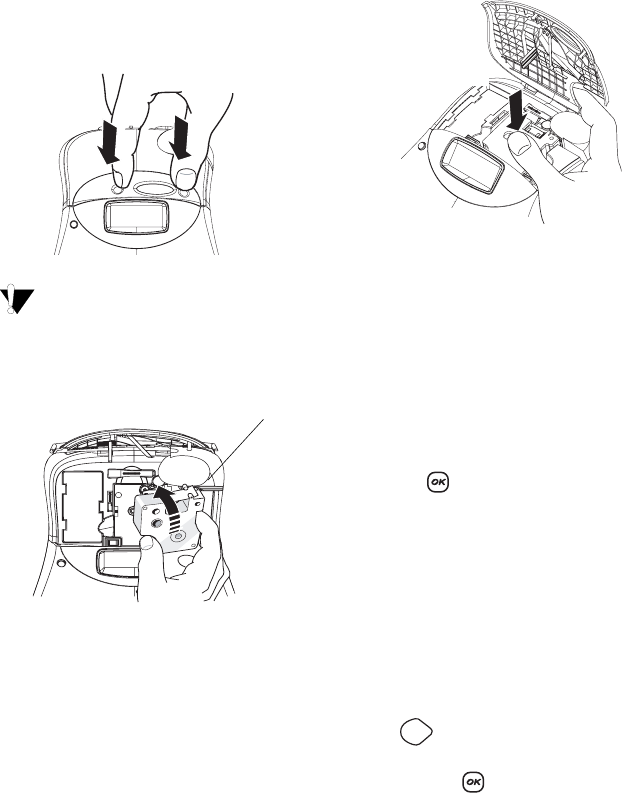
4
To insert the label cassette
1. Press and release the label cassette cover to
open the label compartment. See Figure 3.
Figure 3
The first time you use the labelmaker,
remove the protective cardboard insert from
between the print head and pinch roller. See
Figure 4.
Figure 4
2. Make sure the label and ribbon is taut across the
mouth of the cassette and that the label passes
between the guideposts. If necessary, turn the
spool clockwise to tighten the ribbon.
3. Insert the cassette with the label and ribbon
positioned between the print head and pinch
roller. See Figure 5.
Figure 5
4. Press firmly until cassette clicks into place.
When positioned correctly, you will hear the
labelmaker wind the label ribbon into place.
5. Close the label cassette cover and press
A
to
turn on the power.
The Label Settings menu automatically appears
immediately after inserting a new label cassette.
6. Use the arrow keys to select the label width of
the label cassette currently in the labelmaker
and press .
Settings
You can set the language, current date and time,
and the units of measure you want the labelmaker
to use.
Selecting a Language
You can select from a number of different language
options. By default, the language is set to English.
To select a language
1. Press .
2. Use the arrow keys to select the language you
want and press .
Remove
cardboard insert
CLICK!
Language