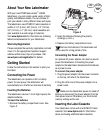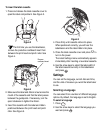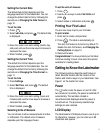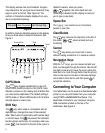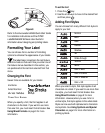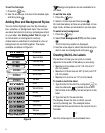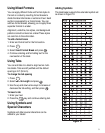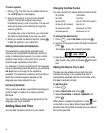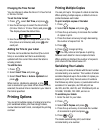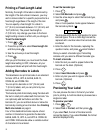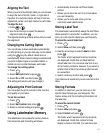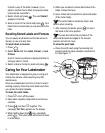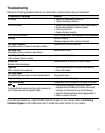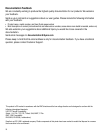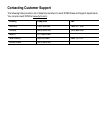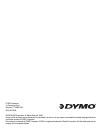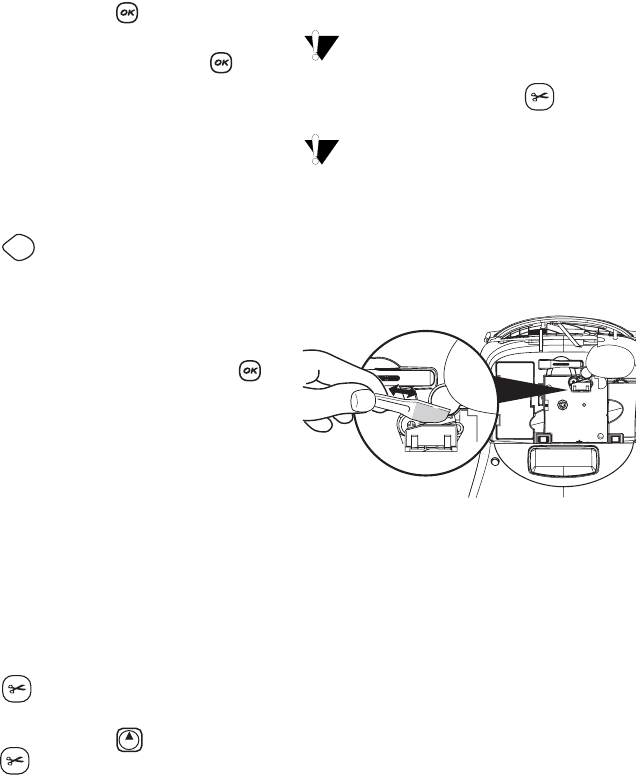
14
formats in any of the fields, however, if you
select a location that is filled, the previous label
format will be overwritten.
4. Select a field and press . The word Name?
appears in the field.
5. Enter a name for the format and press . Your
label format is saved and you are returned to the
label.
Recalling Stored Labels and Formats
You can easily recall labels and formats stored in
memory to use at a later time.
To recall labels or formats
1. Press .
2. Select Recall and then Label, Format, or Last
Printed.
A list of memory locations is displayed similar to
storing a label or format.
3. Select a label or format to recall and press .
Caring for Your Labelmaker
Your labelmaker is designed to give you long and
trouble-free service, while requiring very little
maintenance.
Clean your labelmaker from time to time to keep it
working properly. Clean the cutter blade each time
you replace the label cassette.
To clean the cutter blade
1. Press
A
to turn off the power.
2. Open label cassette compartment and remove
cassette.
3. Press and then
A
together. The
message, Cut Test, appears on the display.
4. While holding down the key, repeatedly
press . The cutter blade will move into view
in small steps.
5. When you are able to access both sides of the
blade, release the keys.
6. Use a cotton ball and alcohol to clean both sides
of the cutter blade.
The cutter blade is extremely sharp. Use
caution when cleaning.
7. After cleaning the blade, press to return
the blade to its home position.
You can also follow this procedure if the
cutter blade becomes lodged in the forward
position and will not move.
To clean the print head
♦ Clean the print head using the cleaning tool
located inside the label cassette compartment
lid. See Figure 11.
Figure 11
Memory
Shift