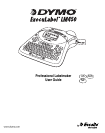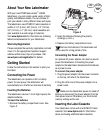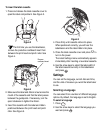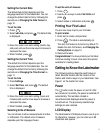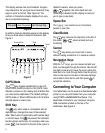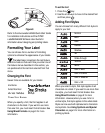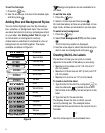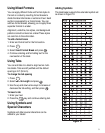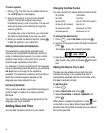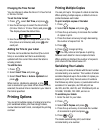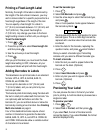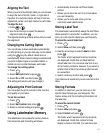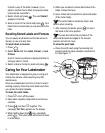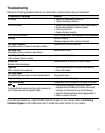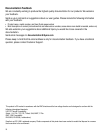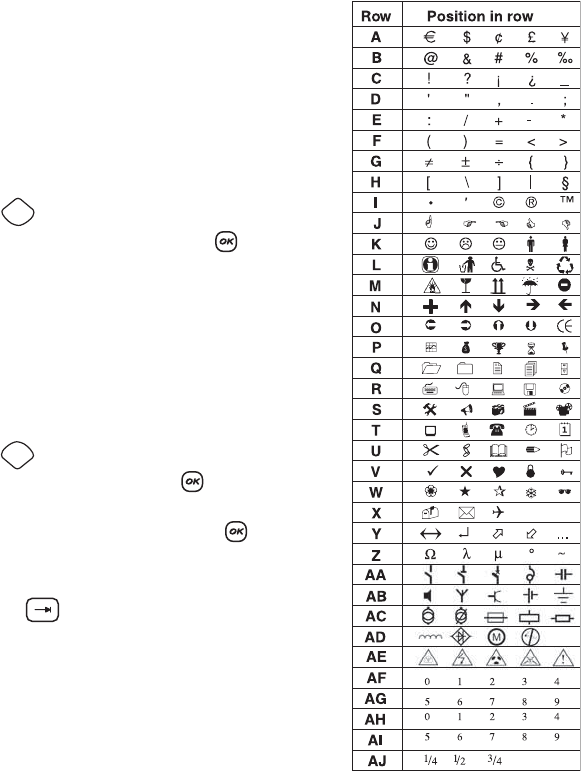
9
Using Mixed Formats
You can apply different fonts and format styles to
the text on a label by inserting format breaks to
divide the label into blocks or sections of text. Each
section is separated by a format break. You can
add two format breaks, allowing you to apply three
separate formats to a label.
Alignment, underline, box styles, and background
patterns cannot be mixed on a label.These styles
are common to the entire label.
To add a format break
1. Enter and format text for the first section.
2. Press .
3. Select Insert Format Break and press .
4. Continue entering and formatting text for the
next section of the label.
Using Tabs
You can add tabs to a label to align text on multi-
line labels. Tabs are left justified and the default
spacing is 2.0” (50 mm).
To change the tab spacing
1. Press .
2. Select Set Tab Length and press .
3. Use the up and down arrow keys to increase or
decrease the tab setting, and then press .
To insert a tab
1. Enter your text.
2. Press the key and continue entering text.
Using Symbols and
Special Characters
Symbols and other special characters can be
added to your labels.
Adding Symbols
The labelmaker supports the extended symbol set
as shown in Figure 10:
Figure 10
Insert
Preview
Settings