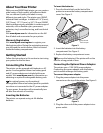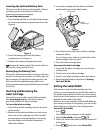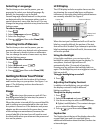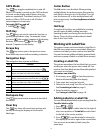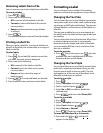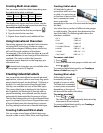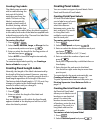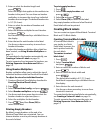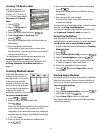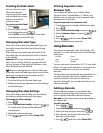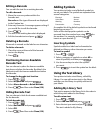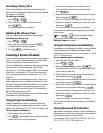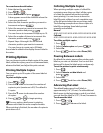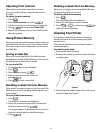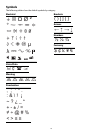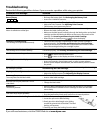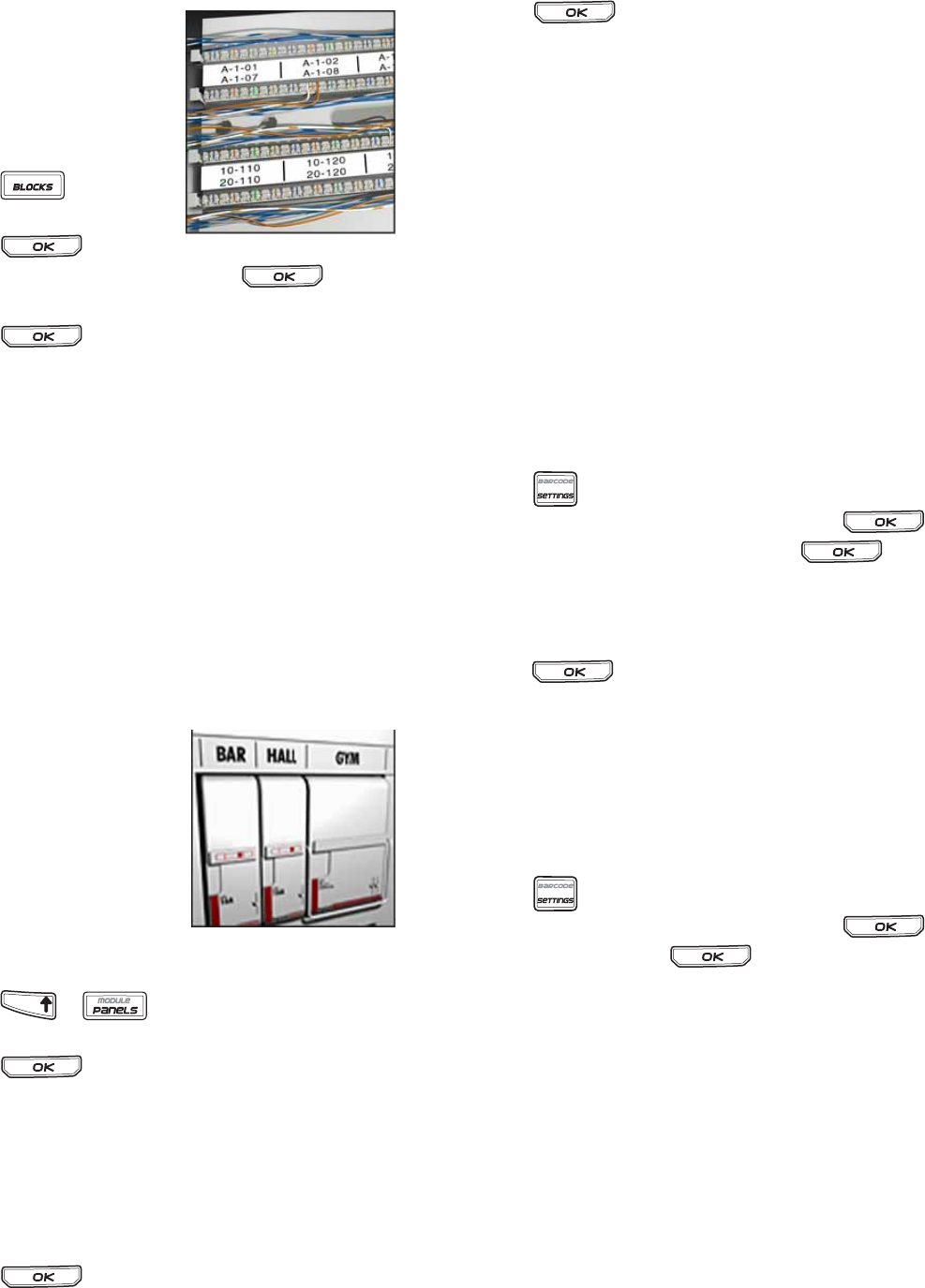
13
Creating 110-Block Labels
You can only print a
110-Block label on 3/8”
(9 mm), 1/2” (12 mm), or
3/4” (19 mm) wide labels.
To create a 110-block
label
1. Press .
2. Select 110-block and
press .
3. Select the block type and press .
4. Select Single row or Dual row and
press .
Each block is separated by a solid black line on
the display.
5. Enter the text for each block.
Use the left or right arrow key to move from
block to block. Use the up or down arrow key to
move from row to row.
To create data for the blocks automatically, see
Creating a Series of Labels on page 16.
To print separator lines between the blocks, see
Printing Separator Lines Between Cells on
page 14.
Creating Module Labels
A Module label allows you
to label a row of fuses of
varying widths. You set the
width of a fuse and the
number of fuses, enter the
text for each fuse, and print.
You can use fuse multipliers
to adjust the width of
individual modules as necessary.
To create a module label
1. Press + .
2. Enter or select the fuse length and
press .
Select the length that applies to the smallest size
fuse in the module. You can then use fuse
multipliers to increase the size of any individual
modules that are larger. The default fuse length
is 1.0” (25.4 mm).
3. Enter or select the number of modules and
press .
4. Enter the fuse multiplier for each module and
press .
Each fuse is separated by a solid black line on
the display.
5. Enter the text for each module.
Use the left or right arrow key to move from
module to module.
To adjust the fuse multipliers after a label has been
created, see Using Fuse Multipliers.
To create the data for the modules automatically,
see Creating a Series of Labels on page 16.
Using Fuse Multipliers
Fuse multipliers allow you to adjust the size of
individual fuse modules within a module type label.
To adjust the size of an individual module
1. Create a Module label as described in Creating
Module Labels.
2. Press .
3. Select Current label config. and press .
4. Select Fuse multipliers and press .
5. Use the up and down arrow keys to select the
module number to adjust and press =.
6. Select the multiplier for that module.
7. Press and then Done (OK) to return
to the label.
Printing Empty Modules
By default, empty modules at the end of a Module
label are not printed. You can choose whether or
not to print empty modules at the end of a label.
To print empty modules
1. Press .
2. Select
Print empty modules
and press .
3. Select On and press .
4. Select Done (OK) to return to the label.
Any empty modules at the end of a Module label
will now be printed.
TFIHS