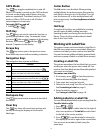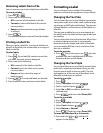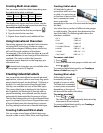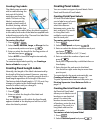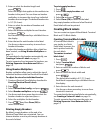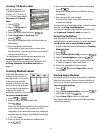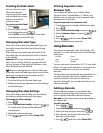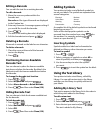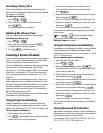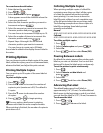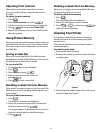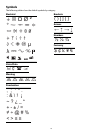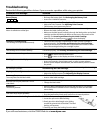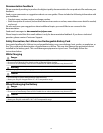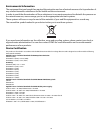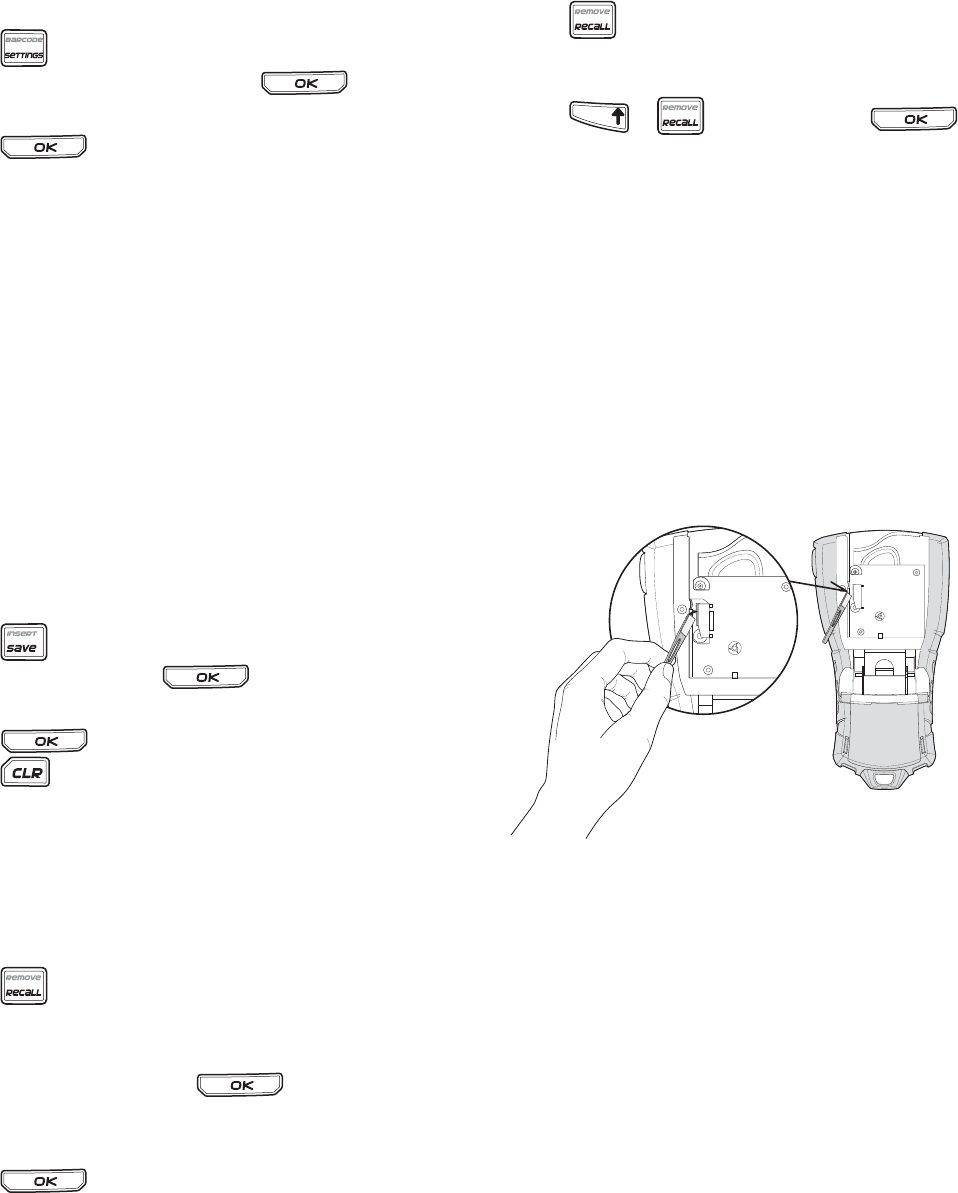
18
Adjusting Print Contrast
Depending on the label material you choose,
you may need to lighten or darken the print on
the label.
To adjust the print contrast
1. Press .
2. Select Print contrast and press .
3. Use the arrow keys to adjust the print contrast.
4. Press and then select Done (OK).
5. Repeat as necessary until you are satisfied with
the print quality.
Using Printer Memory
The printer has a powerful memory feature that can
store label files for later recall. The number of label
files that can be stored is dependent on the size of
the label files.
Saving a Label File
When you save a label file, all the label text and
formatting are saved. A label file name can be up to
20 alphanumeric characters in length.
To save a label file
1. Create the labels in your label file.
2. Press .
3. Select New and press .
4. Enter a name for your label file and
press .
5. Press to start a new label.
Recalling a Label File from Memory
Once a label is saved to memory, you can recall the
label to print or edit. Recalling a label replaces the
current label.
To recall a label from memory
1. Press .
The memory locations are displayed.
2. Select the memory location that contains the
label you want and press .
A message appears confirming that you want to
clear the current label text and formatting.
3. Press .
Deleting a Label File from Memory
When you no longer need a stored label file, you
can delete the file from memory.
To delete a label from memory
1. Press .
The saved label files are displayed.
2. Select the label file you want to delete.
3. Press + , and then press to
clear the memory location.
Cleaning Your Printer
Your printer is designed to give you long and
trouble-free service, while requiring very little
maintenance.
Clean your printer from time to time to keep it
working properly.
To clean the print head
1. Remove the label cartridge.
2. Remove the cleaning tool from inside the label
cartridge door.
Figure 7
3. Gently wipe the padded side of the tool across
the print head. See Figure 7.
TFIHS