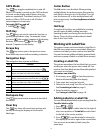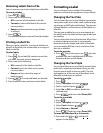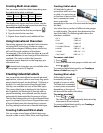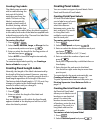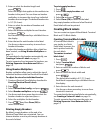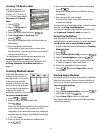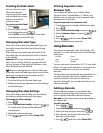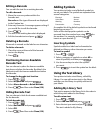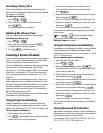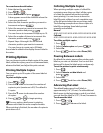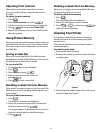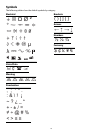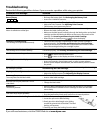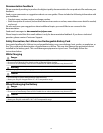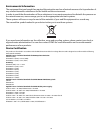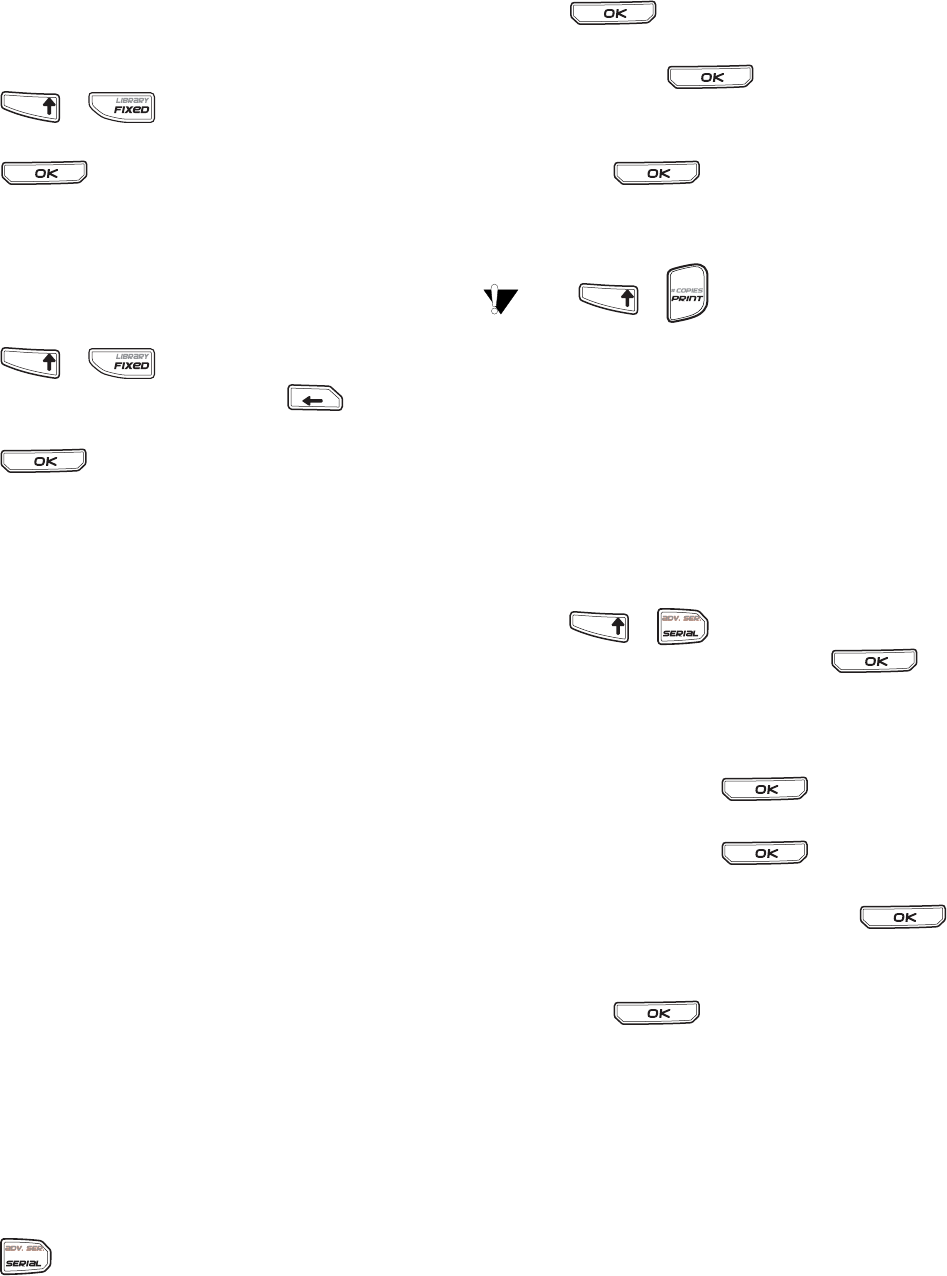
16
Inserting Library Text
Library text added to a label is the same as text
entered from thekeypad. Library text can be edited,
formatted, or deleted.
To add text to a label
1. Press + .
2. Select the text to add to your label and
press .
The text is added to your label.
Deleting My Library Text
You can delete custom text from My Library.
To delete My Library text
1. Press + .
2. Select the text to delete and press .
A confirmation message appears.
3. Press to delete the text.
Creating a Series of Labels
You can automatically generate labels by creating a
series. You create a starting pattern, and then set
the increment and count for the series.
You can serialize any number or letter by selecting
the position to be incremented, such as the
number 2 in 123 or the letter B in ABC. For example,
when the 2 is selected in 123 and the increment
#=3, the resulting labels would print as 123, 153,
and 183.
Letters can be incremented from A to Z and a to z,
and numbers from 1 to 9. When the letter Z or the
number 9 is reached during serialization, a letter or
number is added to increase the increment. For
example, Az increments to Aaa, AZ increments to
BA, and A9 increments to A10.
Three methods of serialization are available: simple,
simultaneous, and advanced.
Using Simple Serialization
Simple serialization creates a series of labels by
incrementing one alphanumeric character in the
pattern. For example, 101, 102, 103, 104, and so on.
To use simple serialization
1. Enter the text for your label.
2. Press . A box appears around the character
where the cursor was positioned.
3. Use the arrow keys to move the cursor to
the character you want to increment and
press .
4. Select the amount you want to increment each
label and press .
You can choose to increment in steps up to 10.
5. Select the number of labels you want to create
and press .
You can choose to create up to 99 labels.
A new label is added in the display for each label
in the series.
Press + to print multiple copies
of the same serialized label. See Printing
Multiple Copies on page 17.
Using Simultaneous Serialization
Simultaneous serialization creates a series of labels
by incrementing two different alphanumeric
characters at the same time. For example, A-101, B-
102, C-103, and so on.
To use simultaneous serialization
1. Enter the text for your label.
2. Press + .
3. Select Simultaneous and press .
A box appears around the character where the
cursor was positioned.
4. Select the first character position you want to
increment and press .
5. Select the second character position you want to
increment and press .
6. Select the amount you want to increment these
characters on each label and press .
You can choose to increment in steps up to 10.
7. Select the number of labels you want to create
and press .
You can choose to create up to 99 labels.
A new label is added in the display for each label in
the series.
Using Advanced Serialization
Advanced serialization creates a series of labels by
allowing you to select two sequences in the pattern
and increment them consecutively.
For example, A-101, A-102, A-103, B-101, B-102, B-
103, C-101, C-102, C-103, and so on.
TFIHS
TFIHS
BKSP
TFIHS
TFIHS