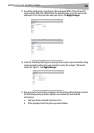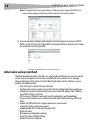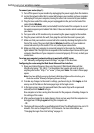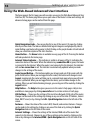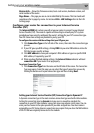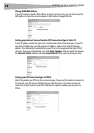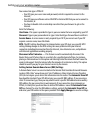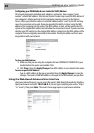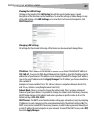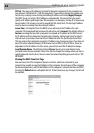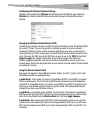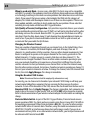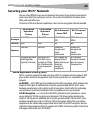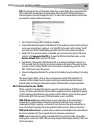Setting up your wireless route
r
21
Viewing the LAN Settings
Clicking on the header of the LAN Setup tab will take you its header page. A quick
description of the functions can be found here. To view the settings or make changes to any
of the LAN settings, click LAN Settings, or to view the list of connected computers, click
DHCP Client List.
Changing LAN Settings
All settings for the internal LAN setup of the Router can be viewed and changed here.
IP Address–The IP address is the internal IP address of the Router. The default IP address is
192.168.2.1. To access the Web-Based Advanced User Interface, type this IP address into the
address bar of your browser. This address can be changed if needed. To change the IP address,
type in the new IP address and click Apply Changes. The IP address you choose should be a
non-routable IP.
Examples of a non-routable IP are: 192.168.x.x (where x is anywhere between 0 and 255),
and 10.x.x.x (where x is anything between 0 and 255).
Subnet Mask–There is no need to change the subnet mask. This is a unique, advanced
feature of your Dynex Router. It is possible to change the subnet mask if necessary; however,
do NOT make changes to the subnet mask unless you have a specific reason to do so. The
default setting is 255.255.255.0.
DHCP Server–The DHCP server function makes setting up a network very easy by assigning
IP addresses to each computer on the network automatically. The default setting is On. The
DHCP server can be turned OFF if necessary; however, in order to do so you must manually set
a static IP address for each computer on your network. To turn off the DHCP server, select Off,
then click Apply Changes.