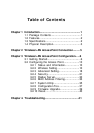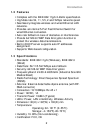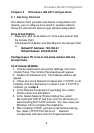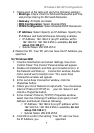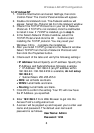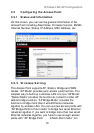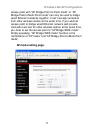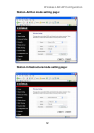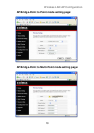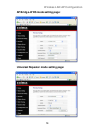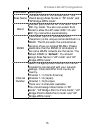W ireless L AN AP Configuration
1c) Windows NT
1. Click the Start button and select Settings, then click
Control Panel. The Control Panel window will appear.
2. Double-click Network icon. The Network window will
appear. Sel ect the Protocol tab from the Network window.
3. Check if the TCP/IP Protocol is on your list of Network
Protoc ols. If TCP/IP is not installed, click the Add button
to install it now. If TCP/IP is installed, go to step 5.
4. In the Select Network Protocol window, sel ect the
TCP/IP Protocol and click the Ok button to start
installing the TCP/IP protocol. You may need your
Windows CD to c omplete the installati on.
5. After you ins tall TCP/IP, go back to the Network window.
Select TCP/IP from the list of Network Protocols and
then click the Properties button.
6. Check each of the tabs and verify the following settings:
y IP Address: Select Specify an IP address. Specify the
IP Address and Subnet M ask as following example.
9 IP Address: 192.168.2.3 (any IP address within
192.168.2.2~192.168.2.254 is available, do not setup
192.168.2.1)
9 Subnet Mask: 255.255.255.0
• DNS: Let all fields are blank.
• WINS: Let all fields are blank.
• Routing: Let all fields are blank.
7. Click OK to confirm the setting. Your PC will now have
the IP Address you specified.
2. Enter 192.168.2.1 from Web Browser to get into the
Access Point’s configurati on tool.
3. A screen will be popped up and request you to enter user
name and password. The default user name and
password is as follows.
User Name: Admin
Password: 1234
8