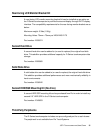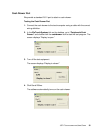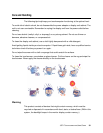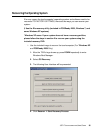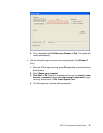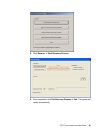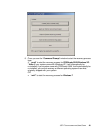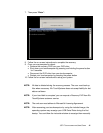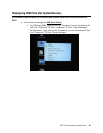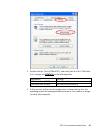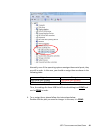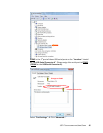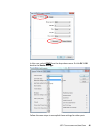15D1
TOUCHCOMPUTER USER GUIDE 39
OR
II) Use the Elo recovery DVD
(Some Windows XP versions include a recovery DVD; for these systems
there is no recovery partition on the HDD, so you must follow the following
procedure to recovery the system. Some Windows XP versions, and ALL
POSReady 2009 and Windows 7 touchcomputers come with the built-in
recovery partition on the installed HDD; they do not include recovery media.
In the event the HDD recovery partition is accidentally deleted or becomes
or inaccessible, POSReady 2009 and Windows 7 systems do not include a
recovery DVD. You will need to must request a recovery DVD from Elo
TouchSystems customer service. Contact information can be found on the
last page of this guide.)
Hardware needed:
1. Elo Touchcomputer
2. External USB DVD Drive
3. Elo Windows XP, POSReady 2009 or Windows 7 Recovery DVD
Procedure
1. Connect the USB DVD drive to the touchcomputer.
2. Place the recovery DVD in the DVD drive.
3. Power on your touchcomputer and press “F11” to enter Device Boot Menu
and boot from DVD.
4. If “F11” doesn’t open the Device Boot Menu (depending on your model),
power off, then power on again and press “F8” to enter the Device Boot
Menu.
5. After entering the System Recovery Tool, click the “WINPE” button.