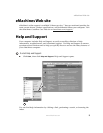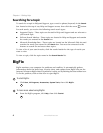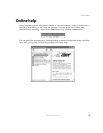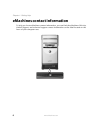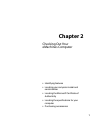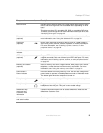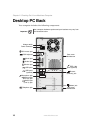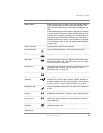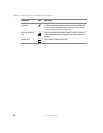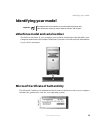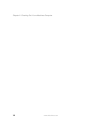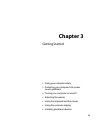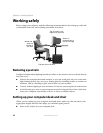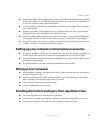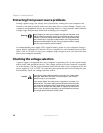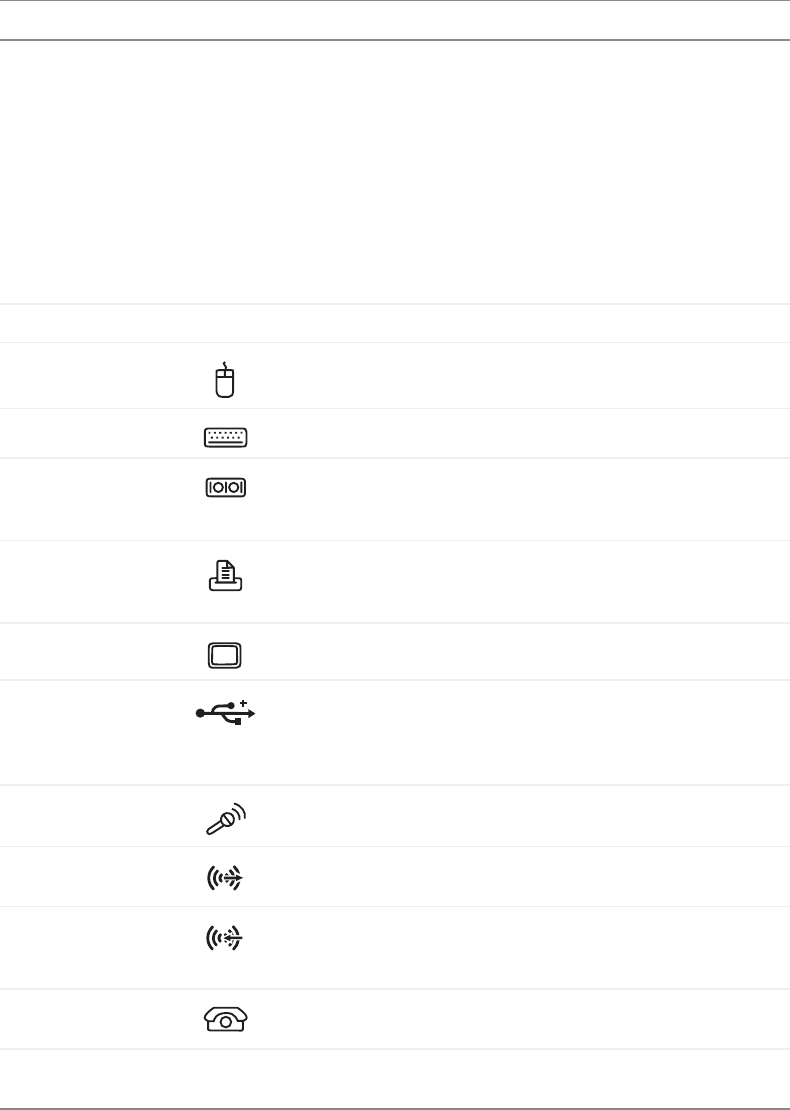
11
www.eMachines.com
Desktop PC Back
Component Icon Description
Voltage switch Before turning on your computer, make sure that this switch is
in the correct position for the correct power available. The
switch is preset at the factory with the correct voltage for your
area.
In the United States, the utility power is supplied at a nominal
115 volts at 60 Hz. The power supply should always be set to
this when your computer is operating in the United States. In
other areas of the world, such as Europe, the utility power is
supplied at 230 volts at 50 Hz. If your computer is operating
in an environment such as this, the voltage switch should be
moved to 230.
Power connector Plug the power cord into this connector.
PS/2 mouse port Plug a Personal System/2
®
(PS/2) mouse into this port.
PS/2 keyboard port Plug a PS/2 keyboard into this port.
Serial port Plug a serial device (such as a digital camera) into this port.
For more information, see “Installing a printer, scanner, or other
peripheral device” on page 28.
Parallel port Plug a parallel device (such as a printer) into this port. For more
information, see “Installing a printer, scanner, or other
peripheral device” on page 28.
Monitor port Plug a monitor into this port.
USB ports
(optional)
Plug USB (Universal Serial Bus) devices (such as a USB
Iomega™ Zip™ drive, printer, scanner, camera, keyboard, or
mouse) into these ports. For more information, see “Installing
a printer, scanner, or other peripheral device” on page 28.
Microphone jack Plug a microphone into this jack. This jack is color-coded red
or pink.
Audio output (Line
out) jack
Plug powered, analog front speakers, an external amplifier, or
headphones into this jack. This jack is color-coded lime green.
Audio input
(Line in) jack
Plug an external audio input source (such as a stereo) into this
jack so you can record sound on your computer. This jack is
color-coded blue.
Telephone jack
(optional)
If your modem has a telephone jack, plug the cable for a
telephone into this jack.
Case cover
thumbscrews
Remove these screws before opening the case.