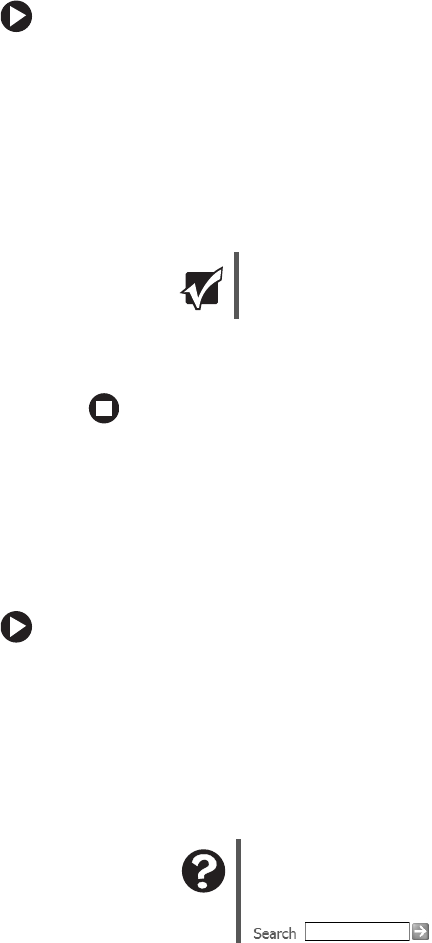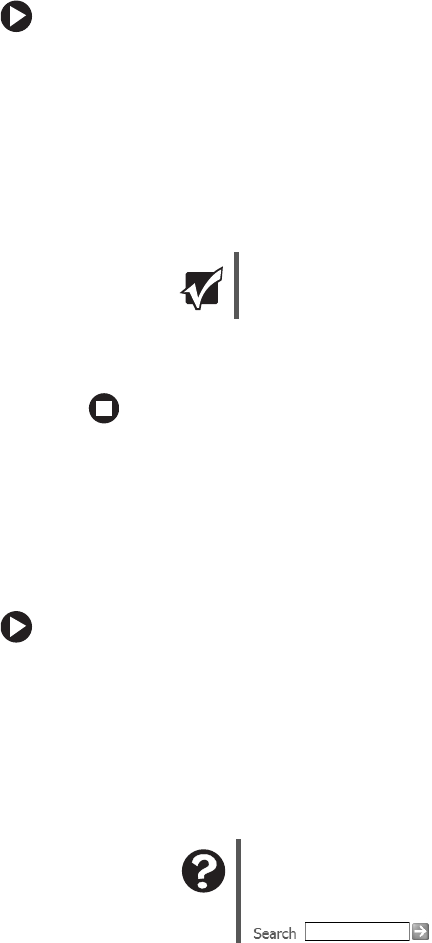
21
www.eMachines.com
Restarting (rebooting) your computer
Restarting (rebooting) your computer
If your computer does not respond to keyboard or mouse input, you may have to close
programs that are not responding. If closing unresponsive programs does not restore your
computer to normal operation, you may have to restart (reboot) your computer.
To close unresponsive programs and restart your computer:
1 Press CTRL+ALT+DEL. The Task Manager window opens.
2 Click the Applications tab, then click the program that is not responding.
3 Click End Task.
4 Click X in the top-right corner of the Windows Task Manager dialog box.
5 If your computer does not respond, turn it off, wait ten seconds, then turn it on again.
As a part of the regular startup process, a program to check the disk status runs
automatically. When the checks are finished, Windows starts.
Adjusting the volume
You can use the volume controls to adjust the overall volume and the volume of specific
sound devices in your computer.
To adjust the overall volume level using hardware controls:
■ If you are using external speakers, turn the knob on the front of the speakers.
-OR-
If you have an enhanced keyboard, use the mute and volume control buttons on the
keyboard. For more information, for more information see “Enhanced keyboard” on
page 22.
Important
If your computer does not turn off, press and hold the power button
for about five seconds, then release it.
Help and Support
For more information about installing peripheral devices, click Start,
then click Help and Support.
Type the keyword adjusting volume in the Search box
, then click the arrow.