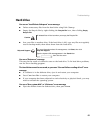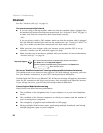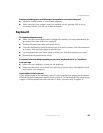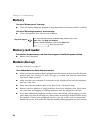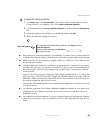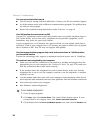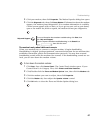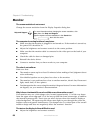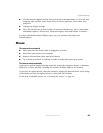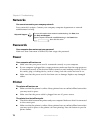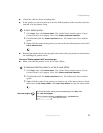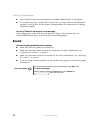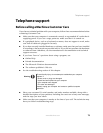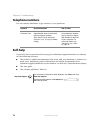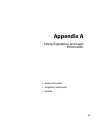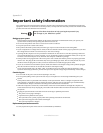69
www.eMachines.com
Troubleshooting
■ Use the monitor degauss feature (see your monitor documentation) or turn off your
computer and monitor, leave them off for at least a half hour, then restart your
computer.
■ Change the display settings.
■ Move the monitor away from sources of electrical interference, such as televisions,
unshielded speakers, microwaves, fluorescent lights, and metal beams or shelves.
For more information about display types, see your monitor and video card
documentation.
Mouse
The mouse does not work
■ Make sure that the mouse cable is plugged in correctly.
■ Shut down and restart your computer.
■ Remove all extension cables and switch boxes.
■ Try a mouse you know is working to make sure that the mouse port works.
The mouse works erratically
If the mouse pointer begins moving erratically across the computer display or becomes
difficult to control precisely, cleaning the mouse will likely improve its accuracy.
If you have an optical mouse, clean the mouse by wiping the bottom with a clean, damp
cloth. Make sure that the optical sensor is clean and free of debris.
If you have a trackball mouse, see “Cleaning the mouse” on page 42.