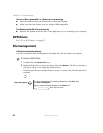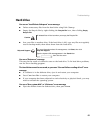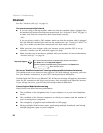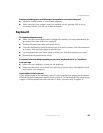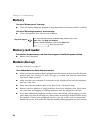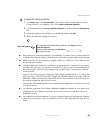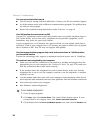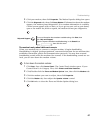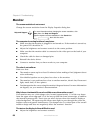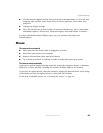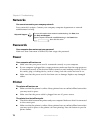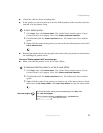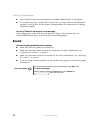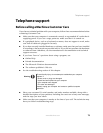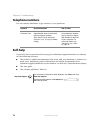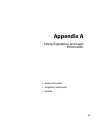68
www.eMachines.com
Chapter 6: Troubleshooting
Monitor
The screen resolution is not correct
Change the screen resolution from the Display Properties dialog box.
The computer is running but there is no picture
■ Make sure that the monitor is plugged in and turned on. If the monitor is turned on,
the power LED should be lit.
■ Adjust the brightness and contrast controls to the center position.
■ Make sure that the monitor cable is connected to the video port on the back of your
computer.
■ Check the cable for bent or damaged pins.
■ Reinstall the device driver.
■ Connect a monitor that you know works to your computer.
The color is not uniform
Make sure that:
■ The monitor warms up for at least 30 minutes before making a final judgment about
color uniformity.
■ Non-shielded speakers are not placed too close to the monitor.
■ The monitor is not positioned too close to another monitor, electric fan, fluorescent
light, metal shelf, or laser printer.
■ You demagnetize the screen using the monitor’s degauss feature. For more information
on degauss, see your monitor’s documentation.
Why is there a horizontal line or wire visible across the monitor screen?
Your monitor may use a thin damper wire, located approximately 1/3 of the way down
from the upper screen edge and 1/3 of the way up from the lower screen edge, to stabilize
the internal aperture grille. These wires are most obvious when the monitor displays a
white background. The aperture grille allows more light to pass through the screen for
brighter colors and greater luminescence. The damper wire is a critical part of the overall
monitor design and does not negatively affect the monitor's function.
The text on the display is dim or difficult to read
■ Adjust the brightness and contrast controls.
Help and Support
For more information about changing the screen resolution, click
Start, then click Help and Support.
Type the keyword screen resolution in the Search box
, then click the arrow.