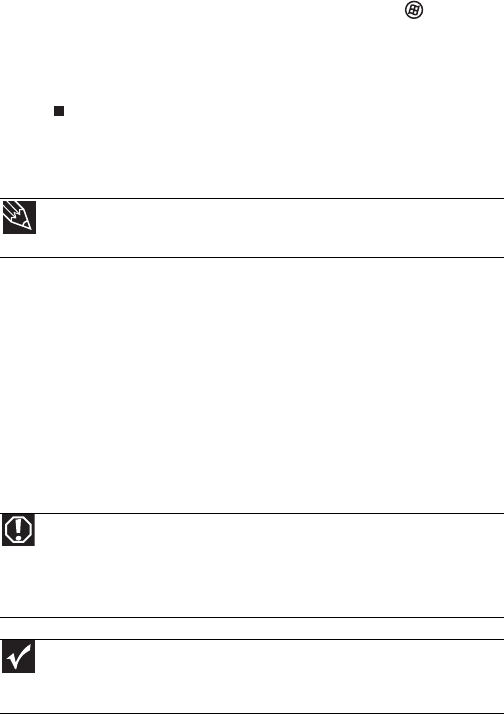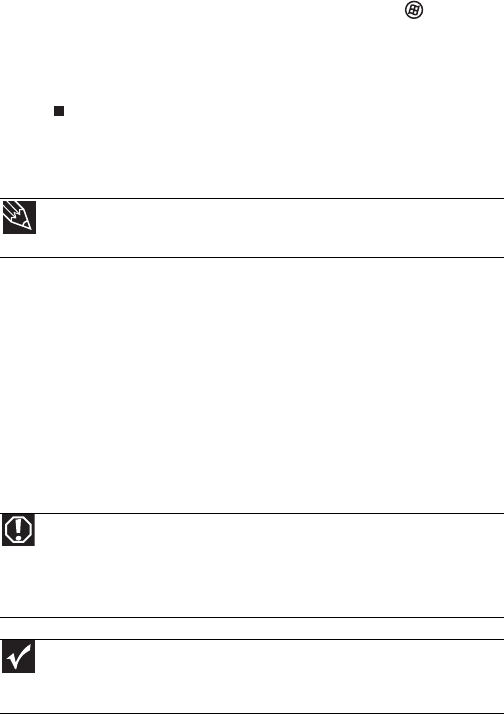
www.emachines.com
17
5 To open your computer’s Start menu, click (Start).
From that menu, you can run programs and search for
files. For more information on using your computer’s
menus, see “Using Windows” and “Customizing
Windows” in your online User Guide.
Waking up your computer
When you have not used your computer for several minutes,
it may enter a power-saving mode called Sleep. While in Sleep
mode, the power indicator on the power button flashes.
If your computer is in Sleep mode, move the mouse, press a
key on the keyboard, or press the power button to “wake” it up.
Turning off your computer
Putting your computer into Sleep mode is the easiest way to
power down your computer. Although it does not turn your
computer completely off, it does turn off or slow down most
system operations to save power. It also saves your desktop
layout so the next time you restore power, the programs are
laid out just as you left them. Waking your computer from a
Sleep state is much faster than turning on your computer after
it has been turned completely off.
Tip
For more information about changing the power button mode, see the
“Customizing” chapter in your online User Guide.
Warning
When you turn off your computer, certain components in the power
supply and system board remain energized. In order to remove all electrical
power from your computer, unplug the power cord and modem cable from the
wall outlets. We recommend disconnecting the power cord and modem cable
when your computer will not be used for long periods.
Important
If for some reason you cannot use the Shut Down option in Windows to
turn off your computer, press and hold the power button for about five seconds,
then release it.
8513152.book Page 17 Wednesday, May 14, 2008 4:57 PM