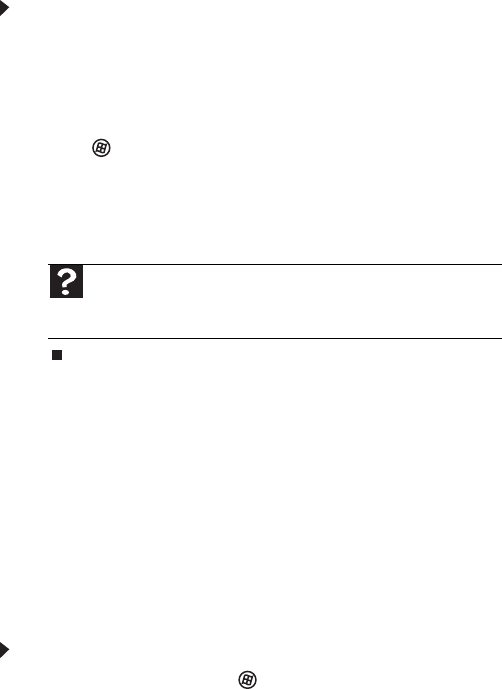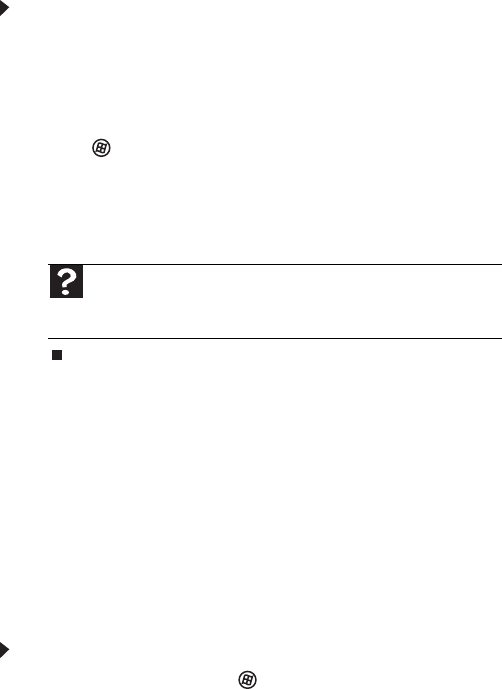
Chapter 5: Maintaining Your Computer
68
To move files and settings from your old computer:
1 If you want to transfer program settings to your new
computer, install those programs on the new computer
before running Windows Easy Transfer. Windows Easy
Transfer copies only the software’s settings, not the
software itself, to the new computer.
2 Click (Start), All Programs, Accessories, System
Tools, then click Windows Easy Transfer. The Windows
Easy Transfer dialog box opens.
3 Click Next, click Start a new transfer, then follow the
on-screen instructions to complete the transfer.
Transferring files and settings manually
You can manually transfer your personal data files by copying
them to removable media, such as a writable disc, an external
hard drive, a network location, or a flash drive.
Finding your documents
Many programs save your personal data files in the Documents
or My Documents folder. Look in your old computer’s
documents folder for personal data files.
To find files in the documents folder:
1 In Windows Vista, click (Start), then click
Documents. The Documents folder opens and displays
many of your saved personal data files. Go to 4.
- OR -
In Windows XP, click Start, then click My Documents.
The My Documents window opens and displays many of
your saved personal data files. Go to 4.
- OR -
In Windows 98, Windows Me, or Windows 2000,
double-click the My Computer icon on the desktop. Go
to the next step.
2 Double-click the C:\ drive icon.
3 Double-click the Documents or My Documents folder.
The My Documents window opens and displays many of
your saved personal data files.
Help
For more information about transferring files, click Start, then
click Help and Support. Type transferring files in the Search Help
box, then press E
NTER.
8513152.book Page 68 Wednesday, May 14, 2008 4:57 PM