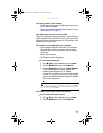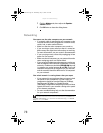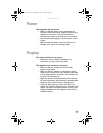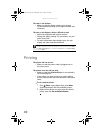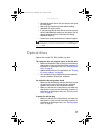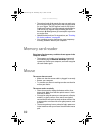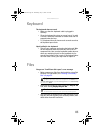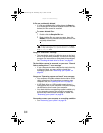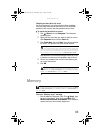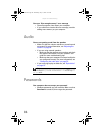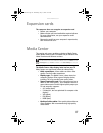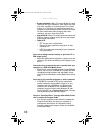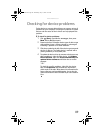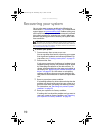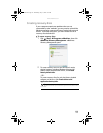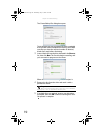www.emachines.com
85
Checking the hard drive for errors
Use Error-checking if you encounter hard drive problems.
Error-checking examines the hard drive for file and folder
problems, then corrects the data problems that it finds.
To check the hard drive for errors:
1 Click (Start) then click Computer. The Computer
window opens.
2 Right-click the drive that you want to check for errors,
click Properties, then click the Tools tab.
3 Click Check Now, then click Start. Your drive is checked
for errors. This process may take several minutes.
After Windows has finished checking the drive for errors,
it provides a summary of the problems that it found.
4 Correct any problems that are found by following the
on-screen instructions.
5 Click OK.
Memory
You see a “Memory error” message
• Run the Memory Diagnostic Tool. Click (Start), type
Memory Diagnostic Tool, then press ENTER. Click
Restart now and check for problems. Your computer
restarts and runs the memory diagnostics.
Important
Error checking cannot scan a drive while the drive is being used.
If you try to check your hard drive for errors, you see a prompt asking
you if you want to scan the hard drive later (the next time you restart
your computer). If you see this prompt, click Schedule disc check.
Help
For more information about checking the hard drive for errors,
click Start, then click Help and Support. Type checking for disk
errors in the Search Help box, then press E
NTER.
Help
For more information about troubleshooting memory errors, click Start,
then click Help and Support. Type memory error in the Search Help box,
then press E
NTER.
8513152.book Page 85 Wednesday, May 14, 2008 4:57 PM