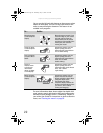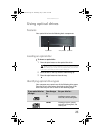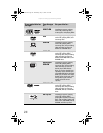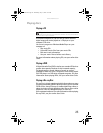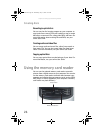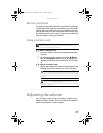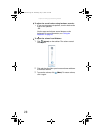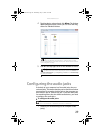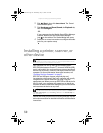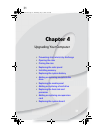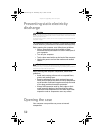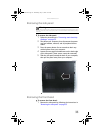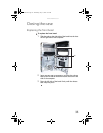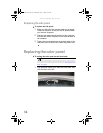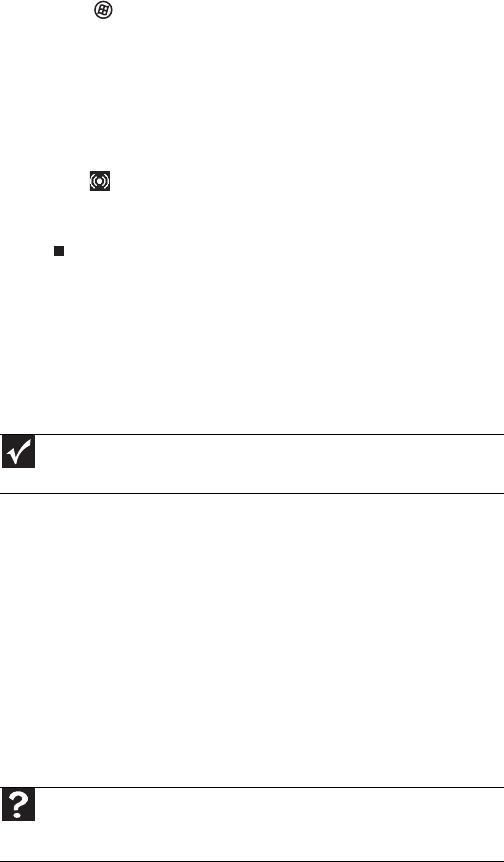
Chapter 3: Setting Up and Getting Started
30
2 Click (Start), then click Control Panel. The Control
Panel window opens.
3 Click Hardware and Sound, Sound, the Playback tab,
then click Configure.
-OR-
If your computer has the Realtek Sound Effect Manager
installed, double-click the Sound Effect Manager
icon on the taskbar. The Realtek dialog box opens.
4 Follow the on-screen instructions to configure the audio
jacks for your speaker setup.
Installing a printer, scanner, or
other device
Your computer has one or more of the following ports:
IEEE 1394 (also known as Firewire
®
), Universal Serial Bus (USB),
serial, and parallel. You use these ports to connect peripheral
devices such as printers, scanners, and digital cameras to your
computer. For more information about port locations, see
“Checking Out Your Computer” on page 5.
IEEE 1394 and USB ports support plug-and-play and
hot-swapping, which means that your computer will usually
recognize such a device whenever you plug it into the
appropriate port. When you use an IEEE 1394 or USB device for
the first time, your computer will prompt you to install any
software the device needs. After doing this, you can disconnect
and reconnect the device at any time.
Parallel and serial port devices are not plug-and-play. See the
device documentation for detailed information and installation
instructions.
Important
Before you install a printer, scanner, or other peripheral device, see the
device documentation and installation instructions.
Help
For more information about installing peripheral devices, click Start, then
click Help and Support. Type installing devices in the Search Help box,
then pressE
NTER.
8513152.book Page 30 Wednesday, May 14, 2008 4:57 PM