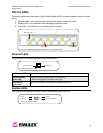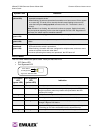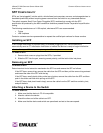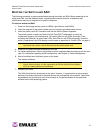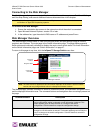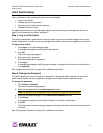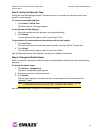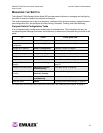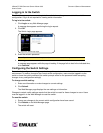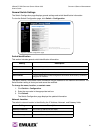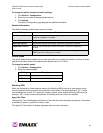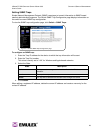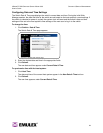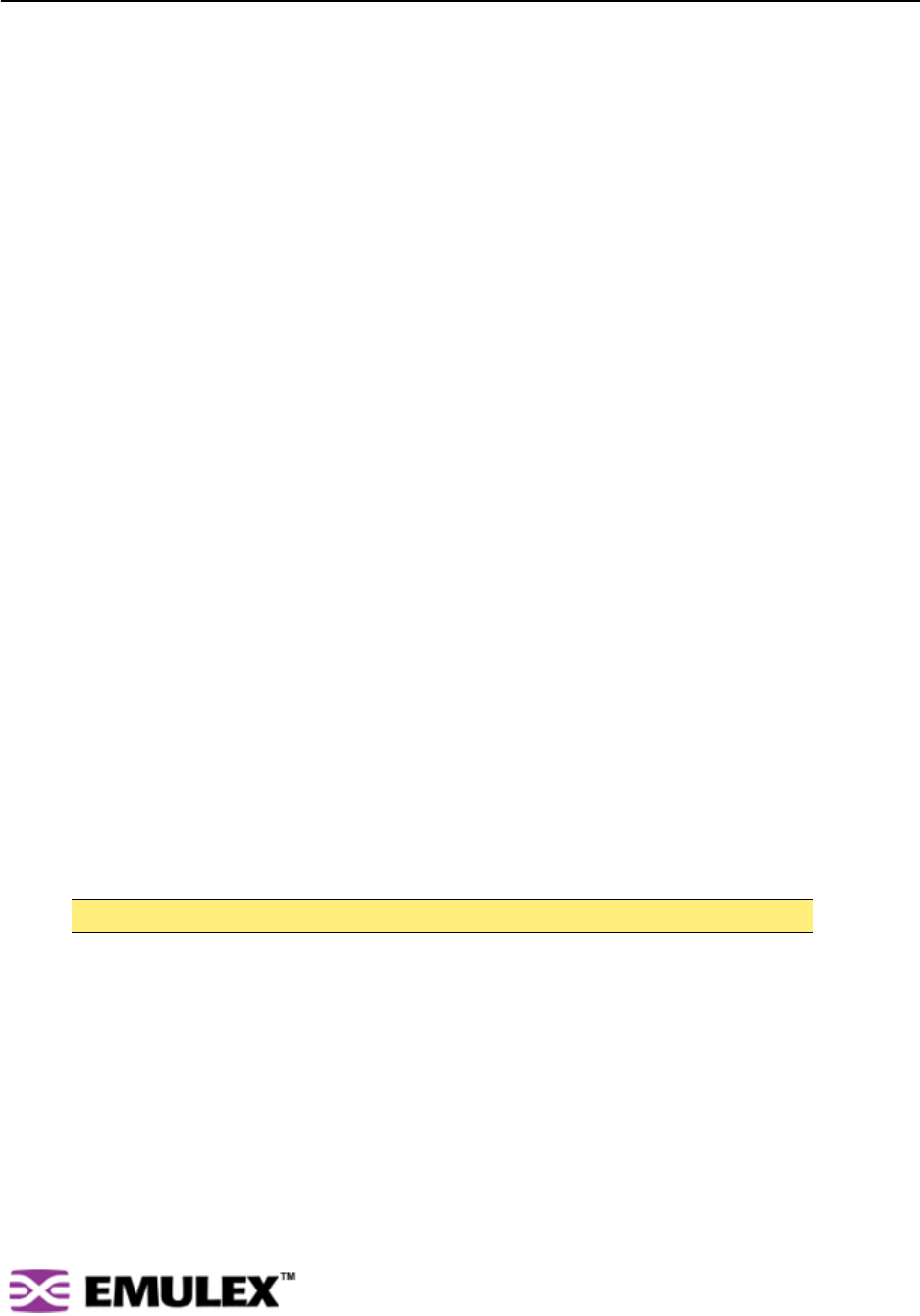
INSPEED™ SAN STORAGE SWITCH MODEL 355 CHAPTER 3 SWITCH MANAGEMENT
USER’S GUIDE
17
Initial Switch Setup
Once a network connection has been established with the switch and an instance of the Web Manager is
open, some basic switch configuration tasks are recommended:
• Log in to the switch.
• Change the switch’s password.
• Verify the switch’s date and time settings.
• Change the switch’s name.
For additional information on Web Manager features and functionality, see “Managing the Switch” on
page 19 and “Monitoring the Switch” on page 47.
Step 1: Log in to the Switch
The switch incorporates a password-level security system to prevent unwanted changes to the current
switch configuration. In order to make any changes to the switch, users must be logged in to the switch.
To log in to the switch:
1. Click Login on any Web Manager page.
A message box appears confirming the login request.
2. Click OK.
The switch login page appears.
3. Enter the switch’s password.
The default password is "password".
4. Click Log In.
A message page appears while the page is loading. If the page fails to load in the indicated time,
click Continue.
See “Logging in to the Switch” on page 20 for additional information.
Step 2: Change the Password
The default password is set at the factory to "password". Change the default password to secure the
switch and guarantee that any configuration changes are only performed by registered users.
To change the password:
1. Click Switch > Password.
The Switch Password page appears.
2. Enter the new password in the New Password text box.
3. Enter the new password again in the Confirm New Password text box.
4. Click Submit.
A message box appears confirming the change to the switch’s configuration.
5. Click OK.
The Password set success message appears confirming that the new password was saved and
activated.
See “Changing the Password” on page 25 for additional information.
Note: The password must be between 6 and 25 characters in length and is case sensitive.