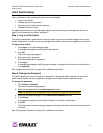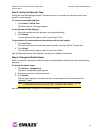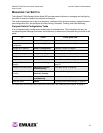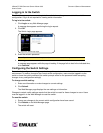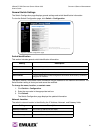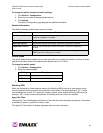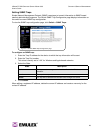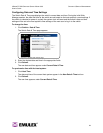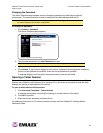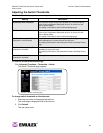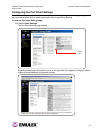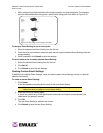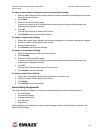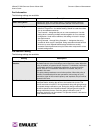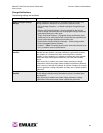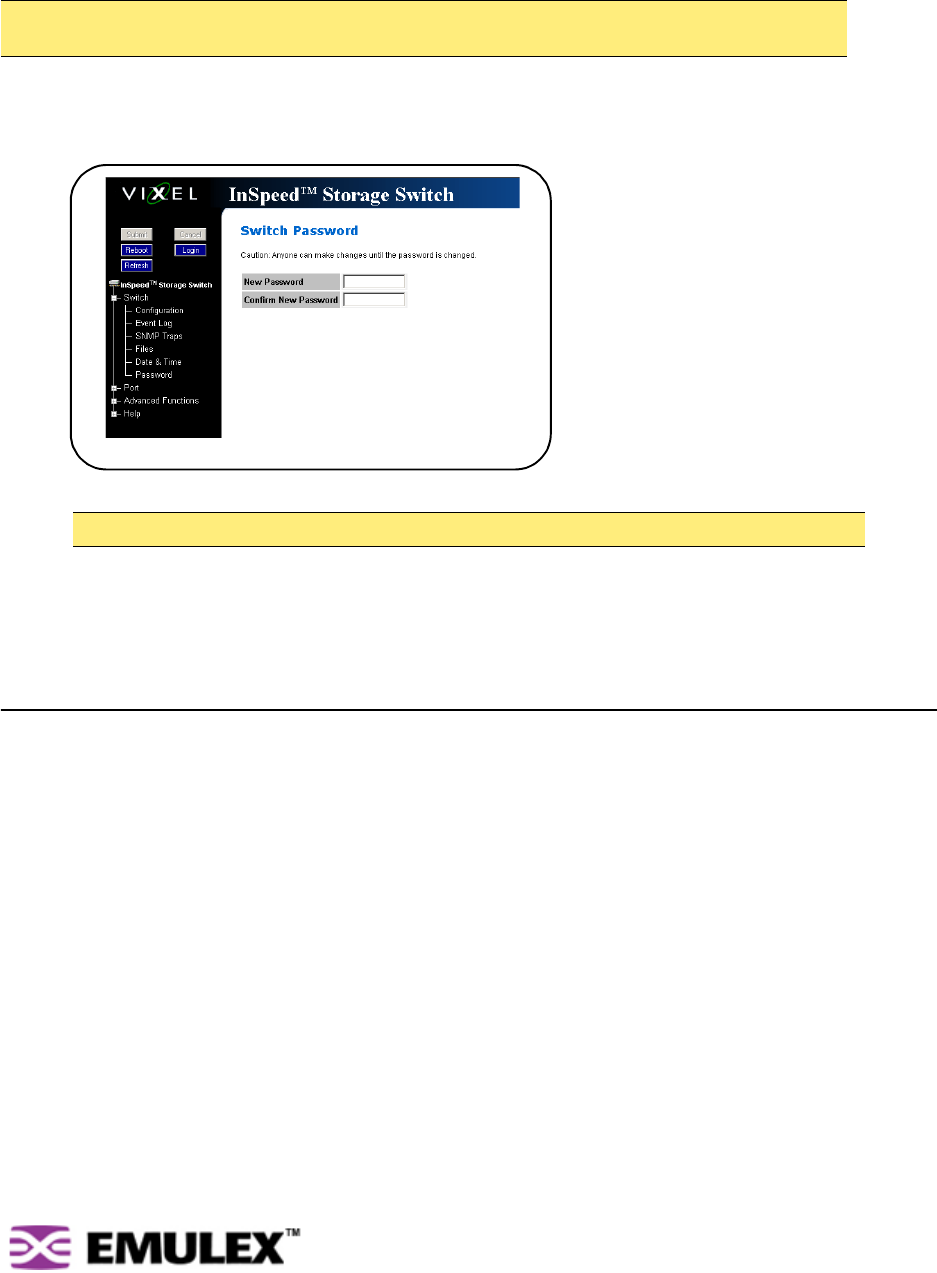
INSPEED™ SAN STORAGE SWITCH MODEL 355 CHAPTER 3 SWITCH MANAGEMENT
USER’S GUIDE
25
Changing the Password
The Switch Password page enables users to change the password for modifying the switch’s
configuration. The same password is used to access both the Web Manager and the CLI.
To change the password:
1. Click Switch > Password.
The Switch Password page appears.
2. Type the new password in the New Password text box.
3. Type the password again in the Confirm New Password text box.
4. Click Submit. If users are not logged in to the switch, a password prompt appears requesting
that the current password be entered. Enter the current password to proceed.
A message displays confirming that the password was saved and activated.
Opening a Telnet Session
Some switch operations may require advanced features currently not found in the Web Manager. These
features are available in the Command Line Interface (CLI), which can be accessed through the Web
Manager by opening a telnet session to the switch.
To open a telnet session with the switch:
1. Click Advanced Functions > Telnet Session.
A message box appears confirming the opening of a telnet session to the switch.
2. Click OK to proceed.
3. Enter the switch’s password and press E
NTER.
For additional information on CLI features and functionality, see the
InSpeed CLI Storage Switch
Reference Guide
.
Note: Until the default switch password is changed, any user with knowledge of the default password
can make changes to the switch’s configuration.
Note: The password must be between 6 and 25 characters in length and is case sensitive.
Figure 3-6: Switch Password page