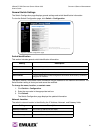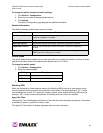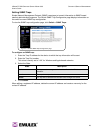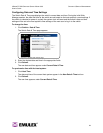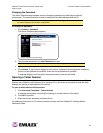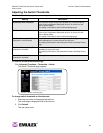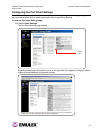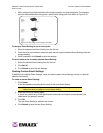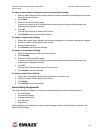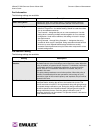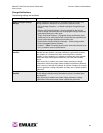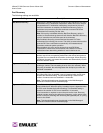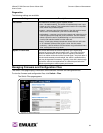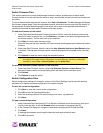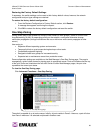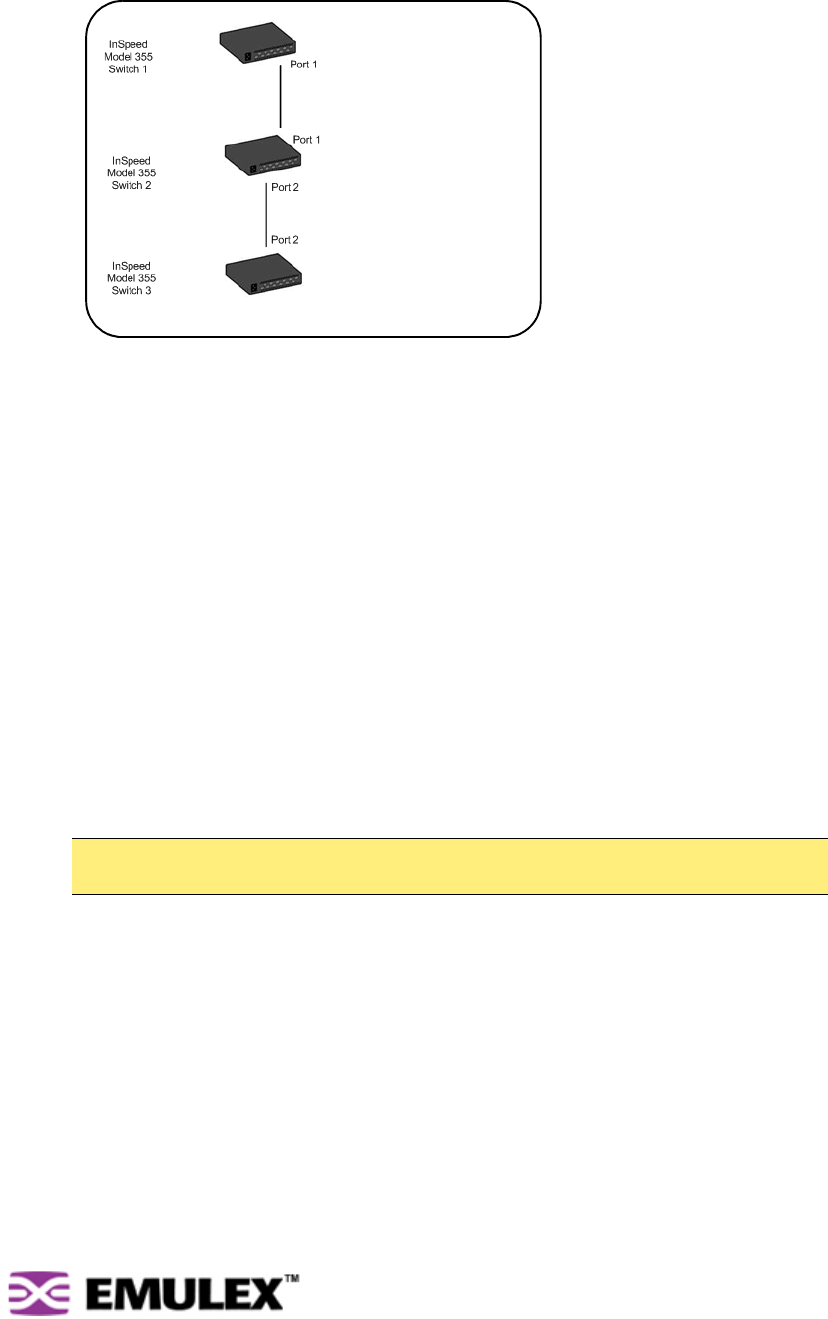
INSPEED™ SAN STORAGE SWITCH MODEL 355 CHAPTER 3 SWITCH MANAGEMENT
USER’S GUIDE
29
• When configuring multiple switches with a single cascade, use alternating ports. For example,
connect the second switch using ports 1 and the third using ports 2 as shown in Figure 3-10.
To assign a Smart Setting to one or more ports:
1. Select the appropriate Smart Setting from the list box.
2. From the list of port numbers, select the ports that will use the selected Smart Setting under the
Assign heading.
3. Once completed, click Submit to save the settings.
To set all ports to the currently selected Smart Setting:
1. Select the desired Smart Setting from the list box.
2. Click Set All.
3. Click Submit to save the new settings.
Creating Custom Smart Settings
In addition to the default Smart Settings, users can create custom Smart Settings for use in a specific
network environment.
To create a custom Smart Setting:
1. Click Create.
A text box appears prompting for the name of the new Smart Setting.
2. Enter the new Smart Setting name.
A name may consist of up to 28 alphanumeric characters and cannot contain spaces (use
underscores for spaces in names).
3. Click OK.
The new Smart Setting is added to the list box.
4. Click Submit to save the new Smart Setting.
Note: The Create function always uses the Initiator or Target Smart Setting as the base
setting from which to configure a custom Smart Setting.
Figure 3-10: Alternating Ports for Single Cascades