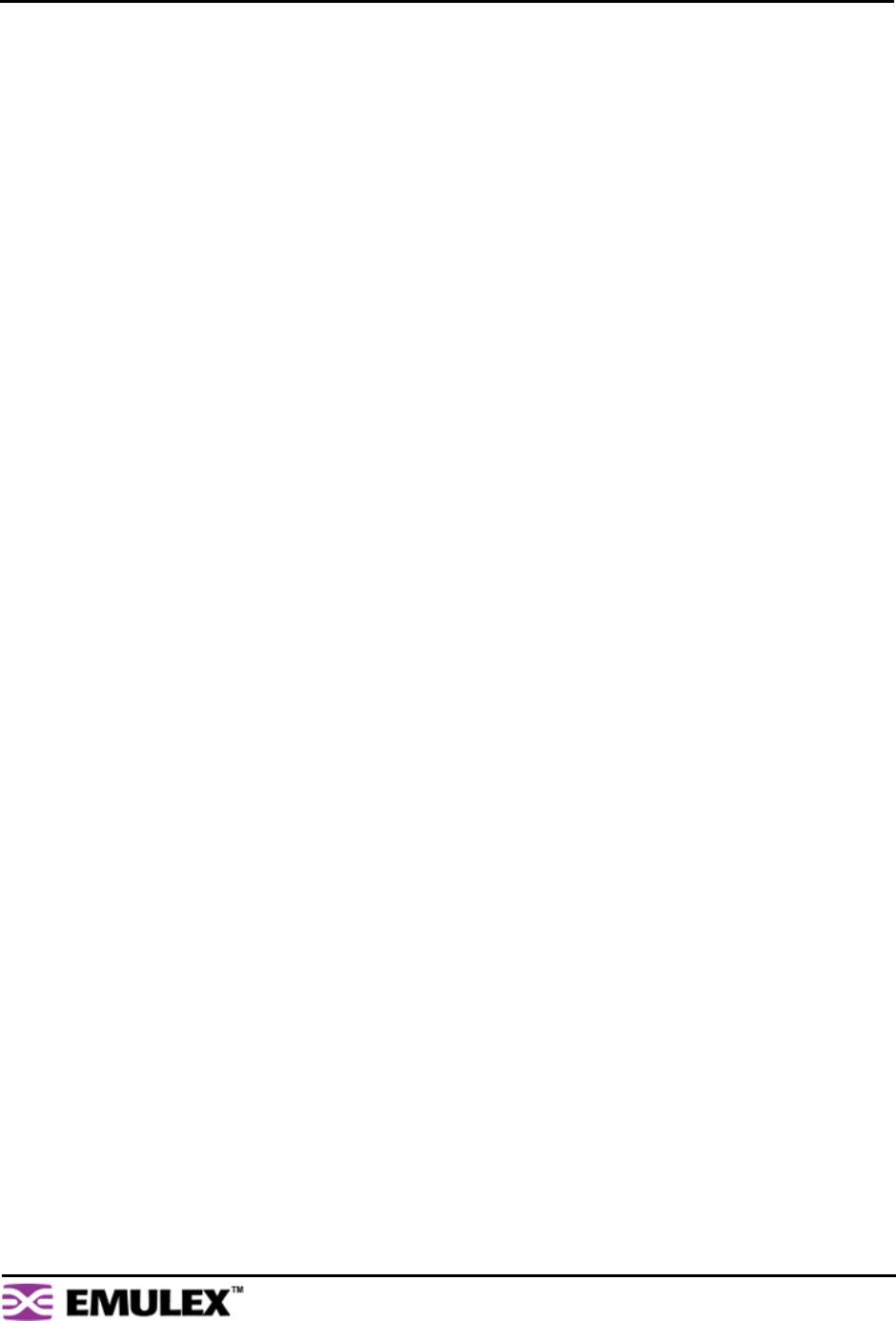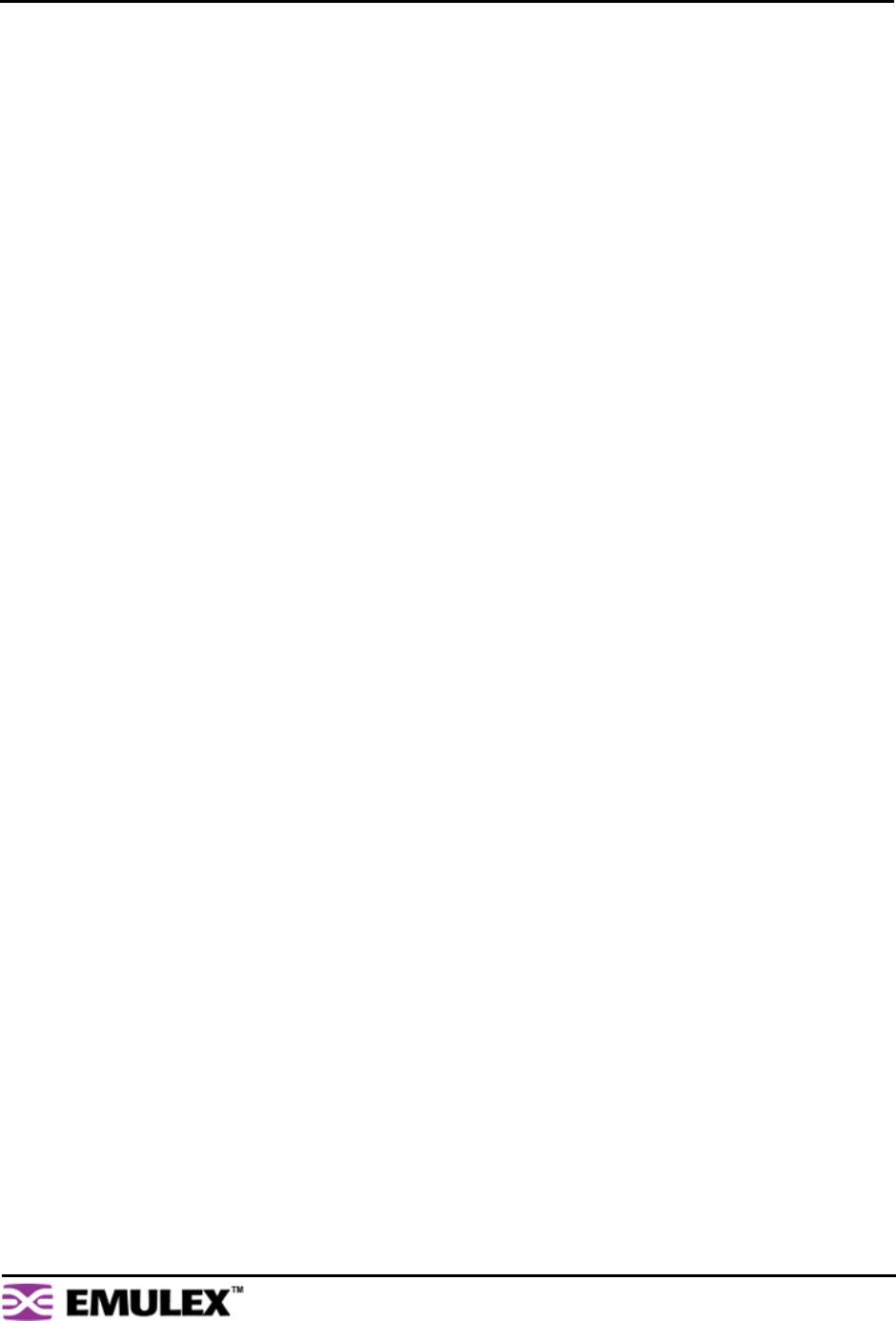
EMULEX MODEL 375 SAN STORAGE SWITCH
USER’S GUIDE CHAPTER 3: SWITCH MANAGEMENT
EMULEX CORPORATION 32
P
ART NUMBER 00041392-002 REV. B
To create a custom Smart Setting based on an existing Smart Setting:
1. Select a Smart Setting from the list box that most closely matches the port settings that the new
Smart Setting should have.
2. Click Clone.
3. Enter the new Smart Setting name.
A name may consist of up to 28 alphanumeric characters and cannot contain spaces (use
underscores for spaces in names).
4. Click OK.
The new Smart Setting is added to the list box.
5. Click Submit to save the new Smart Setting.
To modify a custom Smart Setting:
1. Ensure that the custom Smart Setting is not currently assigned to a port before making any
changes.
2. Select the custom Smart Setting in the list box.
3. Select the new settings.
4. Click Submit to save the new settings.
To rename a custom Smart Setting:
1. Select the desired Smart Setting from the list box.
2. Click Rename.
3. Enter the new Smart Setting name.
A name may consist of up to 28 alphanumeric characters and cannot contain spaces (use
underscores for spaces in names).
4. Click OK.
The new Smart Setting name appears in the list box.
5. Click Submit to save the change.
To delete a custom Smart Setting:
1. Ensure that the custom Smart Setting is not selected or currently in use.
2. Select the custom Smart Setting in the list box.
3. Click Delete.
4. Click Submit to save the settings.
Smart Setting Assignments
The Smart Settings are based on several port settings grouped into the following categories:
• Port Information
• Pre-Insertion Testing
• Change Notifications
•Port Recovery
• Diagnostics
These settings can be adjusted on custom Smart Settings; however, these settings are fixed on the
default Smart Settings.