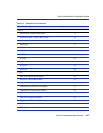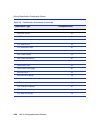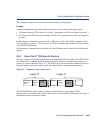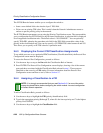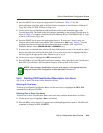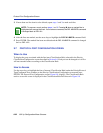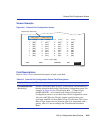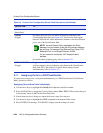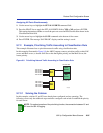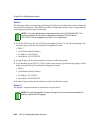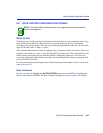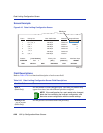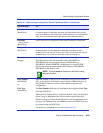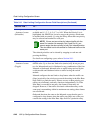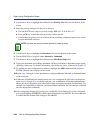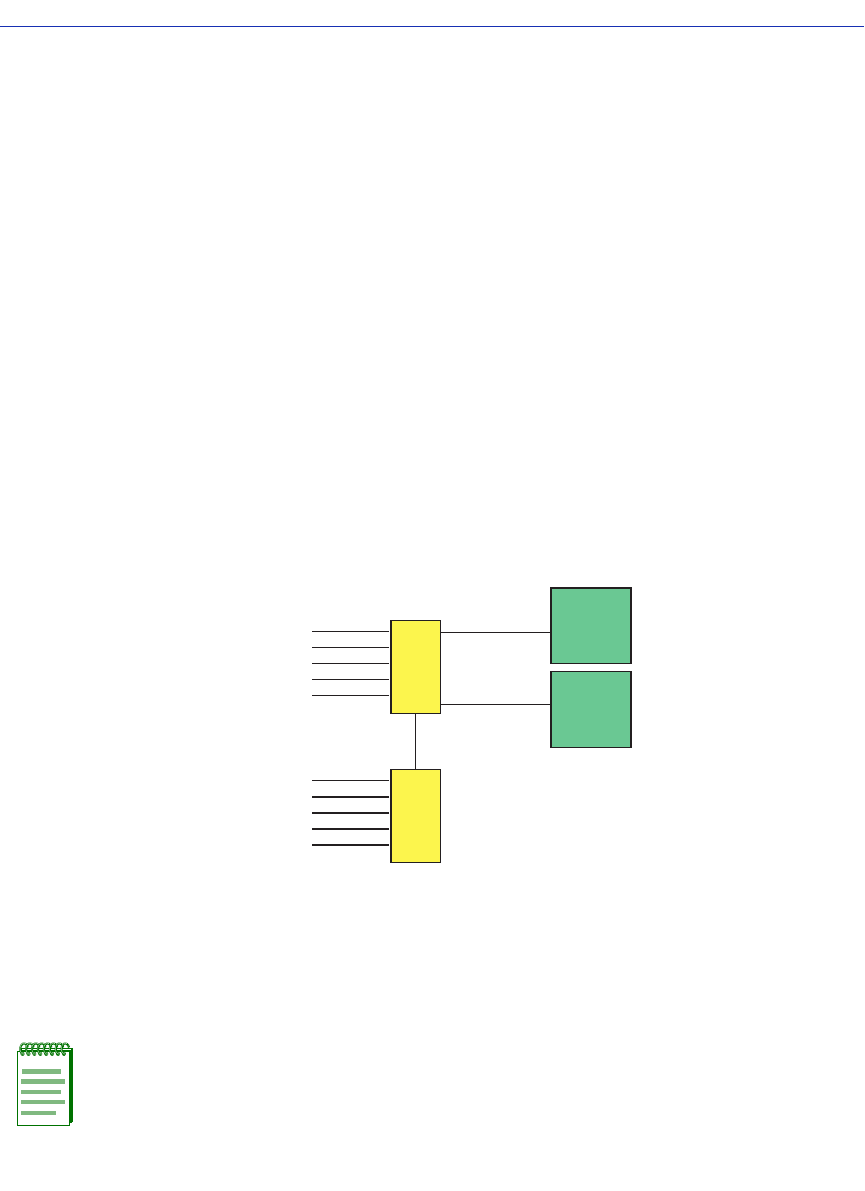
Protocol Port Configuration Screen
802.1p Configuration Menu Screens 9-35
Assigning All Ports Simultaneously
1. Use the arrow keys to highlight the SET ALL PORTS command field.
2. Press the SPACE bar to toggle the SET ALL PORTS field to YES or NO and press ENTER.
This setting determines whether or not all the ports are set to the PID/Classification shown in the
Classification Rule field.
3. Use the arrow keys to highlight the SAVE command at the bottom of the screen.
4. Press ENTER. The message “SAVED OK” displays and the setting is saved.
9.7.2 Example, Prioritizing Traffic According to Classification Rule
This example illustrates how to prioritize network traffic using classification rules.
In this example, illustrated in Figure 9-9, the ABC Company wants to prioritize traffic to their SAP
server and Mail server, so that the SAP Server has the highest priority, and the Mail Server, the
lowest priority.
Figure 9-9 Prioritizing Network Traffic According to Classification Rule
9.7.2.1 Solving the Problem
In this example, switches S1 and S2 have already been configured and are operating. The
following covers only the additional steps needed to configure each switch to establish the priority
for each server.
NOTE: For optimal operation of the prioritizing function, the connection between S1 and
S2 is set for 802.1Q tagging.
2599_25
123.123.30.1
123.123.30.2
123.123.30.3
123.123.30.4
123.123.30.5
123.123.30.6
Mail
Server
SAP
Server
123.123.35.1
123.123.35.2
123.123.35.3
123.123.35.4
123.123.35.5
S1
S2
123.123.30.7